Get set up in BillPro
BillPro Customer Service creates the initial configuration for your merchant in the BillPro platform
BillPro Customer Service will set up your merchant in the platform based on your merchant account and acquirer. On this page, you can read about the initial configuration in BillPro, to prepare and inform your choices for some of these settings.
Company information
BillPro uses your company information in email notifications and checkouts, including your company details, registered addresses, and business profile with contact details.
Provide your companylogo to use in BillPro's email notifications and checkout.
See Notifications and Secure checkout for examples of how the logo appears.
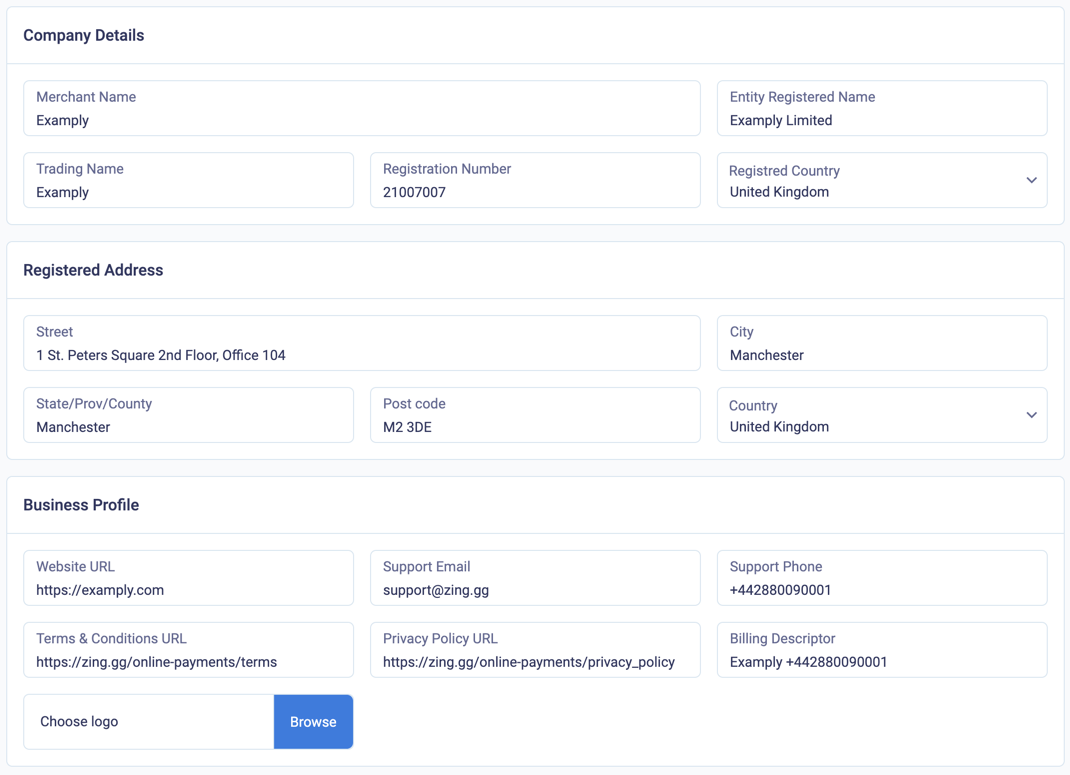
Company details for the example merchant
Currencies
BillPro supports 192 currencies, but your acquirer usually defines your acceptance currencies, which are the currencies in which you can receive payments. BillPro Customer Service configures the acceptance currencies for your merchant in BillPro.
You can use your acceptance currencies in products and orders in BillPro and your customers can pay in them.
The default base currency is one of your acceptance currencies, which will be the default currency for all products. If you are using conversions, BillPro will convert the other currencies into this currency.
Select one of your acceptance currencies as the default base currency for your account. BillPro Customer Service configures the default base currency.
When you work with multiple currencies, you can create separate products for each currency or use automatic currency conversions. See Configure currency conversions.
Card registration amount
To register a card for recurring payment orders with no initial payment, BillPro will make a pre-authorisation transaction on the card. If your acquirer does not support zero auth, you must decide on a small amount to charge for card registration. Usually, this will be less than 0.99 currency units, but it will depend on what currencies you are working with.
Talk to BillPro Customer Service to decide yourDefault initial amount in BillPro.
Payment channels
BillPro channels let you create a separate configuration and payment flow for different transactions. BillPro Customer Service will configure the channels to process payments for your merchant accounts. The channel types can be MOTO for phone payments and ECOM for ecommerce.
E-commerce is the main payment channel that is always available to all merchants in BillPro. For some business models, you may also be able to use a phone payments channel.
PCI DSS Level 1 compliance
In BillPro, merchants and customers enter card details directly into the payment gateway iframe. The payment gateway has PCI DSS Level 1 compliance. BillPro does not process or store sensitive card data. BillPro displays masked card numbers and stores tokens to represent the cards that are stored in the payment gateway.
For more details, see Payment channels
Purchase types
BillPro Customer Service will configure the purchase types for your merchant based on the characteristics of your business and your merchant account.
The single payment type is always available, and then, depending on your business model, you may also be able to accept recurring payments with the subscription, instalment, or metered purchase types.
For details of purchase types, see Purchase types.
Auto-retry billing events
By default, after a billing event fails with a soft decline, the issue may be resolved without your intervention. The card schemes allow you to retry a soft-declined transaction up to 15 times within 30 days.
By default, BillPro's automatic retries will take place on days 1, 2, and 3 after the scheduled collection date of the soft-declined billing event. When BillPro has consumed all the automatic retries, it will deactivate the auto-retry functionality. Manual retries do not affect the automatic retries. If the payment is approved (or hard declined), then BillPro stops the automatic retries.
Decide if you want to use the option to automatically retry billing events and specify the days on which retries will occur.
Auto-suspend subscriptions
If auto-suspend is active, when all the auto-retries are consumed for a billing event, BillPro sets the status of a subscription order to Suspended. To reactivate a suspended order, you must update the card. If auto-suspend is not active, then the order continues to have a Failed status and BillPro still tries to automatically collect billing events.
Decide if you want to use theAuto-pause option to automatically suspend subscriptions when all the retries are consumed.
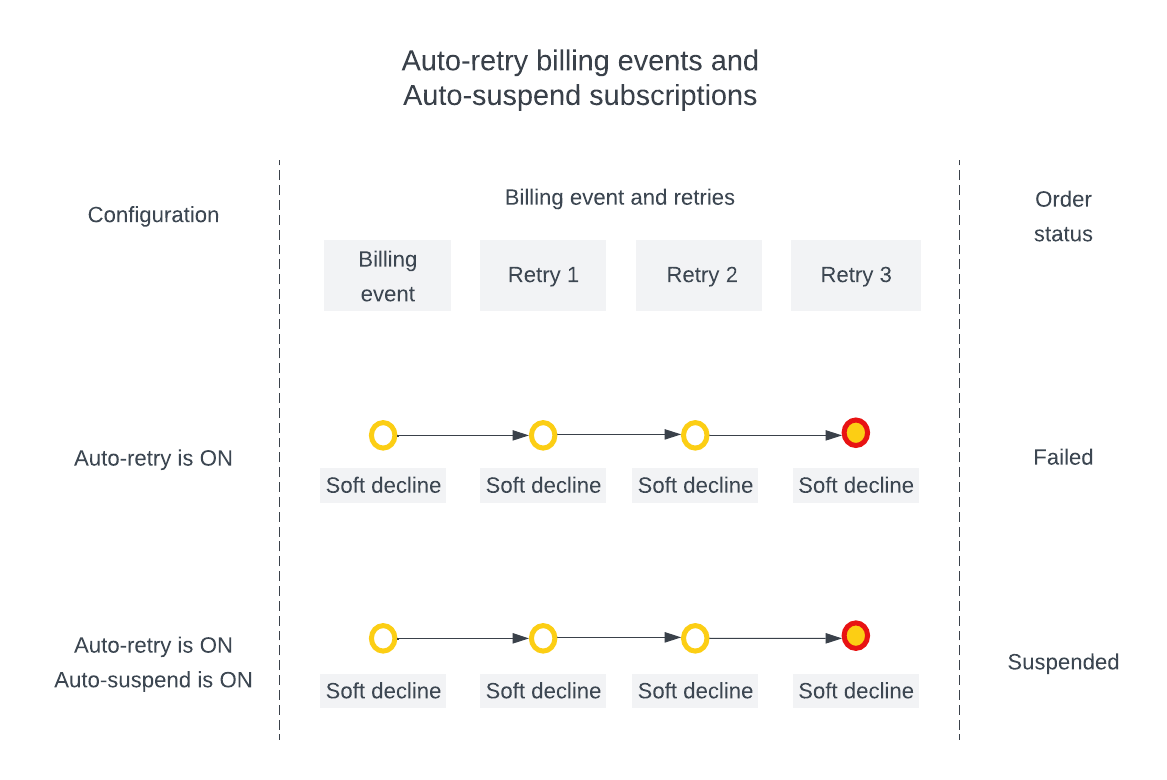
Auto-retry billing events and Auto-suspend subscriptions
Payment reminders
By default, BillPro automatically sends reminder emails for pending orders after you send payment links to customers or create an order in the API.
By default, BillPro sends an email on day 1 after an initial payment request. BillPro can send up to 3 emails, for example, on days 1, 3, and 7 after an initial payment request. Note that you can also send reminders manually, for example, with the Email Reminder Link option, and this does not affect the automatic reminders.
For an example of the reminder email, see Order ready and reminder emails. The reminder SMS is the same as the Order ready SMS, but BillPro doesn't send it automatically.
Decide if you want to use the option to automatically remind customers of pending orders and specify the days on which reminders will be sent.
Limit email notifications
By default, BillPro sends a purchase confirmation to customers after they have made their initial payment. See Purchase and refund confirmation.
If you are processing phone orders and the customer account does not have an email address, you may wish to limit email notifications.
Decide if you do not want to send purchase confirmations for phone payments.
Updated about 1 month ago