Pause a subscription
Pause a subscription order and all billing events
You can manually pause an Active or Failed subscription order. When you pause a subscription, BillPro does not collect any more billing events until the order is resumed (unpaused).
In the Orders list, an order with the Paused status is marked with a grey pause symbol in a circle.
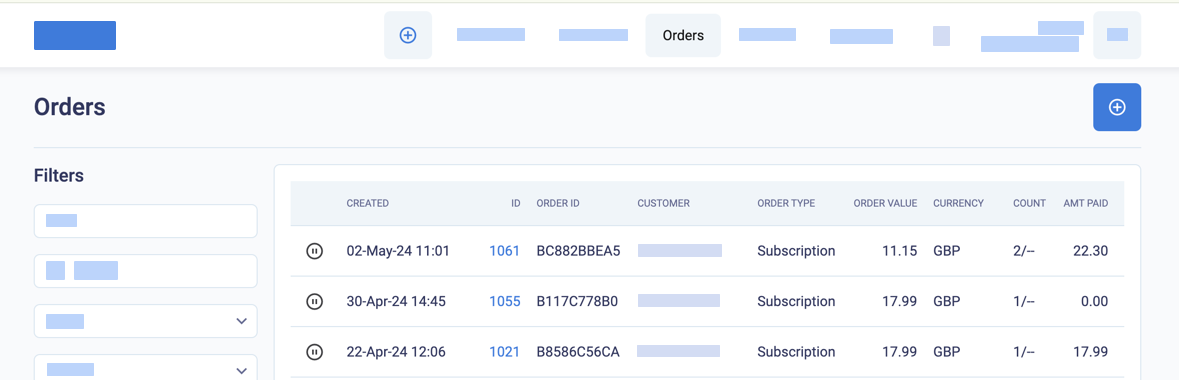
The orders list with paused orders
Options to pause and resume a subscription
You can pause a subscription indefinitely. Then you can manually resume it or automatically resume it on a set date. If you schedule a subscription to resume at a future date, you can still manually resume it at an earlier date.
If a payment is due while the subscription is paused, you have two options. You can collect the payment and adjust the billing cycle to start on the date the order resumes. Or you can continue with the previous billing cycle and collect the payment on the scheduled due date. The following diagram shows the order flow for these two options.
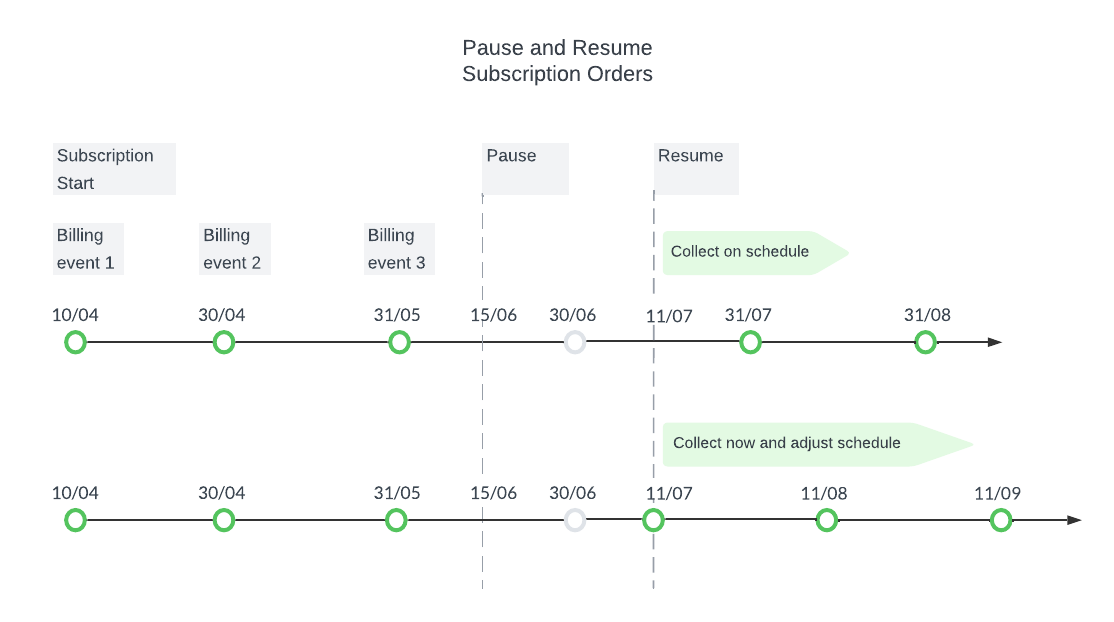
Pause and resume a subscription order
You can skip a subscription billing event instead of pausing a subscription for one billing cycle. You can then manage the next billing event. But you cannot resume the subscription early and collect the skipped payment.
To cancel a subscription, mark it as Complete. See Mark an order as complete.
Pause a subscription order
To pause a subscription, do the following steps.
-
Go to the Order Summary.
-
From the order actions menu, select Pause Order.
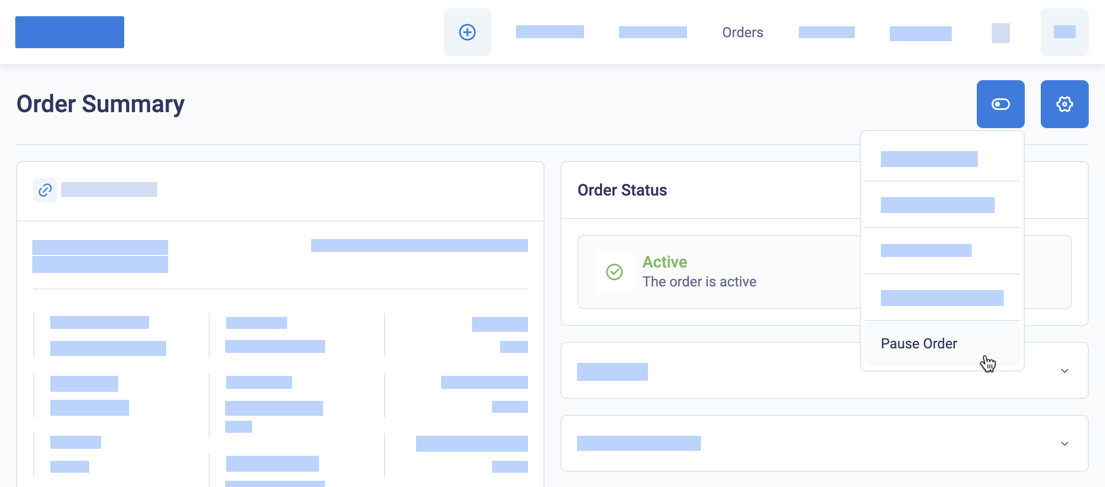
Pause a subscription
-
From the Pause Order popup, select how you would like to resume the subscription.
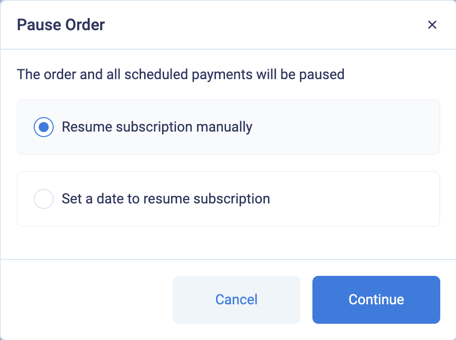
Select how to resume the subscription
-
To set a date to resume the subscription, select date and time to resume, and select when to collect the payment.
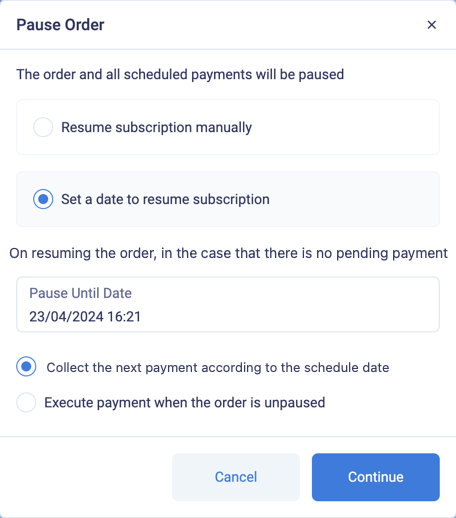
Select when to collect the next payment
BillPro sends an email to notify the customer that their subscription has been paused.
Resume a subscription order
To manually resume a paused subscription, do these steps.
-
Go to the Order Summary.
-
From the order actions menu, select Resume Order.
-
If a billing event was due while the subscription was paused, then select if you want to
Collect the payment nowand reset the billing cycle to start from today. If no billing event was due while the subscription was paused, you can't collect a payment now. You can only continue with the same payment schedule.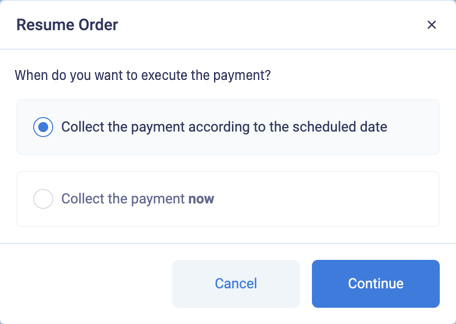
Select when to collect the payment
BillPro sends an email to notify the customer that their subscription has been resumed.
Updated about 2 months ago