Payment links and iframe checkouts
Request an e-commerce payment with a link to an iframe checkout
To accept an e-commerce payment for an initial payment, you can use a BillPro payment link and checkout.
When a customer clicks a payment link, BillPro opens the secure checkout. The customer enters their card details in the secure payment iframe. And BillPro requests 3DS verification to protect you against fraud and disputes. After a successful transaction, the payment link opens the order portal.
Using BillPro, you can send a payment link by email or SMS, or you can display a QR code for the customer in person, or copy the URL to send it by digital messaging.
The feature to use payment links is active by default for the main admin user, and you can enable it for your other users.
PCI DSS Level 1 complianceIn BillPro, merchants and customers enter card details directly into the payment gateway iframe. The payment gateway has PCI DSS Level 1 compliance. BillPro does not process or store sensitive card data. BillPro displays masked card numbers and stores tokens to represent the cards stored in the payment gateway.
Email payment link
When you create an order, to send a payment link by email to the email address in the customer's account, click the Email payment link button.
BillPro sends theOrder Ready notification email, which contains the basic order details, your merchant details, and the Proceed to checkout with the payment link.
We recommend that you activate all the e-commerce emails for a complete order flow. See Activate email notifications.
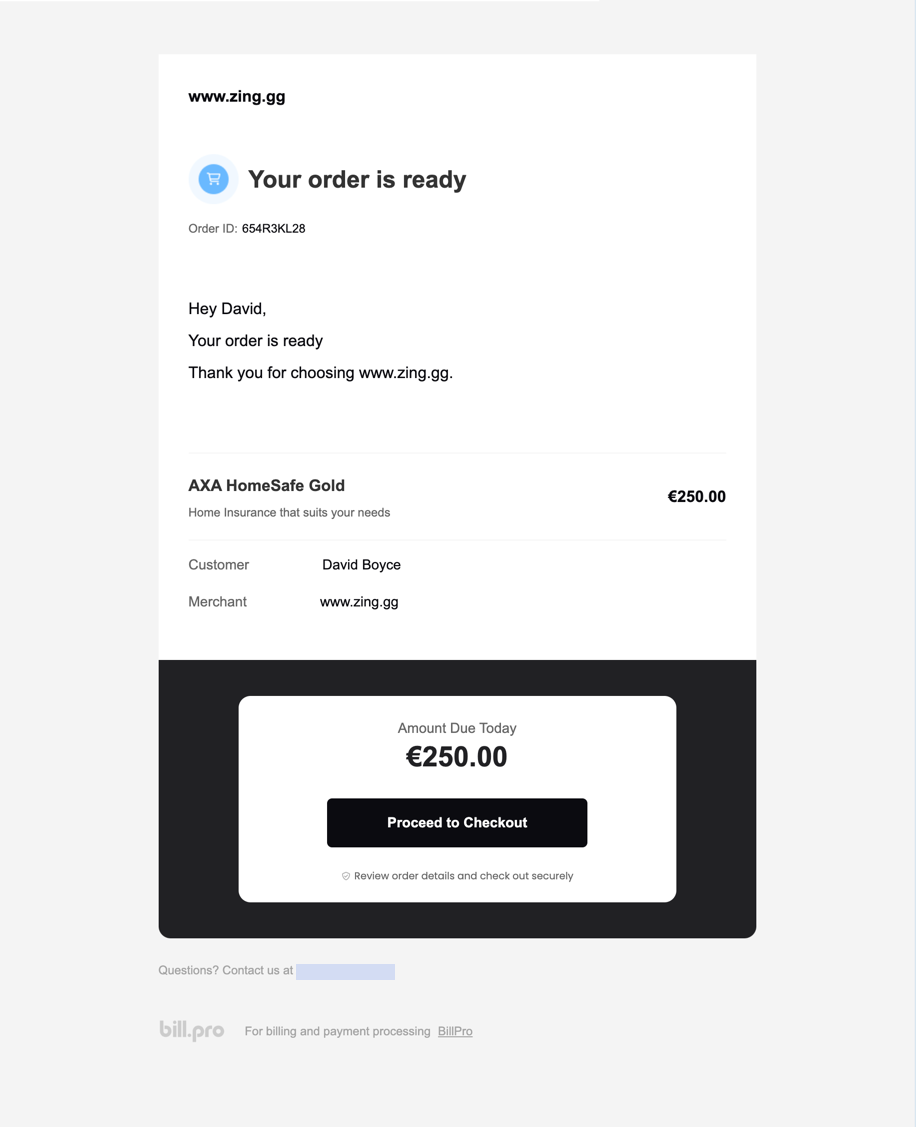
An example of the Order is Ready email notification
BillPro iframe checkouts
When the user clicks Proceed to Checkout, BillPro displays the Checkout page with all the information about the order.
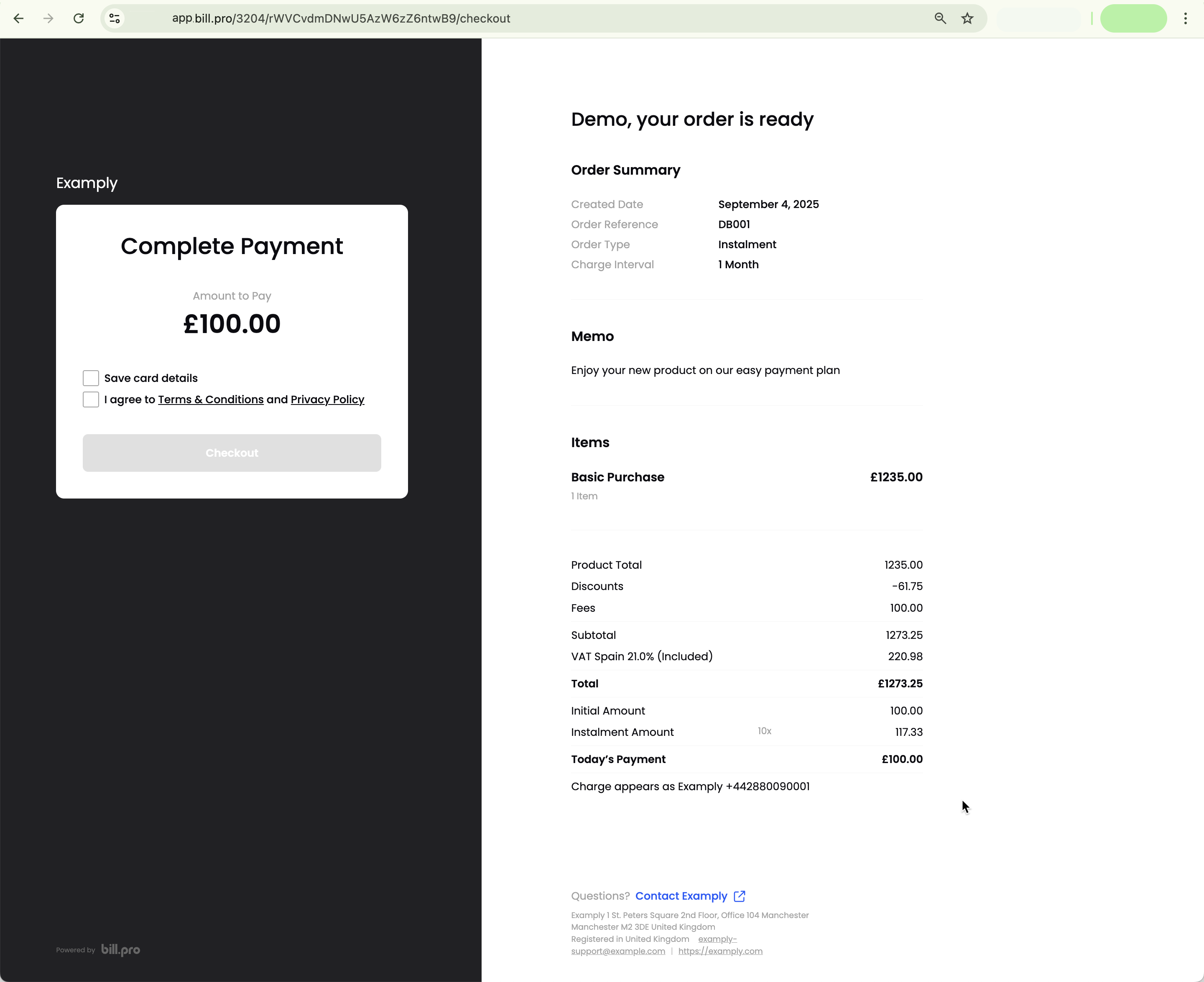
BillPro displays the order details
The users selects the Save card checkbox and accepts the terms and conditions and clicks the Checkout button.
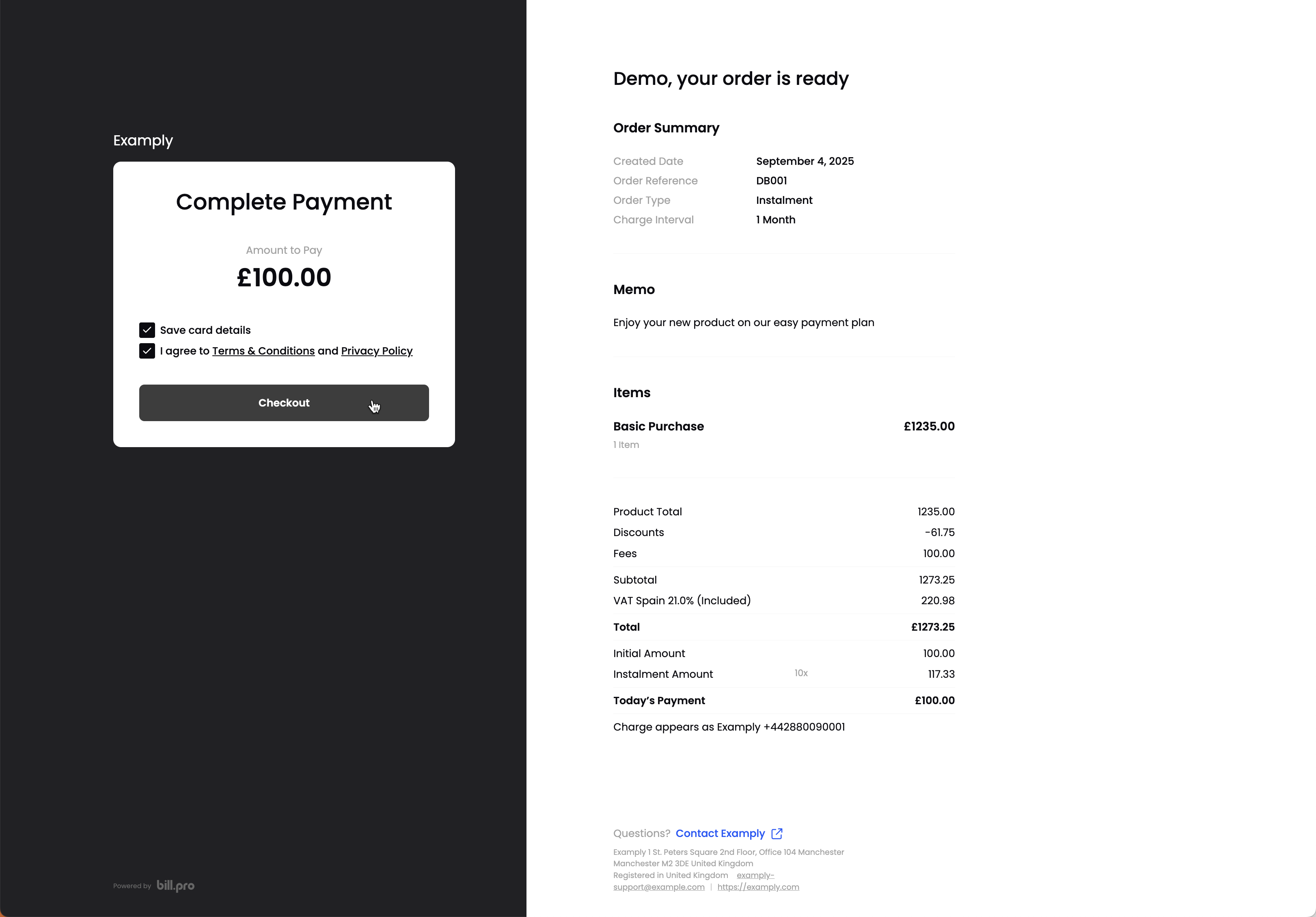
The user accepts the terms and conditions, privacy policy, and saving their card
BillPro opens a payment iframe and the user can enter their card details or select an existing card and click Pay now.
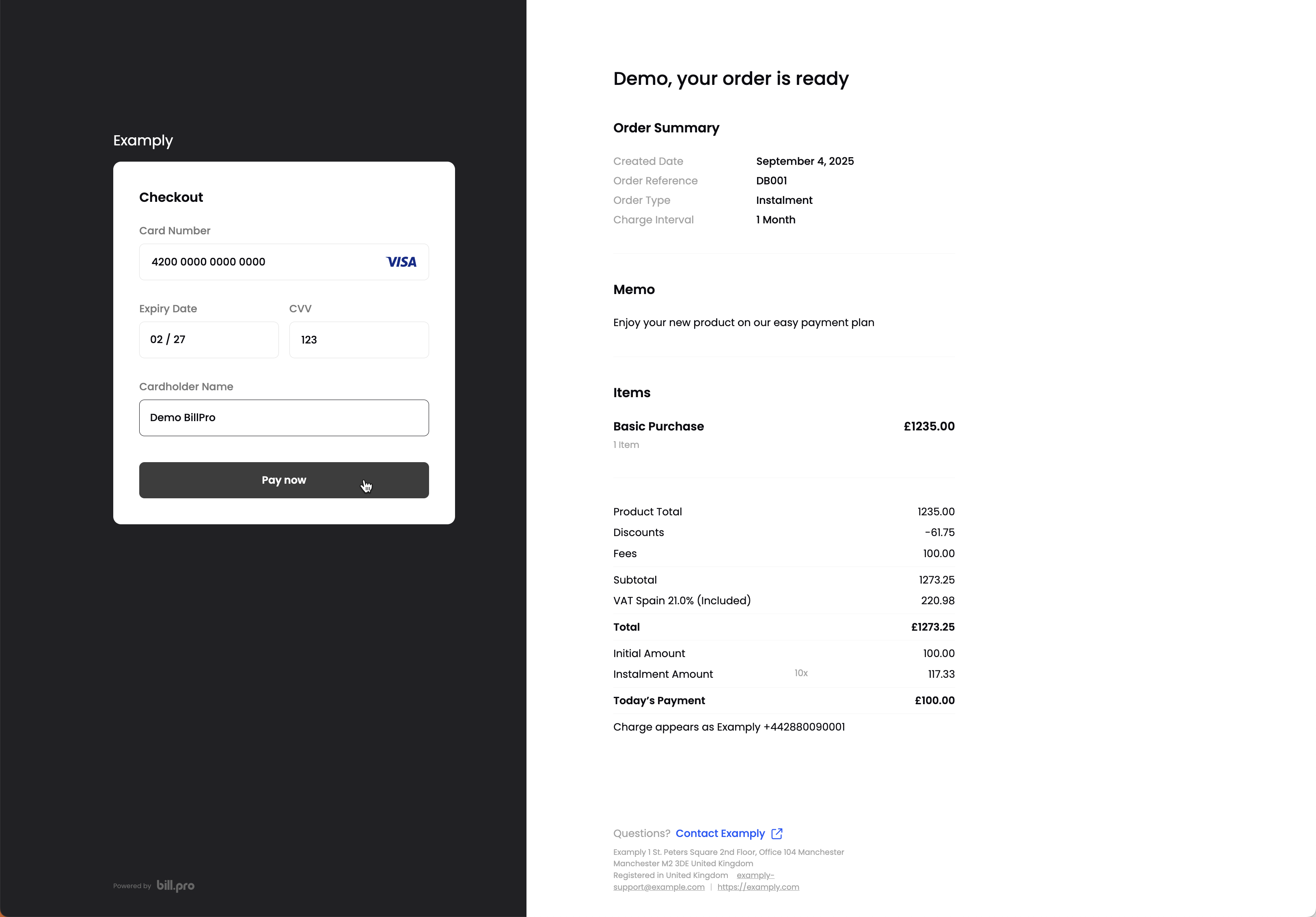
Entering card details in the payment iframe
If the customer's email address has Apple Pay and/or Google Pay, then the checkout will display a tab for each available wallet, with Stripe by default, and with CardCorp if the wallets are configured.
Checkout expiryThe payment iframe is connected to a checkout in the payment gateway that expires in 25 minutes. If the customer enters card details after the checkout has expired, the transaction will be declined. The customer should click the Checkout button again to refresh the checkout and open the iframe again.
If the payment is successful, the checkout displays the Payment Successful screen and a link to the order portal. Payment links will now open the order portal.
SMS payment link
When you create an order, you can click SMS payment link to send the payment link via SMS. When the customer clicks on the link, the BillPro secure checkout opens, and it is the same as for the email payment link. Check with BillPro Customer Service for SMS charges.
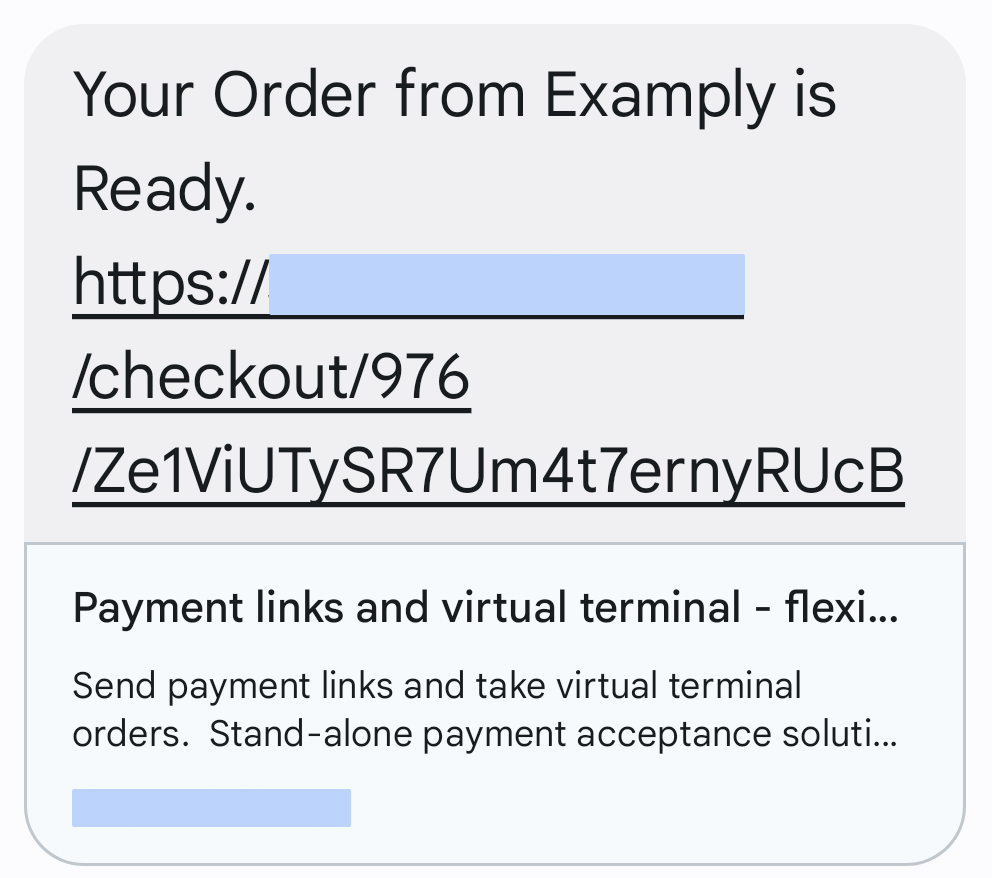
The order is ready SMS
Display a payment link and QR code
If you communicate with your customers by digital messaging, you can copy and paste a payment link and share it in a chat window. Or if you meet your customers in person, for example, at exhibitions or trade shows, you can display a payment QR code.
When you have created an order to send to display a payment link with a QR code, click the Display URL and QR Code button.
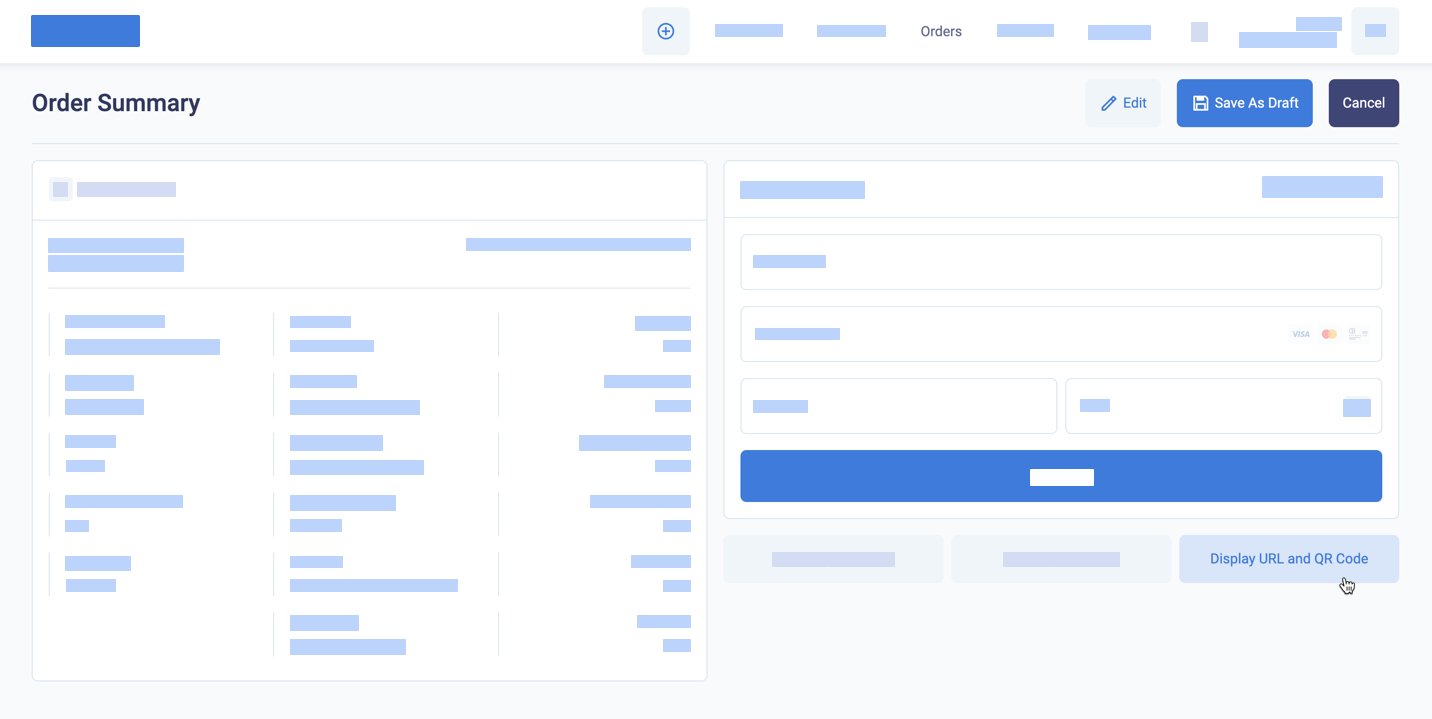
Display the URL and QR Code
BillPro displays the URL and the QR code, which you can copy to send by chat or display to the customer.
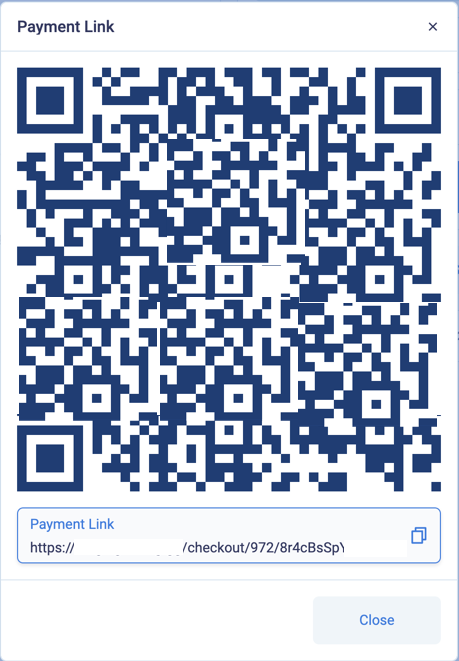
A QR code that was modified for display in the documentation
After you display the link, the order will still have a Draft status. The payment link opens the checkout until the customer makes a payment attempt. If the customer's payment is declined, BillPro sets the order status to Pending. The order remains Pending until the customer makes an approved initial payment, or until you cancel the order. After the transaction is approved, payment links open the order portal.
Integrate with BillPro payment links and checkouts
You can also integrate with BillPro payment links and checkouts as follows.
- With a CardCorp merchant account, you can integrate with the payment link or integrate to create a custom checkout on your website. Ssee Integrate with payment links and Integrate with custom checkout with payment iframe. To use Apple Pay and Google Pay with the custom checkout, do the extra steps.
- With a Stripe merchant account, you can integrate with the payment link (see Integrate with payment links).
Updated 3 months ago