Create and download reports
Download reports in CSV format
You can create and download reports to help you to analyse the data of your business. BillPro offers the following reports.
- Orders
- Customers
- Products
- Processed Payments
- Projected Payments
Description of reports
You can use the BillPro reports to answer questions about your business.
Report | Purpose/description |
|---|---|
Orders | The number of orders you have, their states, the amount collected, refunded, and so on. |
Customers | How many customers do you have? What is the state of each customer? |
Products | A full list of your product catalogue, including product types, groups, status, and initial payment amount. |
Processed Payments | A full list of all payments processed, including all the payment response codes and descriptions. You can break down sales into categories, including customers, orders, and agents. You can also use this report to help you calculate sales commissions. |
Projected Payments | A full list of all scheduled billing events and the status of the order they are associated with, which can be |
Create and download reports
To create and download reports from BillPro, do these steps.
-
In the navigation bar, go to the user account icon.
-
From the user account menu, select Reports.
-
The Reports view opens with a list of any generated reports.
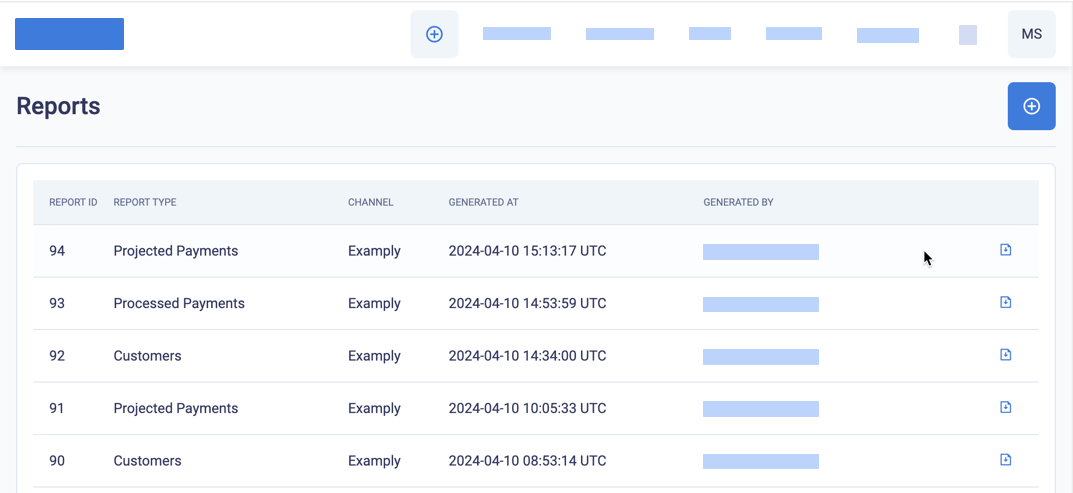
You can download generated reports from the reports list
-
To generate a new report, click (+).
-
From the Reports menu, select a report.
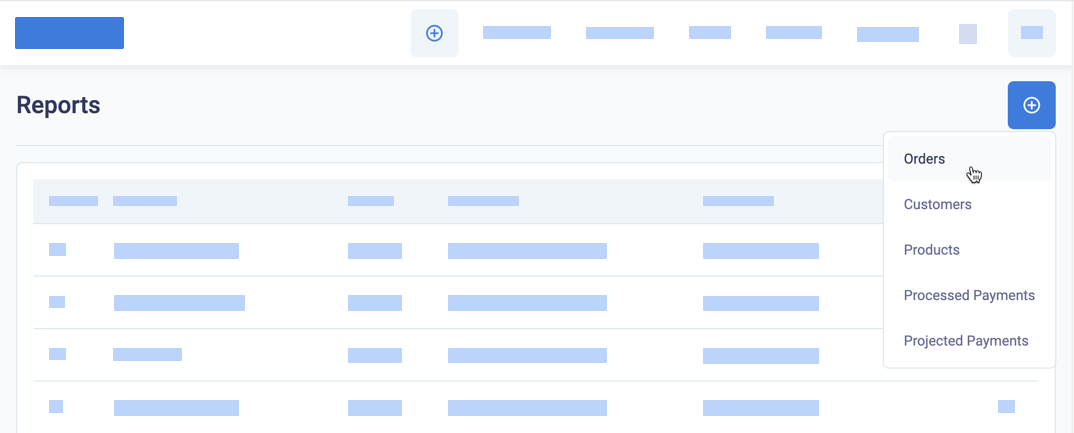
Select a report to generate
-
Enter the filter details for the data you want to include in the report.
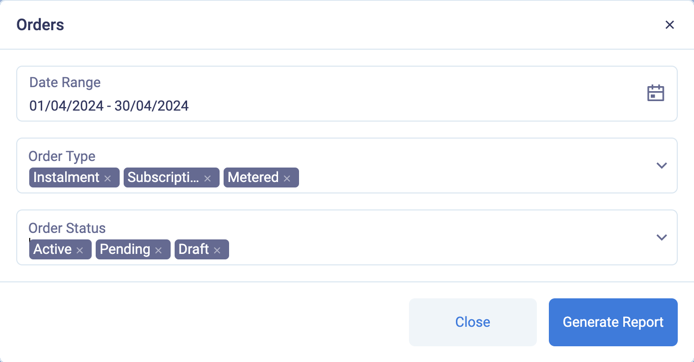
Enter filters for a report
-
Click Generate Report.
-
When your report is ready, it appears in the Reports section. To obtain the report, click the download button beside the report details.
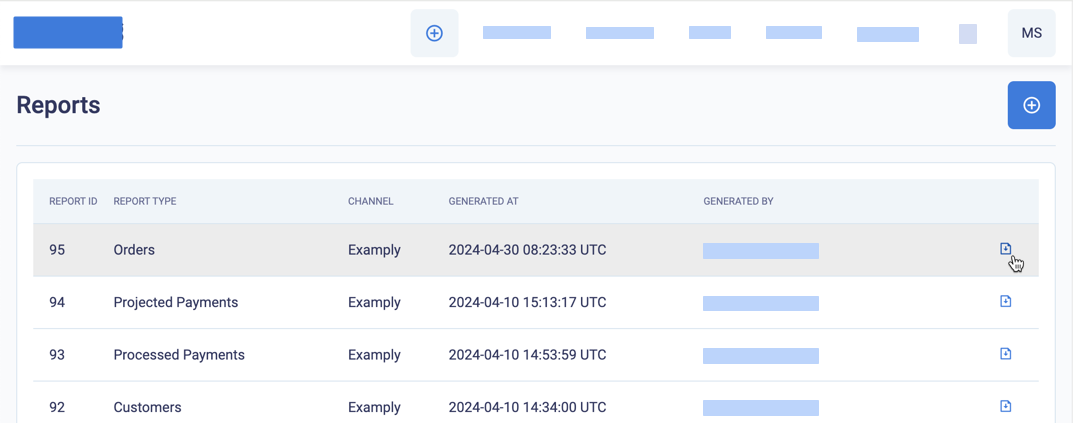
Download a report
The report files are in CSV format, and the file names are in the format 000_ReportName_MerchantName_DDMMYYYY.csv.
Updated about 1 month ago
See the separate pages with a description and filters for each report