Display the order log
To display a record of actions on an order, in the Order Summary, open the Order Log section on the right side of the page.
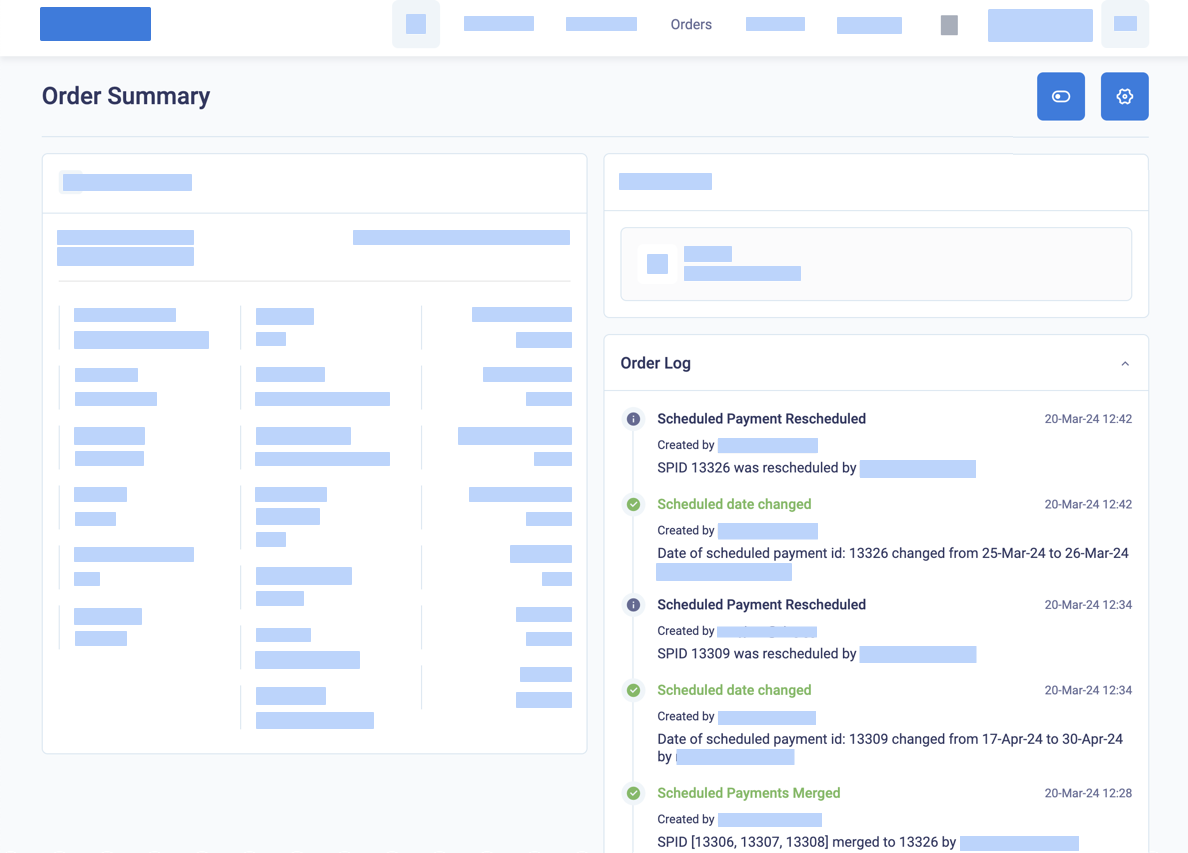
The order log displays a record of actions on the order
Each event in the order log has the following format and details.
| Attribute | Description |
|---|---|
| Symbol | Success, Information, Warning, Error |
| Event | Title of the event |
| Date | Date and time of the event |
| Created by | User email or SYSTEM |
| Full description | The action with the full identifier for any related transaction and billing events, the amount, the date and time, and the email of the user who performed the action. If a transaction fails, it includes the response from the payment gateway. |
Examples of order log records
The following screenshot of the Order Log for a rejected order displays the card registration response from the gateway.
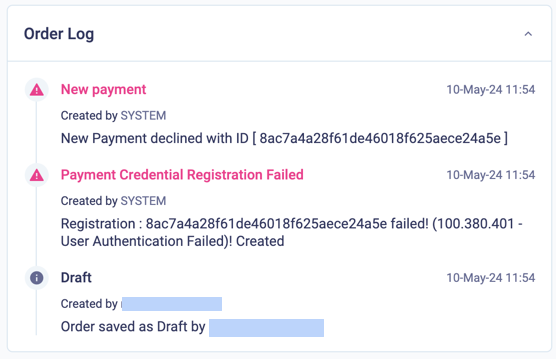
The following screenshot of the Order Log for a suspended order shows that the order was activated with the first payment and that the first billing event was declined.
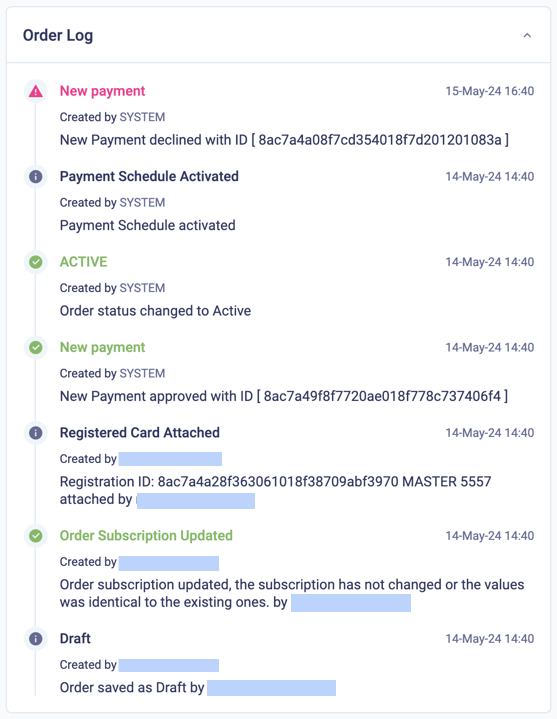
Updated about 2 months ago
Recommended reading
Find out how to display the billing events for your order