Make a refund
How to return the money from a payment to the customer
Learn how to refund a payment in BillPro. In this tutorial, we will make a full refund.
Make full refundsFor issues of customer satisfaction, always refund the full amount. This can help you settle a dispute more quickly if the customer has already requested a chargeback.
Before you begin
- To work through this tutorial, you will need an order with an approved debit payment. To create an order like this, you can work through the tutorial to Create an order.
Steps
- In the navigation bar, select Orders to open the Orders list. You can filter the list to find a specific order or set of orders. For example, we filtered by text in the customer name with a value of demo billpro.
- To find an order with an approved debit payment, check in the Orders list that the AMOUNT PAID is greater than
1currency unit. - To open the Order Summary, click on the CUSTOMER name or the order ID .
- Scroll down to the Related transactions section, and check if there is an approved payment to refund. It must be a
DB(debit) transaction with a green flag that indicates it was approved. If you can refund all or part of the payment, the round arrow refund button displays beside the payment. - Next to the transaction to refund, click the round arrow refund button.
- In the Refund pop-up, check the Amount because you cannot change a refund after you process it.
- Click Refund Now.
BillPro makes the refund. Check that the refund has been successful in the Order Log. And in Related Transactions check the RF (refund) transaction. This transaction should reference the original transaction with the REFERENCE ID. The round arrow refund button should not display next to the original transaction.
Refunds to the same cardBillPro always processes the refund to the same card that the customer used to make the payment. If the customer's card has changed in the order or expired, then the refund may fail. In this case, make a direct debit to the customer.
The process of making a refund in BillPro is shown in the following video.
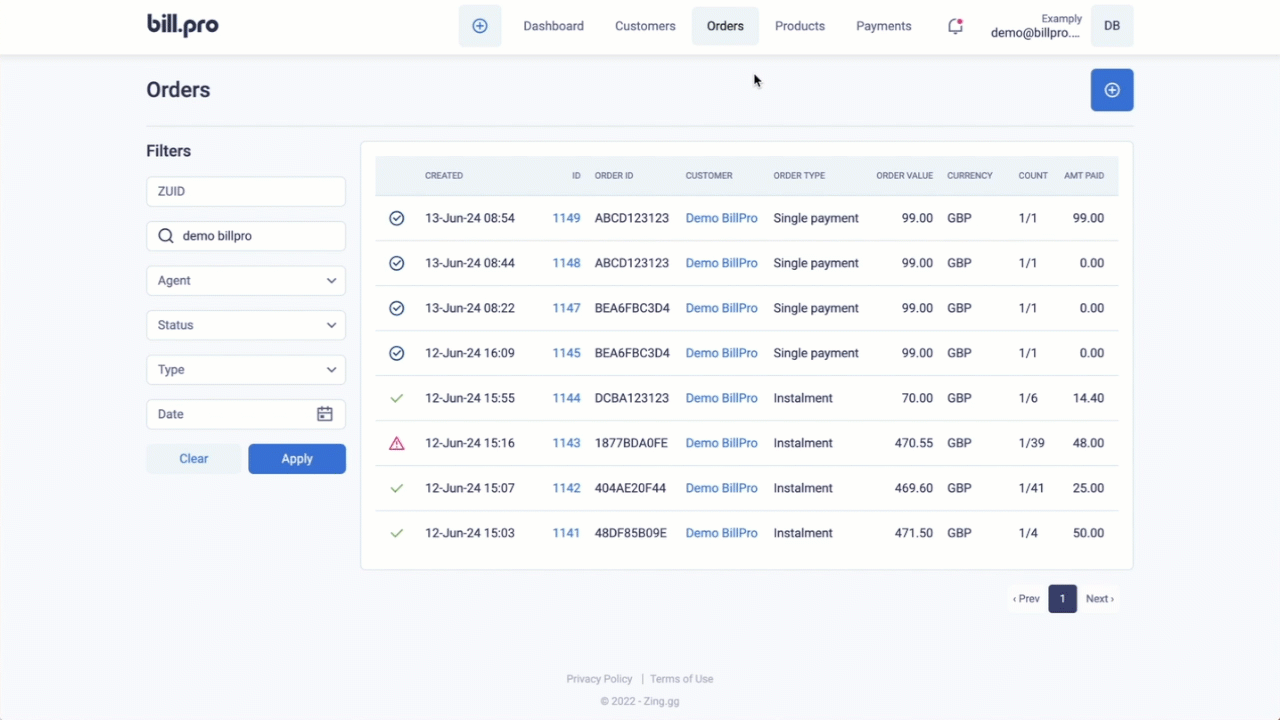
Refund a payment
After you make the refund, BillPro sends a refund confirmation email. In this notification, the customer can click on the payment link to open the order portal. In the order portal, the customer can view the order details and billing history. They can also manage cards, cancel subscriptions, and download invoices, receipts, and credit notes.
Updated 3 months ago
Create your merchant configuration and create your product catalogue