Activate email notifications
You can configure the email notifications from BillPro
You can use the BillPro email notifications with payment links to
- collect payments
- update cards
- inform and remind customers about payments
The payment links in the email notifications open the Order Portal. Here the customer can view their order, manage cards, and download documents.
- BillPro has a complete set of email notifications. They can help you follow card-scheme standards.
- The emails contain your company details from your BillPro merchant profile. See Company information at Configure BillPro with CardCorp and Activate BillPro with Stripe.
- For examples of emails, see Notifications.
BillPro sends email notifications based on events and actions in the platform. For example, when you store a card for a new recurring payment order, BillPro sends the Mandate agreement. The table below describes the automatic emails and their triggers.
Automatic email notifications are inactive by default. To activate them, do the steps below. You cannot deactivate manual email notifications.
Emails by payment type
The following table displays the emails for each payment type. You can activate the emails that apply to your payment types.
| Email Notification | Single Payment | Instalment | Subscription | Metered |
|---|---|---|---|---|
| Order is Ready | √ | √ | √ | √ |
| Order Reminder | √ | √ | √ | √ |
| Purchase Confirmation | √ | √ | √ | √ |
| Refund Confirmation | √ | √ | √ | √ |
| Card Expired | √ | √ | √ | √ |
| Card Expiring | √ | √ | √ | √ |
| Card Details Update | √ | √ | √ | |
| Mandate Agreement | √ | √ | √ | |
| Payment Rescheduled | √ | √ | √ | |
| Payment Skipped | √ | √ | √ | |
| Payment Merged | √ | √ | √ | |
| Scheduled Payment Approved | √ | √ | √ | |
| Scheduled Payment Declined | √ | √ | √ | |
| Scheduled Payment Rejected | √ | √ | √ | |
| Subscription Renew Soon | √ | |||
| Subscription Paused | √ | |||
| Subscription Resumed | √ |
Email notifications table
The following table describes when and how BillPro sends email notifications.
| Name | Use | Manual | Auto. | Link |
|---|---|---|---|---|
| Order is Ready | When you send a payment link by email to collect an initial payment, register a card, or authorise an amount | 🟢 | ✔️ | |
| Order Reminder | To remind a customer after a payment link was sent | 🟢 | 🔵 ⭐ | ✔️ |
| Purchase Confirmation | After an initial payment or card registration (by virtual terminal or payment link) or card authorisation | 🔵 | ||
| Refund Confirmation | After you make a refund | 🔵 | ✔️ | |
| Card Expired | When a card in an order has expired | 🔵 | ✔️ | |
| Card Expiring | About 6 weeks before a card in an order expires | 🔵 | ✔️ | |
| Card Details Update | When you request a card update | 🟢 | ✔️ | |
| Mandate Agreement | After initial payment or card registration for an order with recurring payments (by virtual terminal or payment link) | 🔵 | ||
| Payment Rescheduled | When you reschedule a billing event | 🔵 | ||
| Payment Skipped | When you skip a billing event | 🔵 | ||
| Payment Merged | When you merge billing events | 🔵 | ||
| Scheduled Payment Approved | After payment of a billing event was approved | 🔵 | ||
| Scheduled Payment Declined | After payment of a billing event was hard declined | 🔵 | ✔️ | |
| Scheduled Payment Rejected | After payment of a billing event was soft declined | 🔵 | ✔️ | |
| Subscription Renew Soon | Before each payment of a subscription order | 🔵 | ✔️ | |
| Subscription Paused | When you pause a subscription | 🔵 | ||
| Subscription Resumed | When you resume a subscription manually or it resumes automatically as scheduled | 🔵 |
⭐ = For details of order reminder intervals, see Other email notification configuration below
BillPro never sends the Order Ready or the Update Cards emails automatically, so deactivating these email notifications has no effect.
Manual email notifications
Users can always send email notifications manually by clicking a button or selecting an option to do the following.
- Send a payment link by email: BillPro sends the Order Ready email.
- Send a payment link reminder by email: BillPro sends the Order Reminder email.
- Send a request to update cards: BillPro sends the Update cards email.
Users can always send a payment link by SMS or display the link and QR code.
Disable payment linksTo prevent users from creating and sending payment links (so BillPro will not display the buttons), deactivate the Payment Link option in the user's account configuration. See Manage users
When you don't need email notifications
Depending on how you will use BillPro, you may decide to deactivate some or all of the automatic email notifications for your merchant. For example:
- If you send your own emails from another system.
- If your business takes phone orders only and you do not have customer email addresses.
- If your business does not offer a specific payment type, such as subscriptions, you can deactivate the emails for this payment type. See Emails by payment type below
Activate email notifications
To activate email notifications, do these steps.
-
On the navigation bar, go to the user Account icon in the top right corner.
-
From the Account menu, select Email notifications.
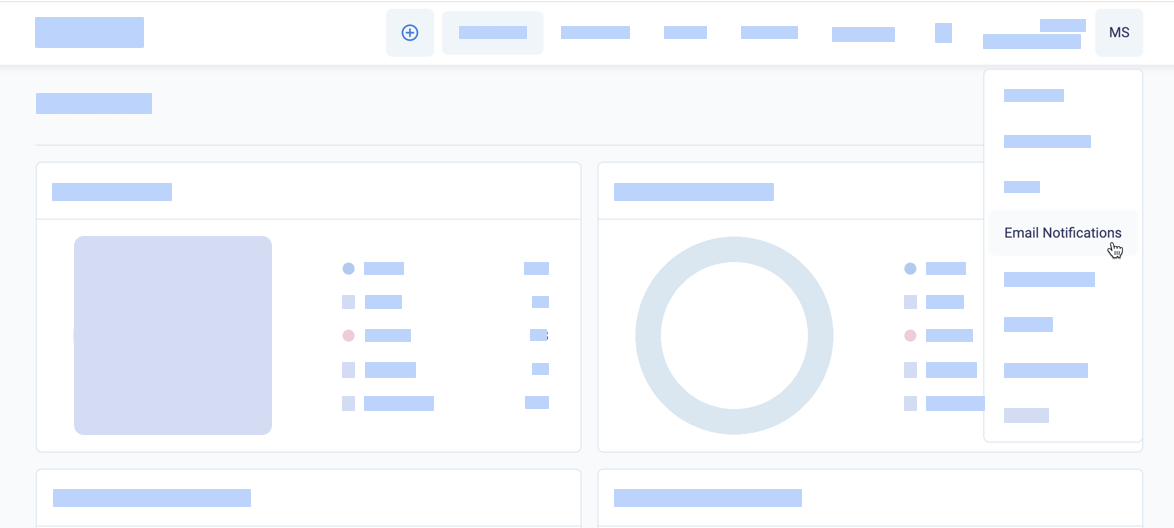
-
To confirm the contents of each email notification, click Preview. If this button does not display, try making your browser window wider or zooming out.
-
For each notification to activate, beside the notification name, set the Activate/Deactivate toggle to
on.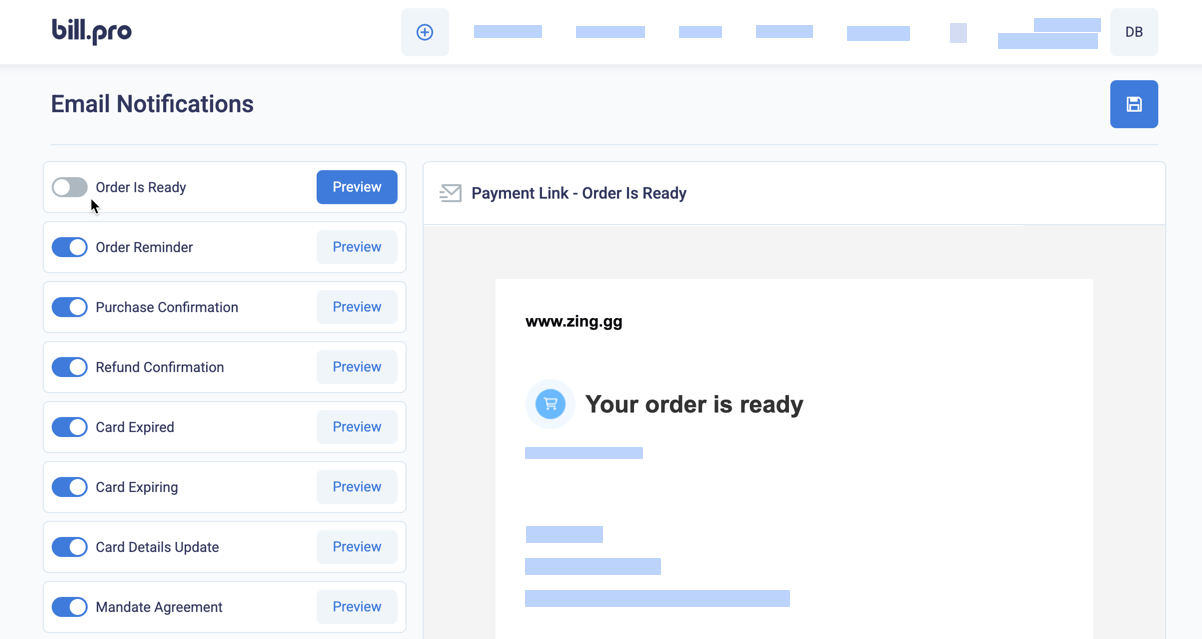
-
To save, click the disk icon in the top right corner of the page.
Other email notification configuration
Customer Service can also change the following configuration for you.
- By default, if the Order Reminder email is activated, BillPro sends Order Reminder emails. It sends them on days
1,3and7after you email a payment link. See Payment reminders at Configure BillPro with CardCorp and Activate BillPro with Stripe. - If you are processing phone payments, you may not have the customer's email address. In this case, you can deactivate the Purchase Confirmation email for phone payments only. See Configure BillPro with CardCorp and Activate BillPro with Stripe.
When you create an order with the BillPro API, BillPro puts the order in a Pending state, but it does not send an Order Ready email. Your integration can get the payment link and send it to the customer, or your sales agents can process a phone payment.
Updated about 2 months ago
Review the email notifications and continue with your merchant configuration