Process pending orders
Display pending orders and follow up on payments
An order has a Pending status when you have requested a payment or card registration using a link or QR code, but the customer has not made a successful payment or card registration yet.
Cancel old pending ordersWe recommend that you create a regular process to cancel old pending orders.
In the Orders list, a pending order is marked with the pending symbol, an orange clock timer symbol. To display these orders, in Filters, for Status, select Pending and apply the filter.
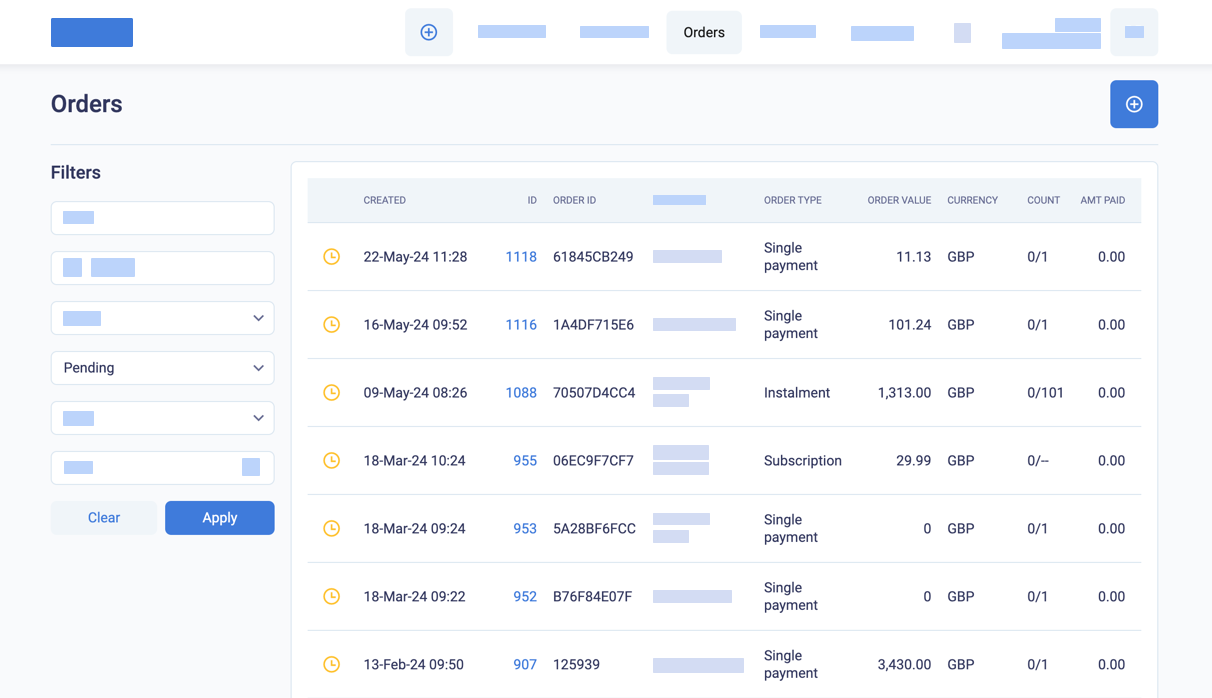
Display pending orders in the orders list
You can also display pending orders in the Payments > Pending Orders list. This list has more details about how long the order has been pending and the status of the order notifications and reminders. See Track pending orders.
Workflow for pending orders
If you send a payment link for a Draft order or a Rejected order, the order status becomes Pending.
BillPro sends reminder emails for pending orders. See Payment reminders at Activate BillPro with Stripe or Configure BillPro with CardCorp.
If the payment or card registration for a pending order is declined, the order will continue to have a Pending status. But BillPro will reset the pending timer for the order displayed in the Pending Orders list.
While an order is Pending, the links in the "Order is Ready" and "Reminder" notifications are still active. The customer can click any link and go to the secure checkout.
When the customer successfully makes a payment or registers a card, then the order will move to an Active status and the other Live statuses, or to a Complete status (if the full amount of the order has been paid).
For instalment orders, when the customer makes a successful initial payment or card registration, BillPro adjusts the billing cycles to the activation date.
And finally, you can cancel a pending order.
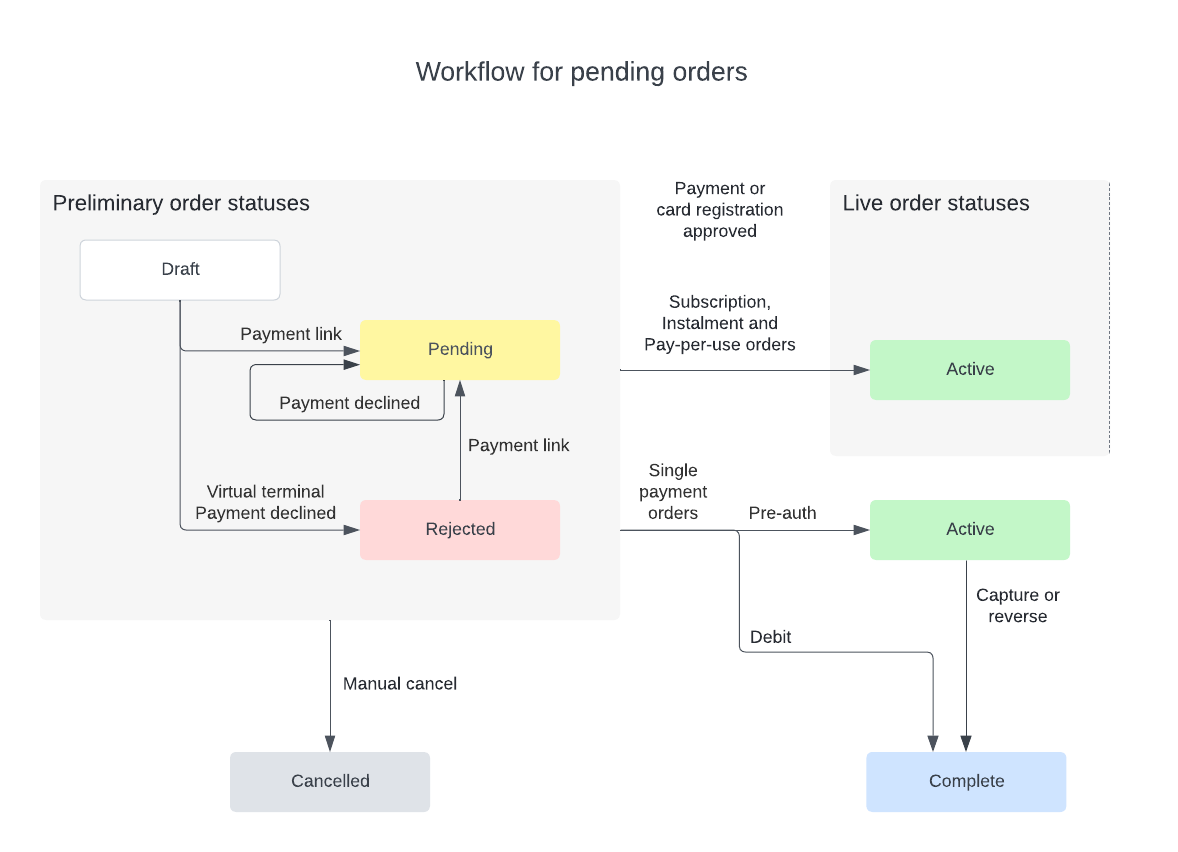
Process pending orders
Submit phone payments for pending orders
To submit payments or card registrations over the phone for pending orders, do these steps.
-
From an Orders list, to open the Order Summary click the order ZUID or the customer NAME. If the customer name does not display, make your BillPro window bigger or zoom out in your browser.
-
To take a payment or register a card by phone, from the gear options menu, select Submit Payment to open the virtual terminal and then enter payment details.
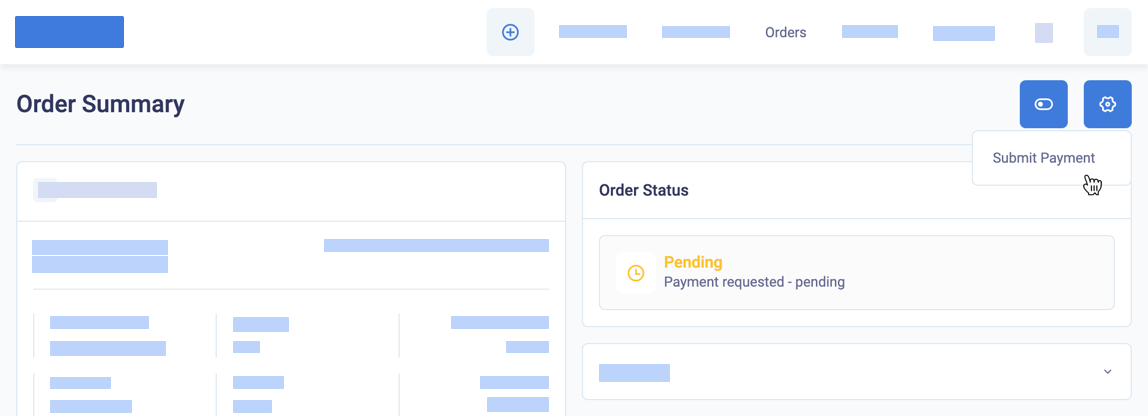
Send reminders about pending orders
To send reminders about payments or card registrations by email or SMS, do these steps.
-
From an Orders list, to open the Order Summary click the order ZUID or the customer NAME. If the customer name does not display, make your BillPro window bigger or zoom out in your browser.
-
From the toggle switch actions menu, select Email Reminder Link, or SMS Reminder Link, or Show URL and QR.
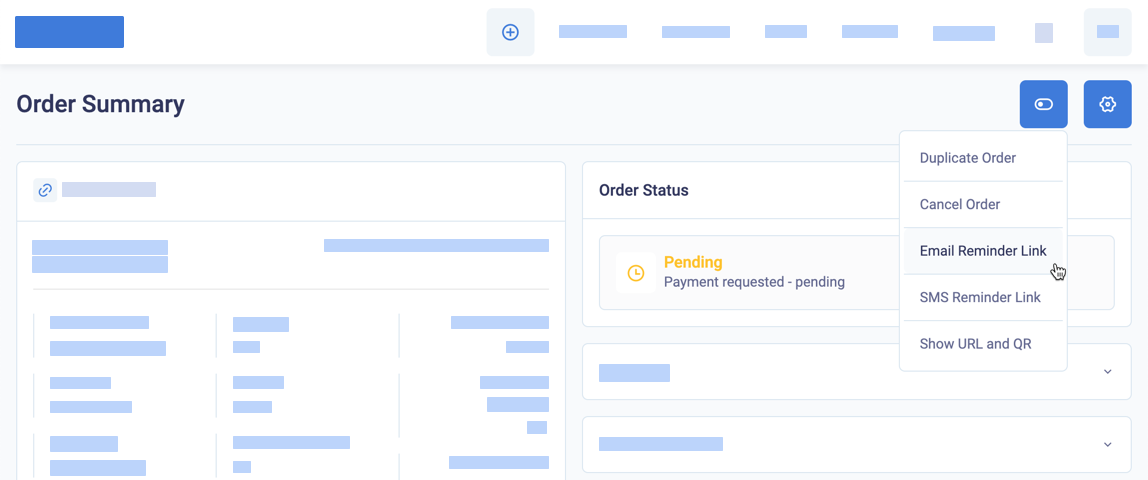
Email a reminder link for a pending order
The reminder email and SMS messages contain payment links that open a valid checkout until the customer makes an approved payment or card registration.
If you cannot send payment links correctly, check with your administrator, because the option to Manage payment links is set in each individual user account. See Manage users.
Updated 3 months ago
If your order has recurring payments, find out more about managing live orders by order status