Display and edit products
Filter and display selected products
To filter the Products list, do these steps.
-
In the navigation menu, select Products.
-
For Filters, enter text or make selections as described in the table below.
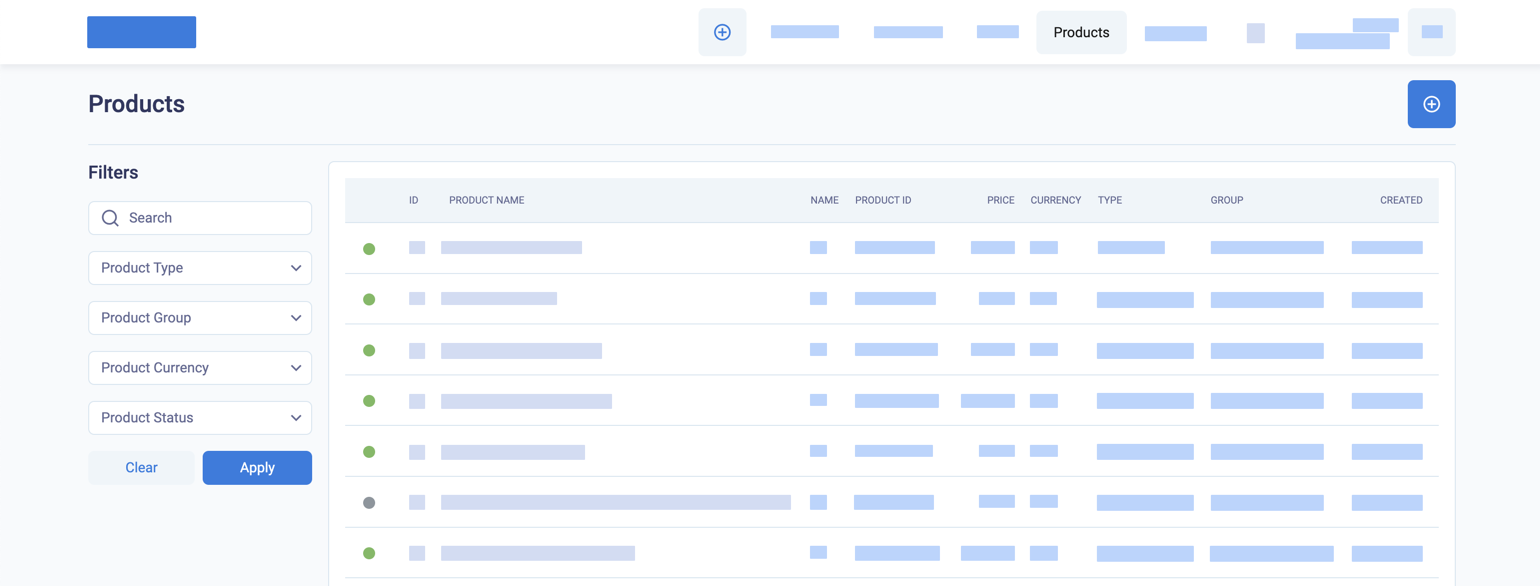
The filters you can apply to the products list
-
Click Apply.
The Products list will display the matching product records.
To remove the filter and display all products again, in Filters, click Clear.
Products list
The Products list displays the following fields.
| Field | Description |
|---|---|
| Status indicator | Green for Active and grey for Inactive |
| ID | The system identifier for the product |
| Product Name | Your name for the product |
| Product ID | Your identifier for the product |
| Price | The price of the product before discounts or fees are applied |
| Currency | The currency of the product price |
| Type | Product type, which can be single payment, instalment, SUBSCRIPTION, and metered. |
| Group | The group that the product belongs to |
| Created | The date that the product was created |
Table of product filters
You can use these filters for the Products list.
| Filter | Description |
|---|---|
| Search box | Enter text to search for in the product name |
| Product Type | Select from Single payment, Instalment, Subscription, and Metered. |
| Product Group | Select from the active product groups |
| Product Currency | Select from the currencies supported for your merchant account in BillPro |
| Product Status | Select from Active or Inactive. |
Example of product filters
The following screenshot shows products with the text ba in the name and with a payment type of Single payment.
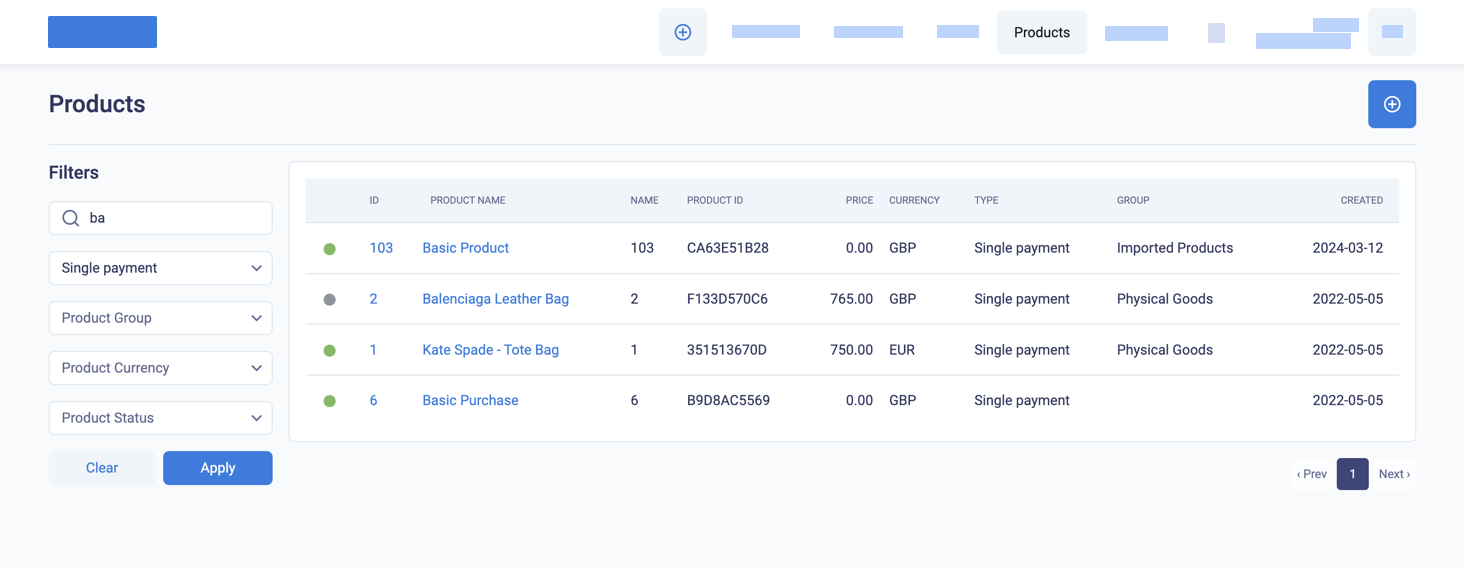
Single payment products filtered by name with text "ba"
Display and edit a product
To display the Product Page, click on the ID of the product or the PRODUCT NAME.
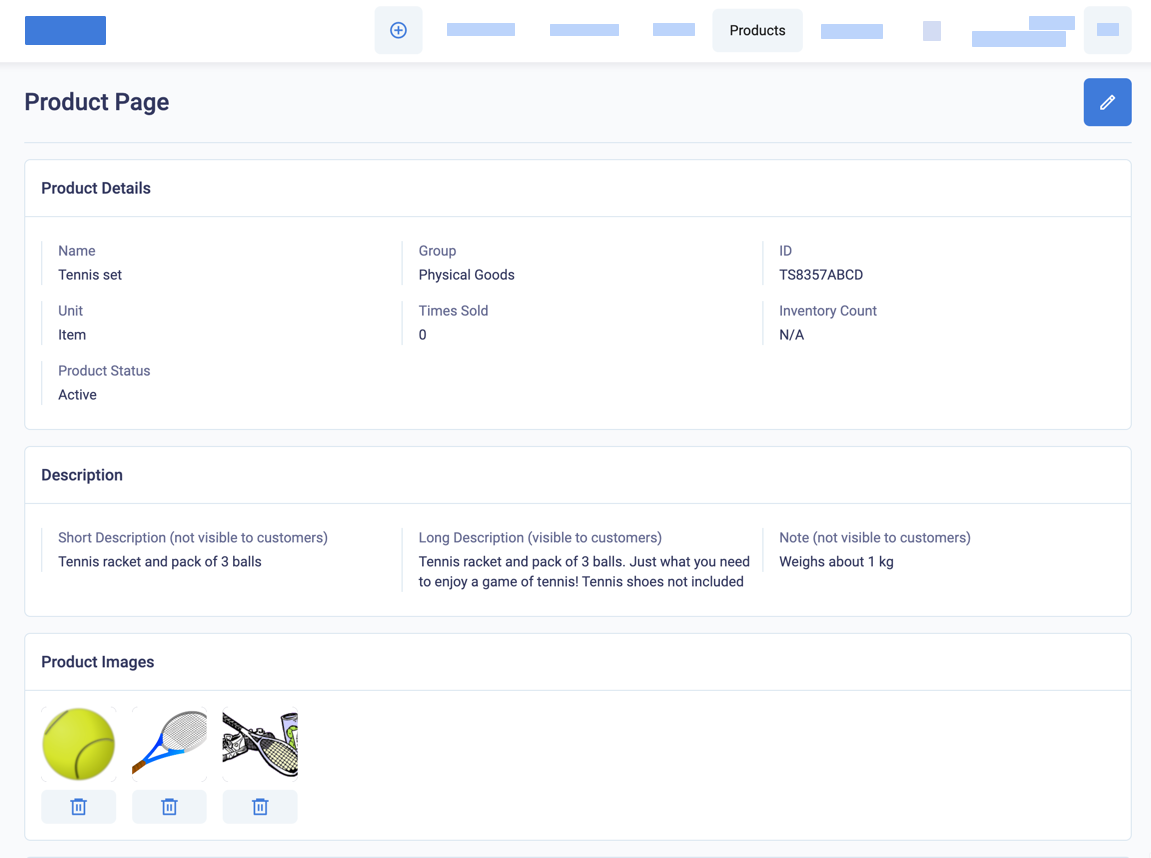
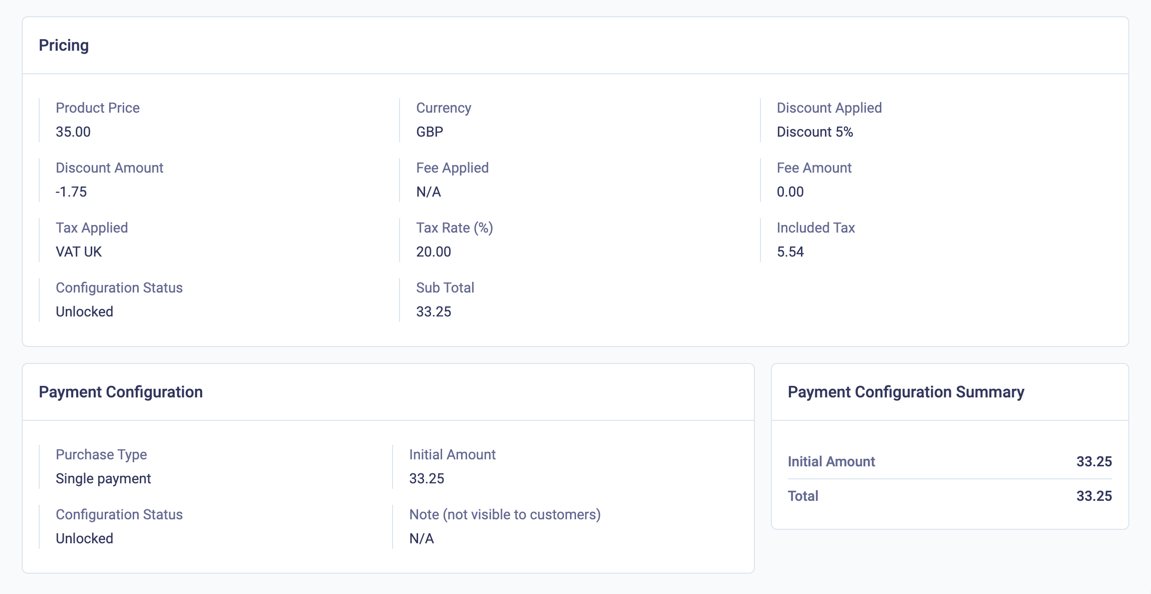
The inventory function in BillPro is under development. With this feature, you will be able to add an inventory amount for each product. When a customer buys the product, BillPro will add the sale to the Times Sold and reduce the Inventory Count.
Select productsWhen you are creating an order, you can search and filter on the text in the product name or use your merchant product ID to get the product directly.
Edit products
You can make changes to products including the product name.
Deactivate a productYou cannot delete products, but you can prevent their use in new orders, by making them inactive
To edit a product, do these steps
- Open the Product Page.
- Click the pencil edit button.
- Change the product details as required.
- To deactivate the product so it cannot be used in new orders, click the Product Status toggle switch to the
OFFstate to make it inactive.
- To deactivate the product so it cannot be used in new orders, click the Product Status toggle switch to the
- Click Save.
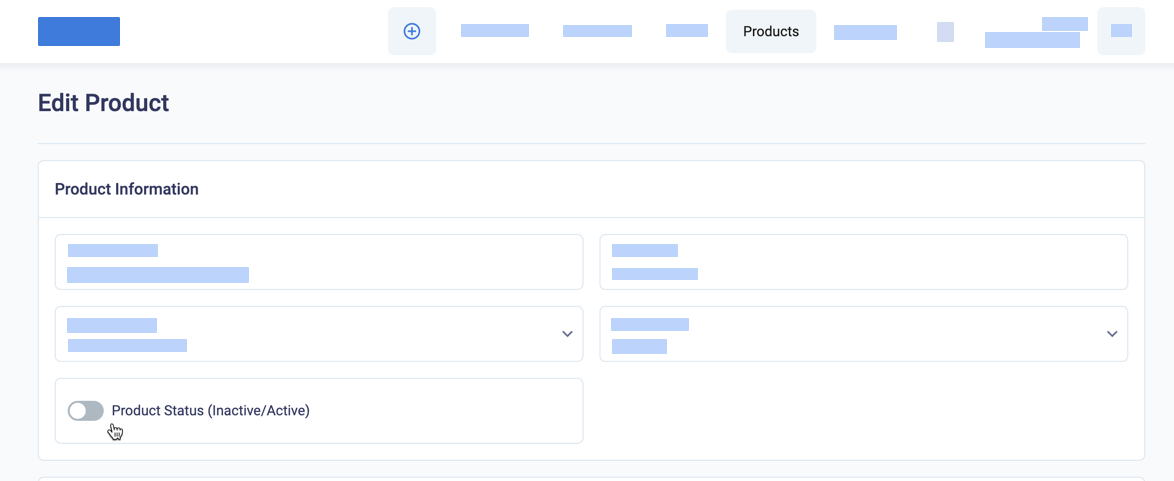
Make a product inactive
BillPro will display the Product Page again so you can check your changes. BillPro displays inactive products with a grey flag in the Products list.
Updated 2 months ago
Create orders for your customers