Process failed orders
Manage orders where the most recent billing event was soft declined
Orders have a Failed status when a recurring payment fails with a soft-decline reason code. A soft decline occurs when a temporary condition affects the card, such as insufficient funds.
When an order has a Failed status, BillPro continues to try to collect the scheduled billing events.
In the Orders list, a failed order is marked with the failed symbol, a red exclamation mark in a triangle. To display these orders, in Filters, for Status, select Failed and apply the filter.
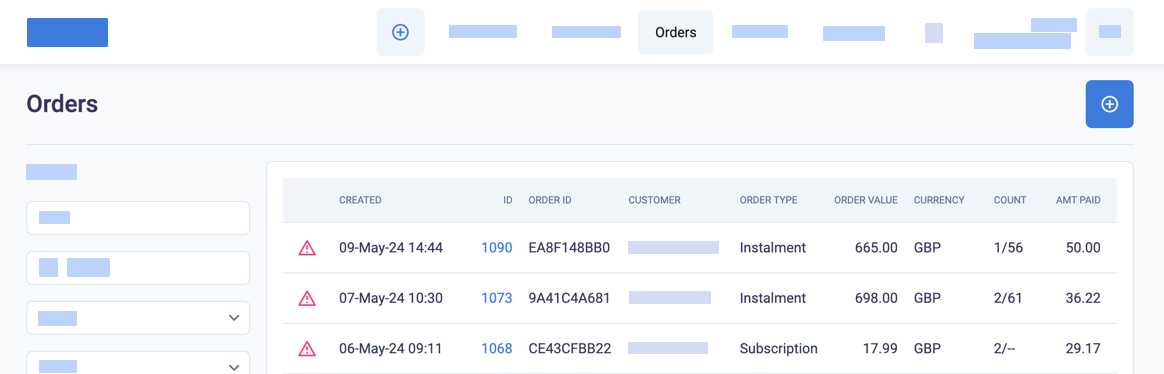
Failed orders in the Orders list
Status flow for failed orders
The following diagram shows the status flow for failed orders in BillPro.
For failed orders, under card scheme guidelines, you can retry soft-declined billing events up to 15 times within 30 days of the soft-decline. This includes retries that you make manually or using BillPro's auto-retry function.
If any of the retries or future billing events are approved, the order becomes Active again. When a Failed instalment order becomes active again, it could still have one or more previous payments that were declined.
If a billing event or a retry fails with a hard decline, then the order becomes Suspended.
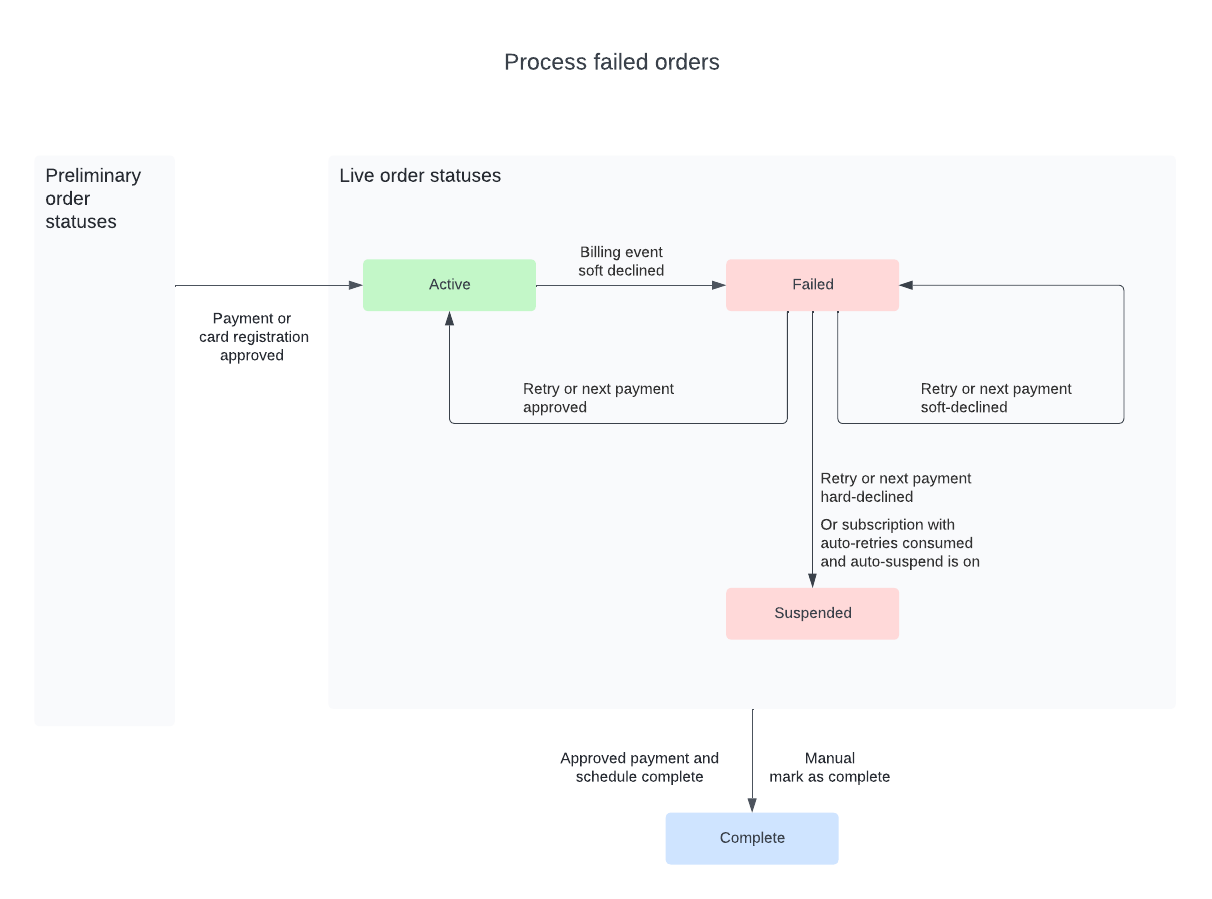
Manage failed orders
To manage failed orders, do these steps.
- In the Order Summary, go to Related Transactions. The declined payments are debits
DBwith a red flag. Each billing event has a unique identifier, which is theSPID. Any retries of the billing event will have the same identifier. From here, you can check how many billing events failed and how many retries were made. To learn more about why a transaction failed, click the TRANSACTION UNIQUE ID.
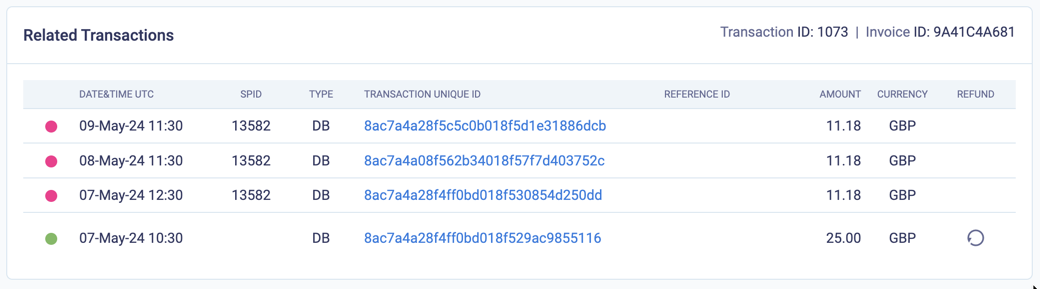
A failed billing event with automatic retries
-
Check the Order Log for more information about failed billing events.
-
From the gear actions menu, select Payments. From the Scheduled Payments pop-up, you can view declined billing events and any overdue billing events.
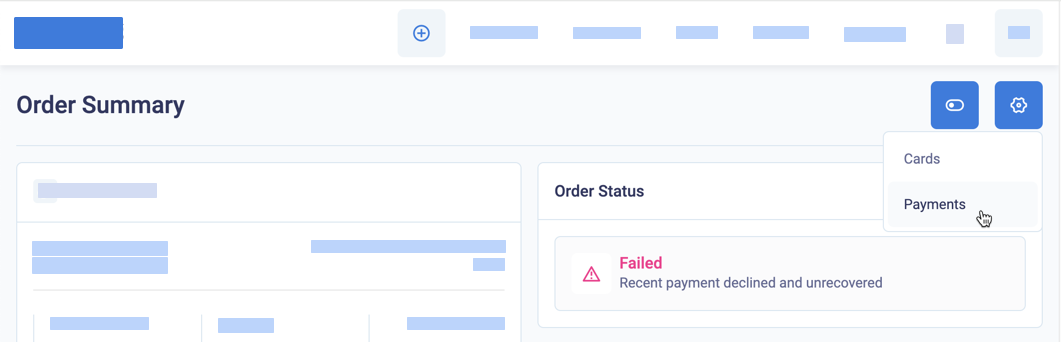
Select payments to manage the billing events in a failed order
-
Contact the customer so that they can take action, such as adding more money to their account. If the customer updates their card details, BillPro will merge any failed and overdue billing events and collect them immediately! So before you request an update of card details, manage any declined and overdue billing events
-
From the Scheduled Payments pop-up, manage billing events. For full details, see Manage billing events.
- The most useful first action is to retry the failed billing event.
- You can reschedule failed or overdue billing events to retry them at a later date and adjust the amount.
- You can merge (multiple) billing events to create a single billing event at a later date and adjust the amount.
- Skip billing events to not collect them.
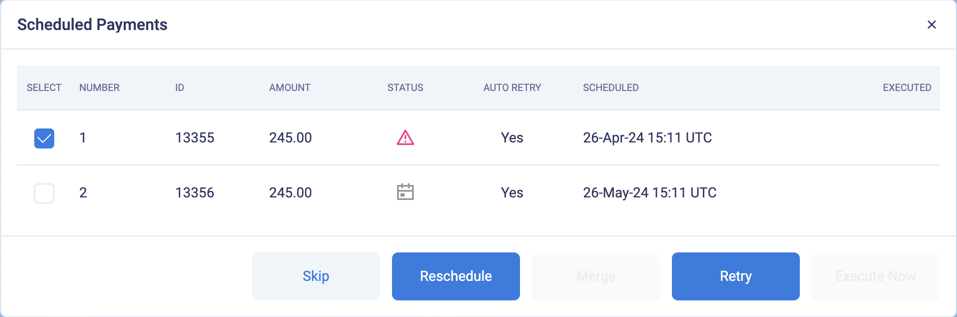
Manage a soft-declined billing event in a failed order
Updated 3 months ago
Retry billing events, update cards, or mark the order as complete