Card expiring and expired and update
Customers can update their cards using links in these notifications
Card expired
For an order, BillPro sends this email when the customer's card has expired. The customer clicks Update Card to go to the order portal. In the order portal, they click Update Card again to open a secure checkout and enter their card details.
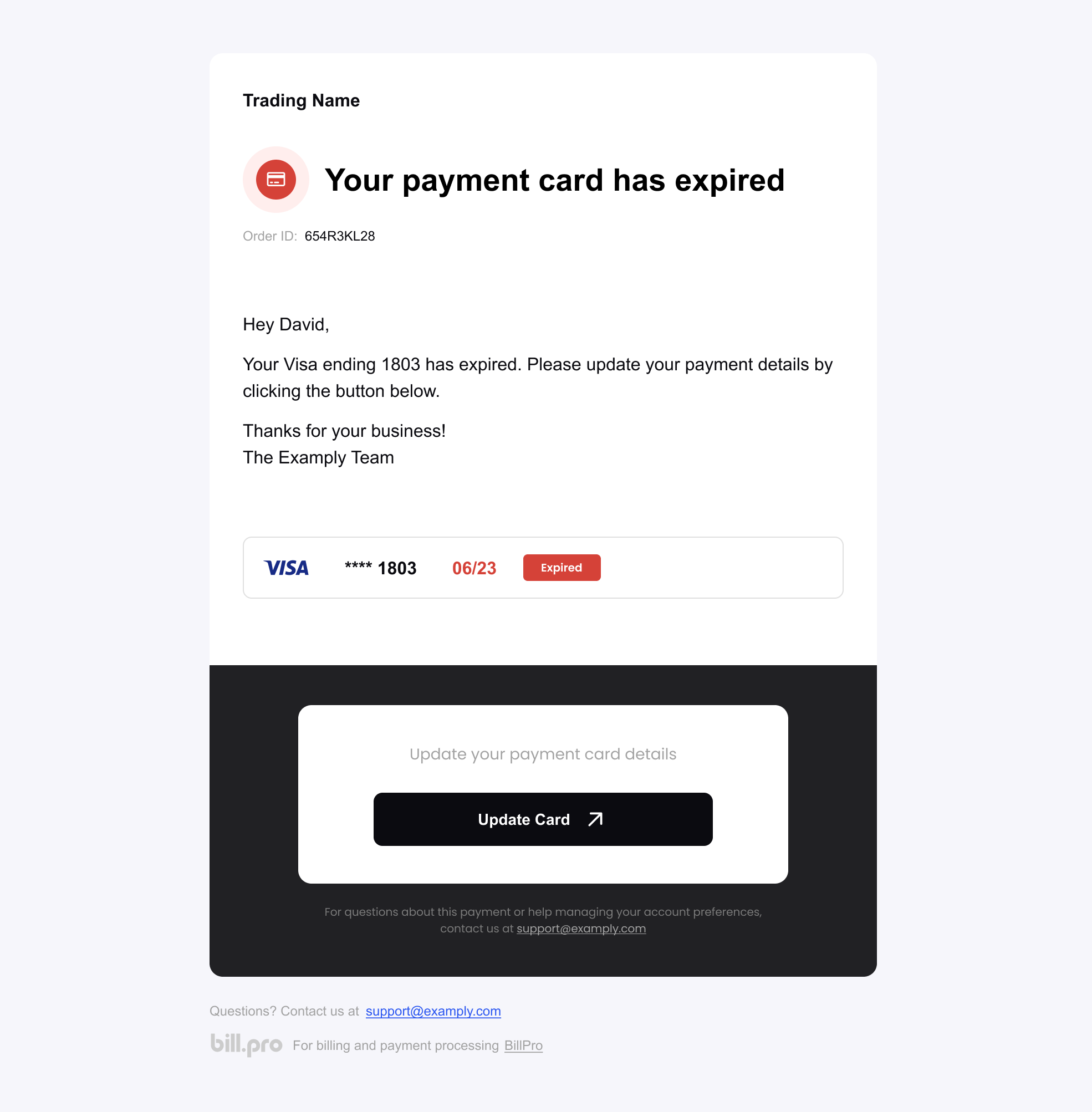
An example of the card expired email
Card expiring
For subscription and instalment orders, BillPro sends this email on the 15th day of the month before the card expiry month. This is about six weeks before the card expires. The customer can click Update Card to open the order portal. In the order portal, they click Update Card to open a secure checkout and enter their card details.
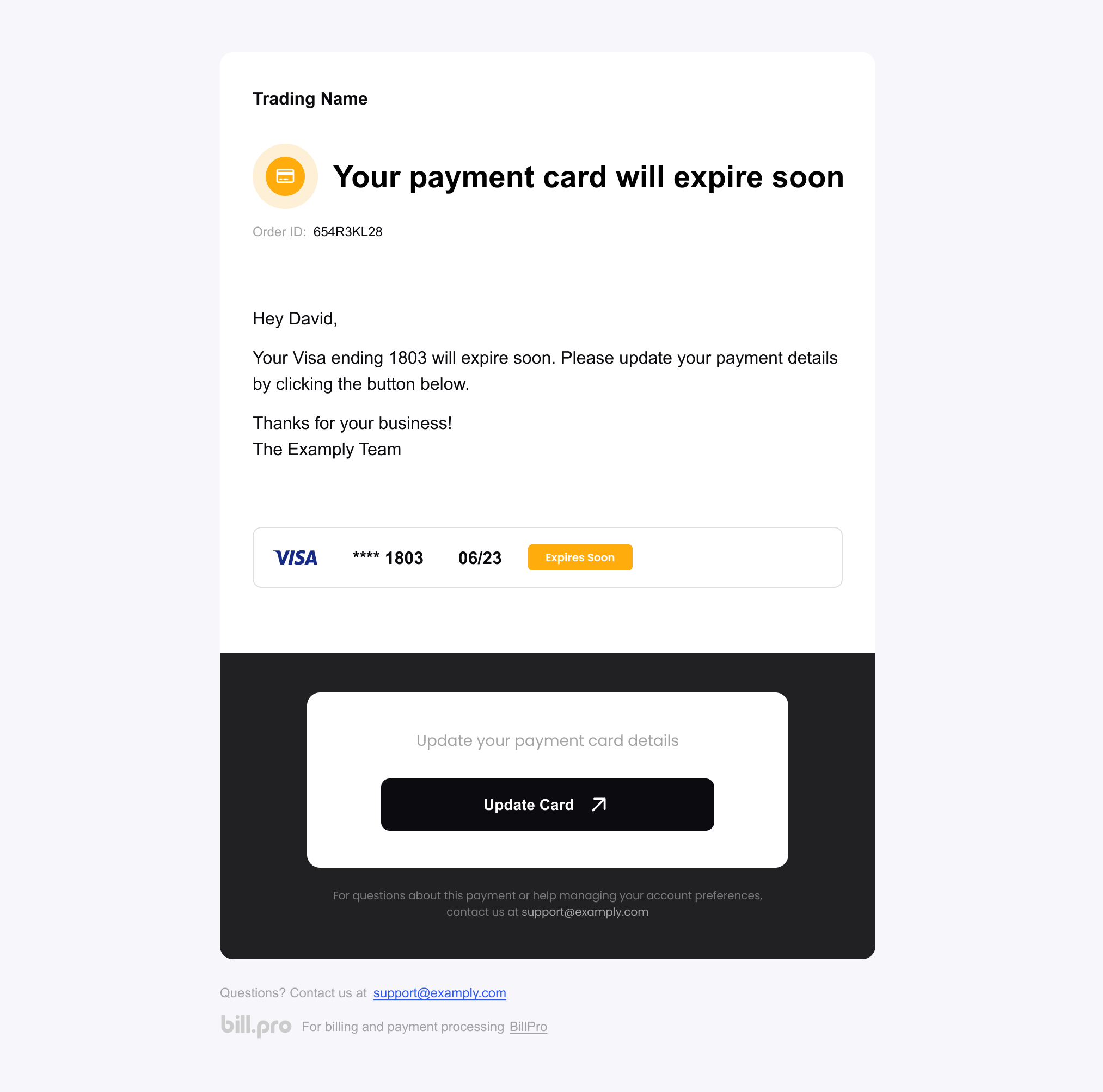
The card expiring email
Card details update
This email is sent to customers when you manually request that they update a card. See Update cards. Customers can click Update Card to open the order portal. In the order portal, they click Update Card or +Add Payment Method. This opens a secure checkout where they can enter their card details.
To send this email to a customer from an Order Summary, select Cards and click Request Card Update.
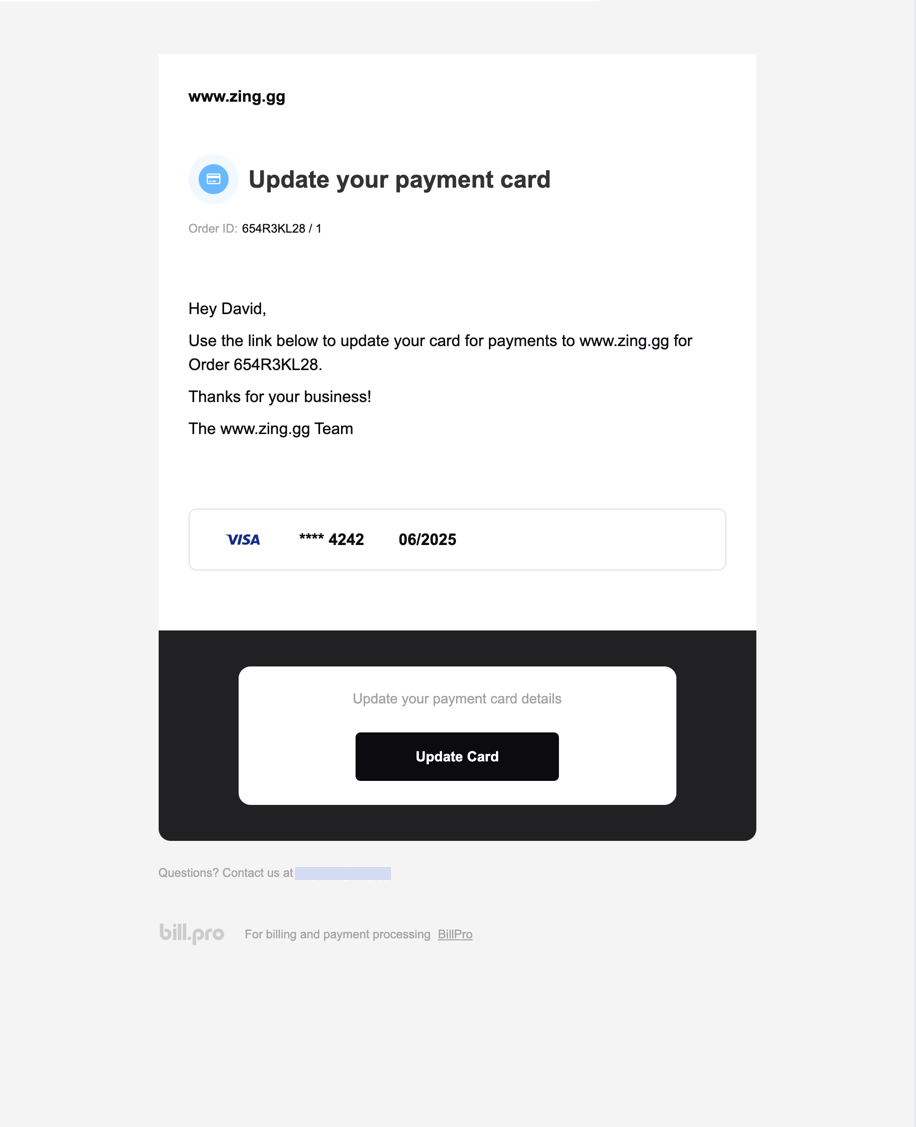
The card details update email
Updated 13 days ago
Find out about more email notifications and about how to ask customers to update cards