Create a metered product
Create a product that customers will pay for in metered amounts
Before you begin, for convenience, you can create product groups and pricing elements. See Create product groups and pricing elements
To create a metered product, do these steps.
-
Access the New Product pop-up by one of the following methods.
-
On the navigation bar, select Products. In the top right corner of Products view, click (+).
-
On the navigation bar, click (+), and select Add Product.
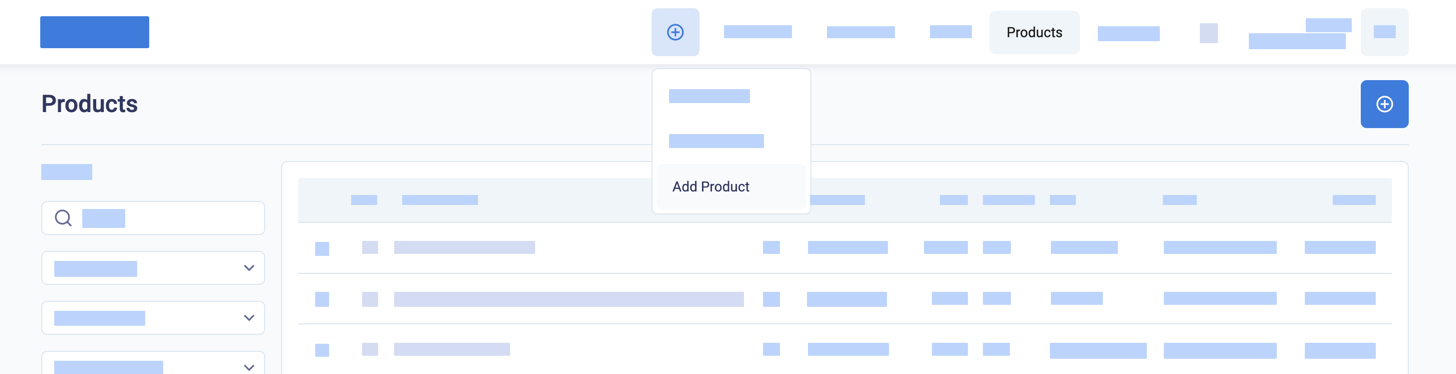
Access the new product page
-
Enter product details
-
Enter the Product Name. If you only want to create a basic product with custom pricing in orders, you do not need to enter any more information.
-
(Optional) Enter a Product ID. If you do not enter one, BillPro creates one for you. Try to make this a unique identifier, but in any case, BillPro also creates an internal ID to uniquely identify each product.
-
(Optional) To add your product to a category for filtering, select a Product Group.
-
(Optional) To define the increments by which your product is divisible, select a Product Unit.
-
By default, the Product Status is
Active, which means that you can select it in orders.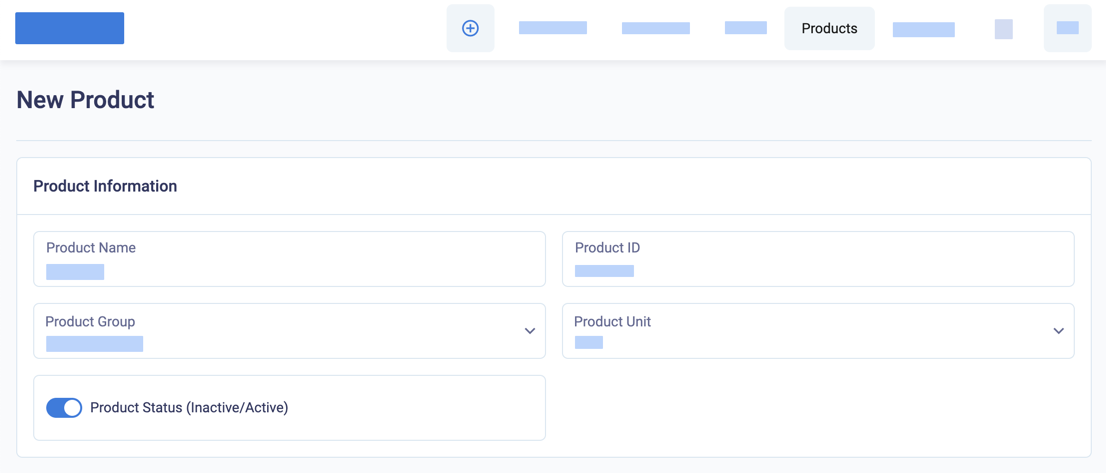
Enter product details
-
(Optional) Enter a Short Description and a Long Description of the product, which will display for the customer, and a Product Note, which is not visible to the customer.
-
(Optional) For Select Product Images, click Browse to upload one or more images from your local files. BillPro saves and resizes the image to display it for the customer at checkout.
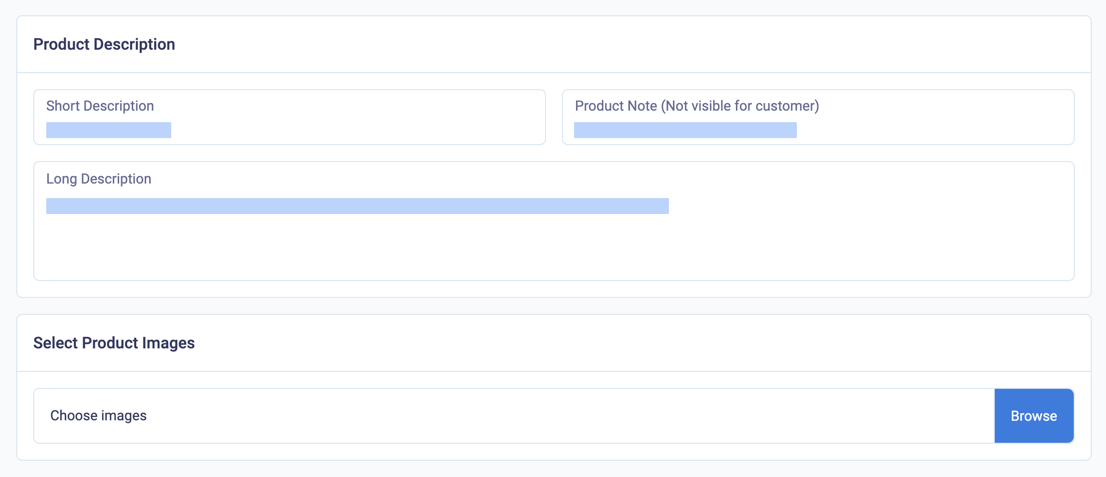
Enter product description
Enter product pricing
-
Enter the Price, which is the initial amount. If tax applies, include the tax. BillPro calculates taxes on the product price with fees and discounts applied.
-
If you are selling in a different currency, select the Currency.
-
(Optional) Select a Fee to add to the gross price.
-
(Optional) Select a Discount to deduct from the gross price.
-
(Optional) Select a Tax to display as part of the gross price.
-
(Optional) Select Lock Pricing to prevent changes to the pricing in orders.

Enter product pricing
-
For the Product Type select Pay-Per-Use.

Select the product type
-
(Optional) Enter a Payment Config Note, which is not visible to the customer.
-
Review your product and click Save.
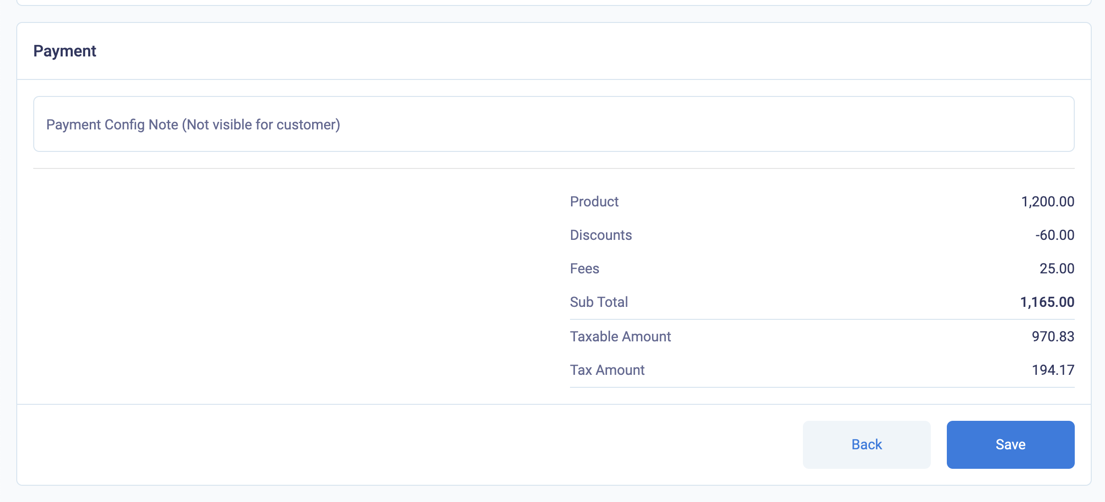
Review pricing and save the product
BillPro will create a product and display it for you to check. Then, you can select the product when you create orders.
Updated 2 months ago
Add your customers and create orders.