Take a phone payment
To take a payment or register a card over the phone, do the following steps.
- Select whether the transaction must be 3DS Verified. To save a customer's card, the card issuer usually requires 3DS verification.
- Enter the card details, including the Cardholder name and Card Number.
- Enter the expiry date in MM/YY format and the CVV.
- Click Pay Now.
For recurring payment orders with no deposit, BillPro uses a pre-authorisation transaction:
- to save the customer's card
- to check an existing card is still valid.
The pre-authorisation is for a small amount from 0 to 0.99 currency units. The amount is reserved on the card, and it is returned to the customer after a few days. See Card Registration Amount in Configure BillPro with CardCorp.
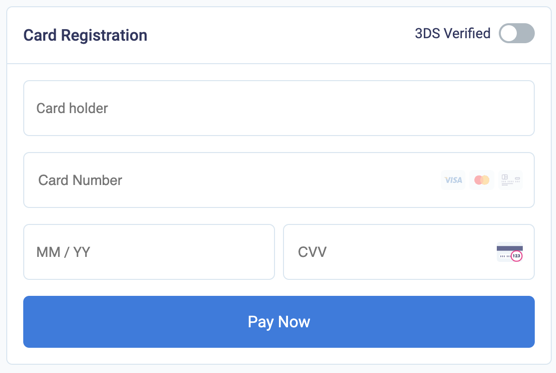
The virtual terminal to register a card and make an initial payment
Wait for a responseWhen you enter card details, always wait for a response. If you refresh the page or enter the card details again, the customer can be charged twice!
If the transaction is approved, it displays in Related Transactions in the Order Summary. It also displays in Payments in the All Processed transactions section.
A pre-authorisation transaction has a TYPE of PA and a debit transaction has a TYPE of DB. Approved transactions have a green flag, and declined transactions have a red flag. When you register a card, the details appear in the order summary. See Display card registration details.

A pre-authorisation transaction in the Related Transactions section
If the initial payment or card registration by phone is declined, the order has a Rejected status. See Process rejected orders.
A phone payment can be declined because you did not use 3DS verification. And 3DS verification can fail for many reasons.
For example:
- a customer's verification code expires after a time limit,
- the customer does not understand the 3DS process
- the customer does not want to provide their verification code over the phone.
In this case, you can retry the payment with the 3DS Verified option, or send a payment link.
Inform customersLet customers know what to expect: inform them about 3DS verification and the card registration amount.
The customer can use the link in the purchase confirmation email to open the order portal. Here, they can view their order, manage cards, and download invoices, receipts, and credit notes.
Updated 3 months ago