Display orders
Search, filter, and list orders
The main Orders list provides extensive information about orders. You can click through to the Order Summary to view the full details of each order and manage it and its payments.
Display the orders list
Use one of the following methods to display the Orders list.
- On the navigation bar, go to Orders.
- From a Customer Account, from a card in the Wallet or Deactivated Cards section, select Show Related Orders.
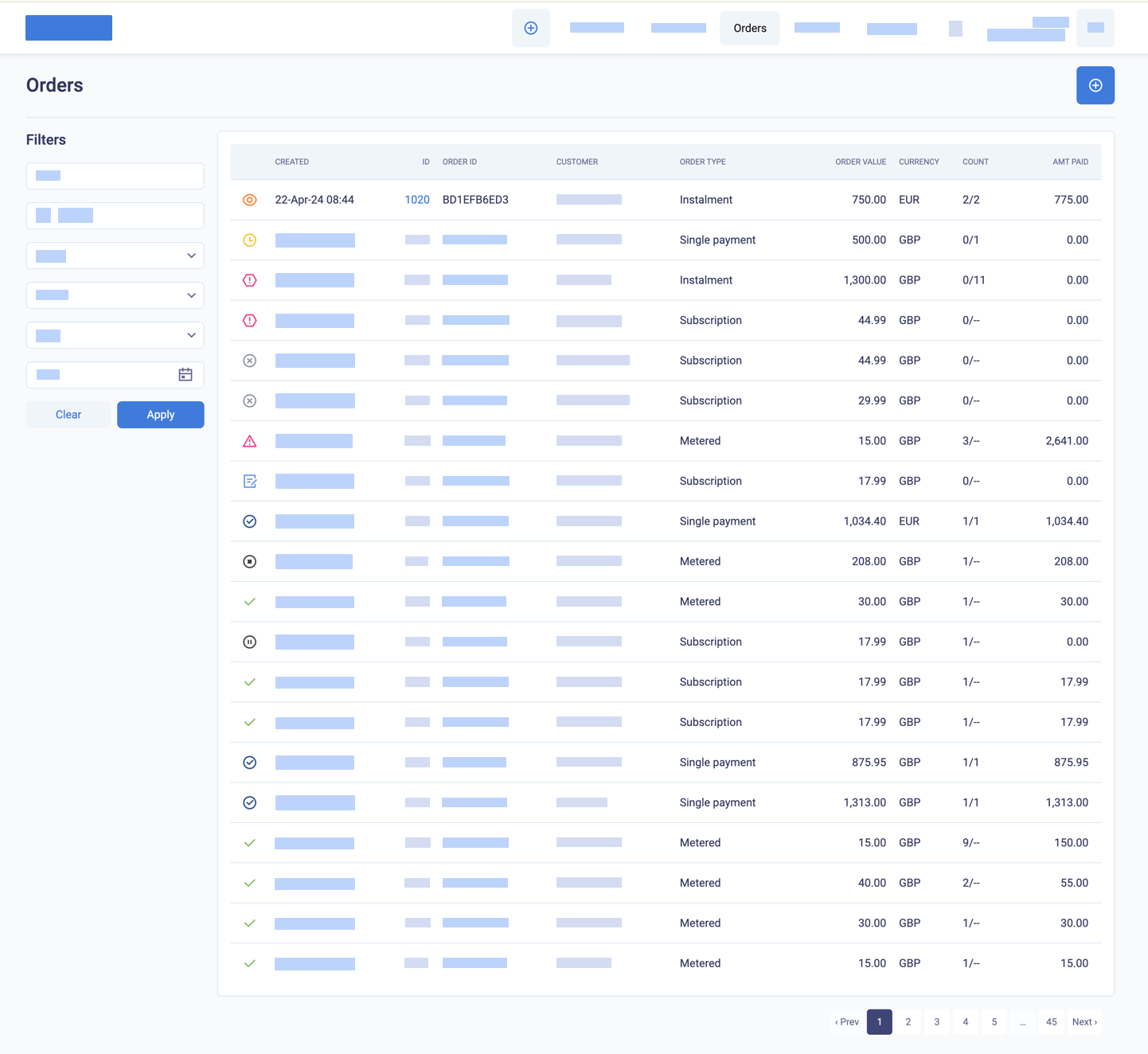
The symbols on the left-hand side of the list represent the order status. Mouse over the symbols to display the status name.
Summary table of order status
The following table summarises the order status for each symbol. For a full description, see Order status.
| Status type | Symbol | Order Status | Description |
|---|---|---|---|
| Preliminary |  | Draft | A new order with no payment or card registration by phone or requested by link. |
| Preliminary |  | Rejected | An initial payment or card registration by phone was declined. |
| Preliminary |  | Pending | An initial payment or card registration was requested using a payment link, but no payment or card registration was approved yet. |
 | Cancelled | An order with a preliminary status (with a status of Draft, Pending, or Rejected) was cancelled. | |
| Live |  | Paused | A subscription that was paused to stop collecting payments until it is manually or automatically reactivated (resumed). |
| Live |  | Active | An order with recurring payments (instalment, subscription, or metered), which has an approved initial payment or card registration, and the most recent transaction was approved. |
| Live |  | Failed | The most recent billing event had a soft decline. You can retry soft-declined billing events manually or automatically up to 15 times in the following 30 days. BillPro continues to try to collect billing events |
| Live |  | Review | An instalment order has the Review status if the customer has paid more than the total order value. BillPro continues to try to collect billing events. |
| Live |  | Suspended | An order with a billing event that failed with a hard decline is Suspended until the customer updates their card details. BillPro does not continue to try to collect billing events. |
 | Complete | The full amount of the order has been paid. You can also mark a live order as complete to stop collecting billing events. |
Order payment details
The following elements are displayed in the order payment details.
| Column | Description |
|---|---|
| CREATED | UTC time when the order was created. |
| ID | The BillPro system unique ID for the order. Click on the ID to view the Order Summary. |
| ORDER ID | The merchant order ID. Entered by the user or automatically created by BillPro when you create an order. |
| CUSTOMER | The name of the customer associated with the order. Click on the name to view the Order Summary. |
| ORDER TYPE | The payment type of the order. If the product payment configuration is not locked, this may differ from the payment type of the product because you can use the option to split payments to create instalments or collect a single payment instead of instalments. |
| ORDER VALUE | The amount of the order. For a single payment or instalment product, this is the full amount of the order. For a subscription, this is the periodic payment. For a pay-per-use order, this is the initial amount. |
| COUNT | The number of payments collected successfully and the total number of payments the customer will make. For a subscription or pay-per-use order, the two hyphens (--) after the slash (/) represent an unknown total number of payments because the order is active until cancelled. |
| AMT PAID | The total amount of the payments that were processed successfully. |
Filter the orders list
To filter the Orders list, do these steps.
- For Filters, enter values in any of the fields from the tables below, and click Apply.
- The Orders list displays the matching order records.
To remove the filter and display all orders again, in Filters, click Clear.
Table filters for the orders list
| Filter field | Description |
|---|---|
| ZUID | An order number to search for |
| Search box | Enter text to search for in the CUSTOMER name |
| Agent | Select from the names of the agents in your organisation |
| Status | Select from the order status of Draft, Rejected, Failed, Active, |
Review, Cancelled, Complete, Pending, Paused, or Suspended. | |
| For a full description of the order statuses, see Order status. | |
| Type | Select from Single payment, Instalment, Subscription, and Metered |
| Date | Select a date or period from the calendar selector. |
Example of the filter on the orders list
The following filter displays the Active orders with an order type of Subscription where the customers have the text Jo in their name.

Orders in BillProYou can also display details of orders in the following BillPro sections.
- On the dashboard. See Dashboard orders and payments.
- In the Orders report.
- In the Pending Orders list in the Payments section. See Track pending orders.
Updated about 2 months ago