Mark an order as complete
Cancel a live order by marking it as complete
An order has one of the live order statuses when the order has recurring payments and the customer's initial payment was approved. You cannot cancel a live order, but you can mark the order as Complete.
When an order is Complete, BillPro will not collect any scheduled billing events. You can refund payments, but you can't make any more changes to the order.
In the Orders list, a Complete order is marked with a dark blue tick mark in a circle.
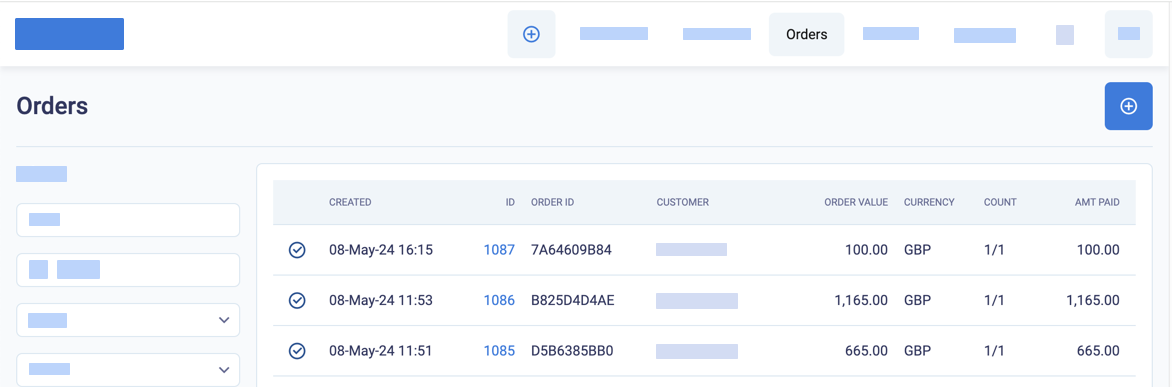
Completed orders in the orders list.
Workflow for marking orders as complete
You can mark an order with any of the Live order statuses as Complete. But if you mark a Failed or Suspended order as complete, BillPro will not collect the outstanding payments.
If an order is not Live, because a payment or card registration has not been approved, it has one of the Preliminary order statuses. In this case, you can cancel the order. See Cancel an order.
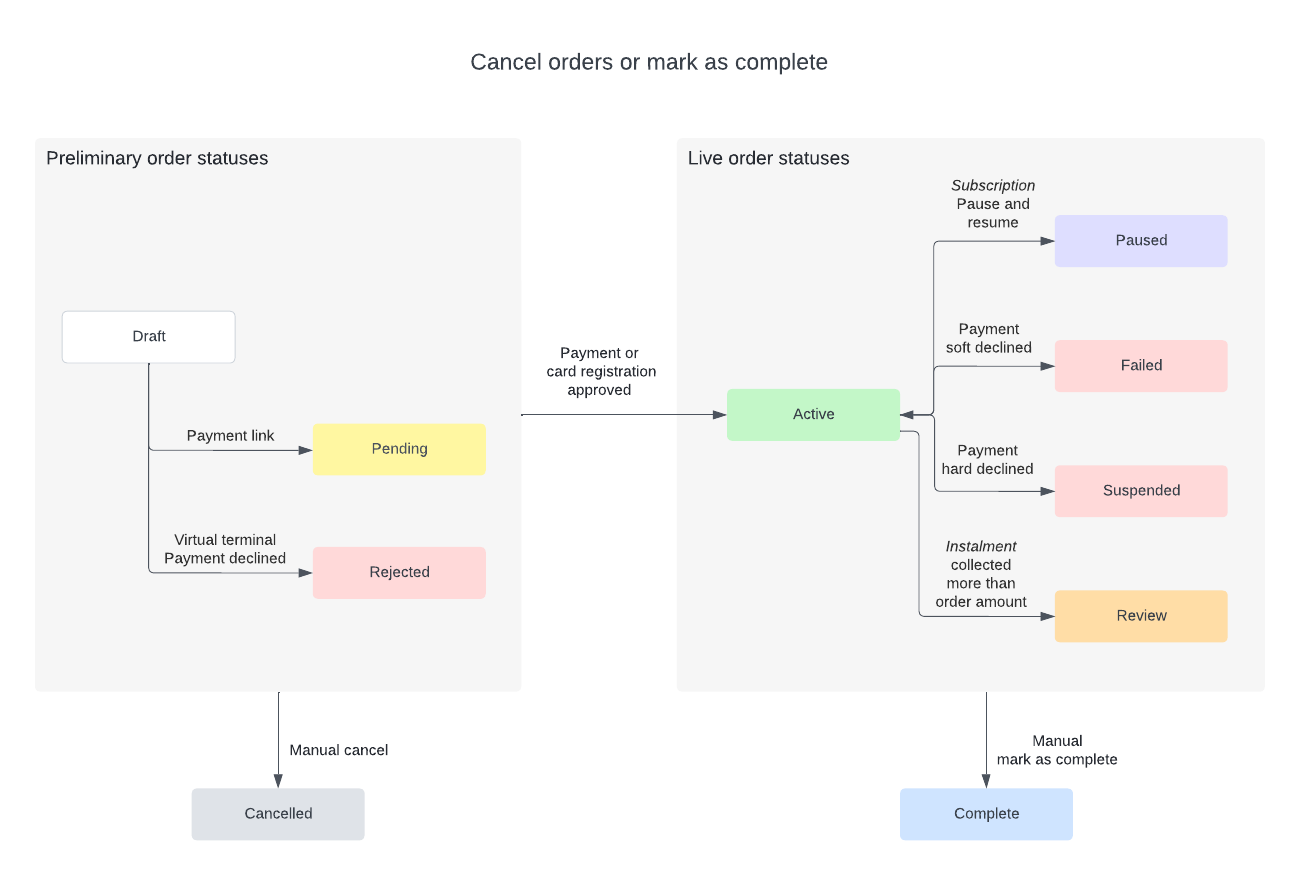
Cancel preliminary orders and mark live orders as complete
A single payment order with the debit option automatically becomes Complete after the initial payment. A single-payment order with the Pre-authorise option becomes Active after the initial authorisation. Then it becomes Complete when the pre-authorisation is captured or reversed.
An instalment order automatically becomes Complete when all the billing events have been collected for the order amount. If you collect more than the amount of the order, the order has a Review status. Review orders do not automatically become complete.
Subscription and pay-per-use orders do not automatically become Complete.
Mark an order as complete
To mark an order as Complete, do these steps.
-
Access an Orders list, for example, by one of the following methods:
- From the navigation menu, go to Orders
- From a Customer Account, in the Related Orders section
- From Payments > Billing Exceptions
-
Click on the order ZUID or customer name to open the Order Summary.
-
From the order actions menu, next to the gear options menu, select Mark as Complete.
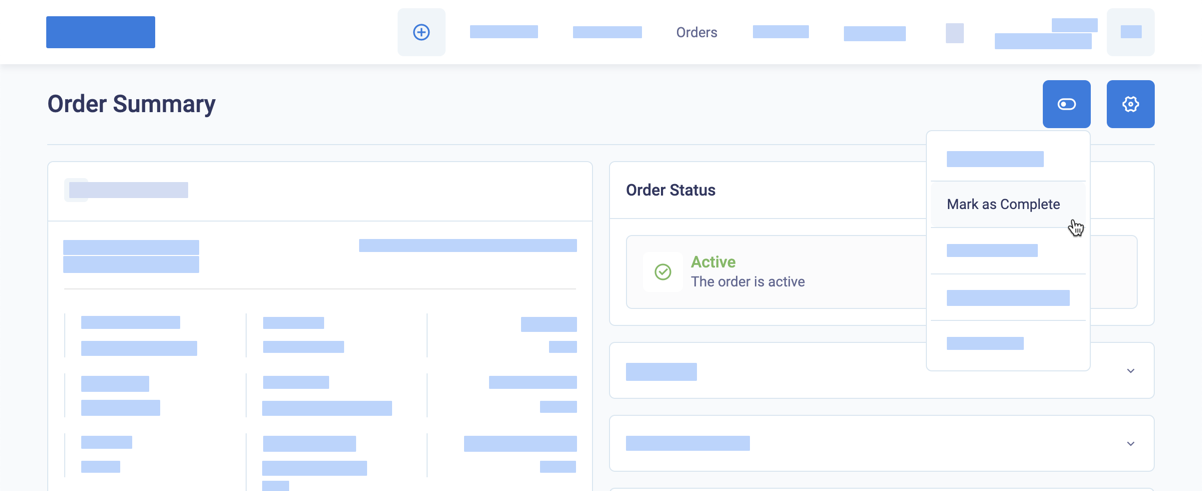
Mark a live order as complete
BillPro marks the order as complete and does not collect any more scheduled payments. The uncollected scheduled payments of an instalment order are marked as cancelled.
Updated about 2 months ago
If your order is in a preliminary state, you can cancel the order.