Process draft orders
When you create an order, and before you take a payment with the virtual terminal or request a payment with a link, an order has a Draft status.
Cancel old draft ordersWe recommend that you create a regular process to cancel old draft orders.
In the Orders list, a draft order is marked with the draft symbol, which is a blue pen and paper icon. To display these orders, in Filters, for Status, select Draft and apply the filter.
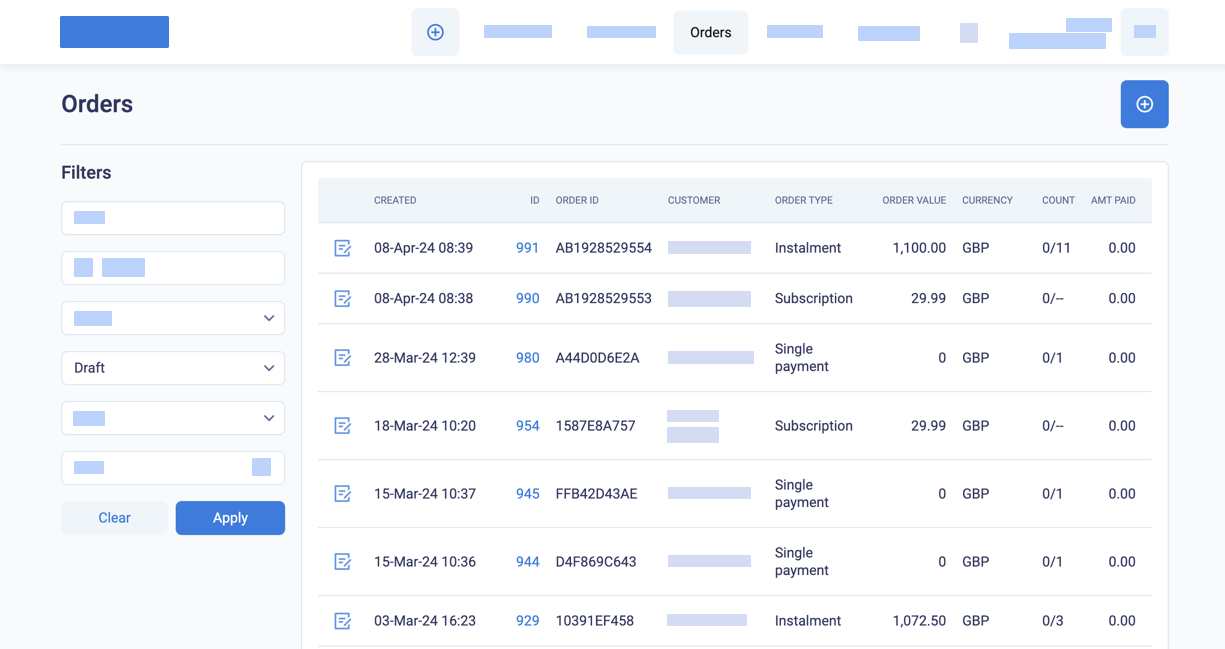
Filter the orders list for Draft orders
To display old draft orders, you can also add a date range to the filter.
Workflow for draft orders
The following diagram shows the status transitions for draft orders until they are Active (for recurring payment orders, and single payment orders with pre-authorisation) or Complete (for single payment debit orders).
If you send a payment link for a Draft order, the order status becomes Pending. If a payment with the virtual terminal is declined, the order status becomes Rejected.
When the customer successfully makes a payment or registers a card, then the order will move to an Active status and the other Live statuses, or to a Complete status (if the full amount of the order has been paid).
Or, finally, you can cancel a draft order. We recommend that you create a regular process to cancel old draft orders.
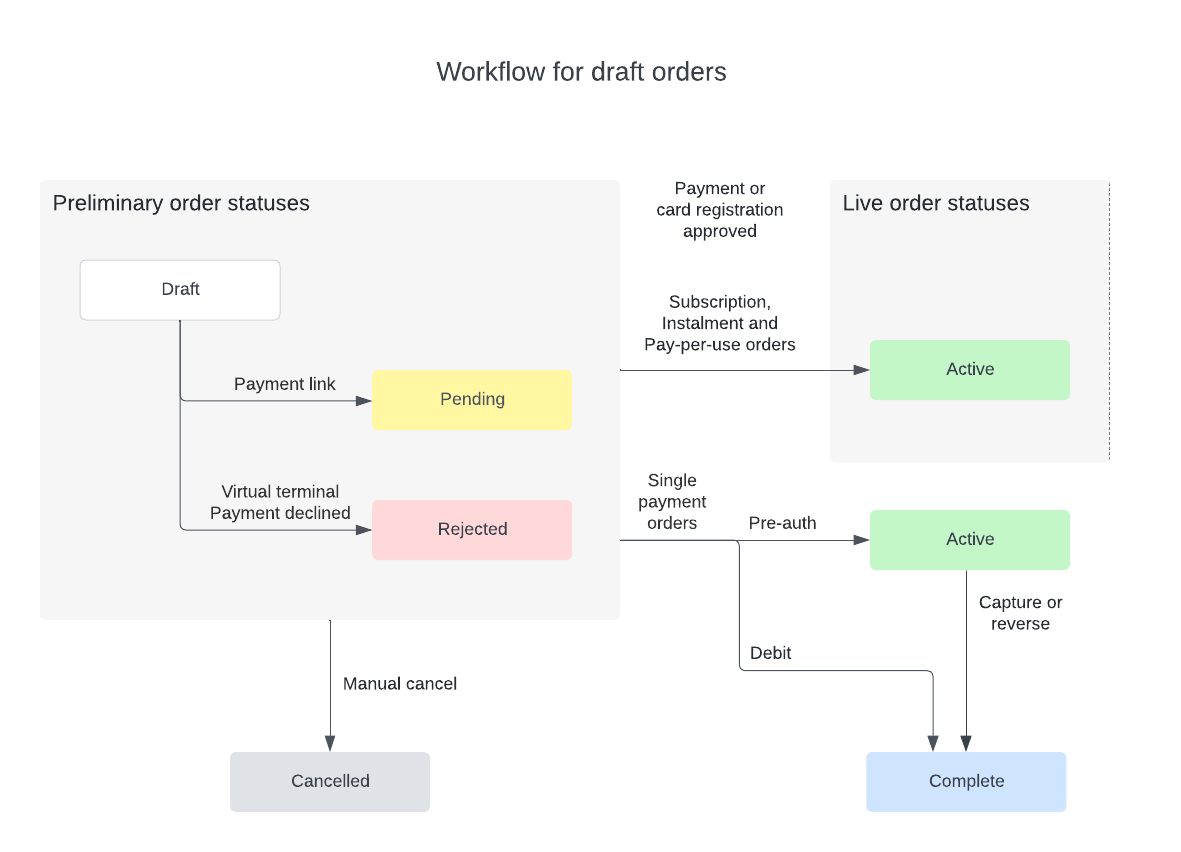
Process draft orders
Submit payments for draft orders
To submit a payment for a draft order.
-
In an Orders list, click on the order ID or CUSTOMER to open the Order Summary.
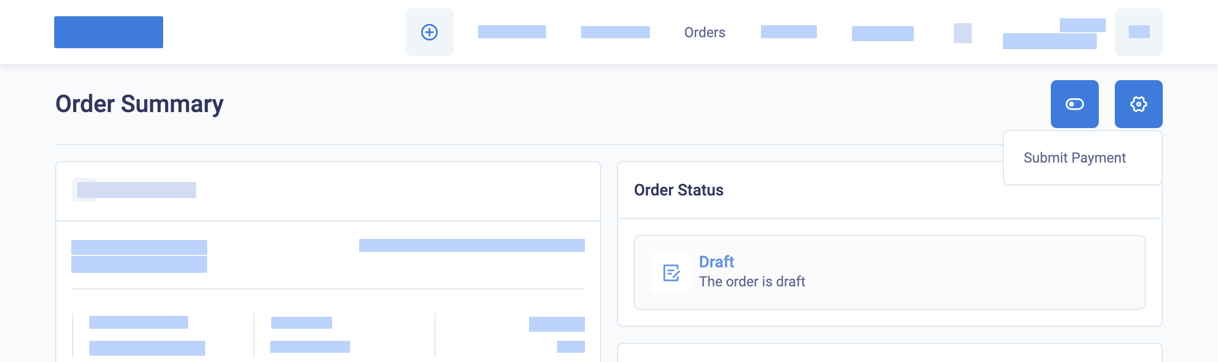
Submit payment
-
If the customer previously registered a card, you can select one of their cards. Or you can send a link to the customer to update their card. The Card Registration section also opens so you can enter a new card.
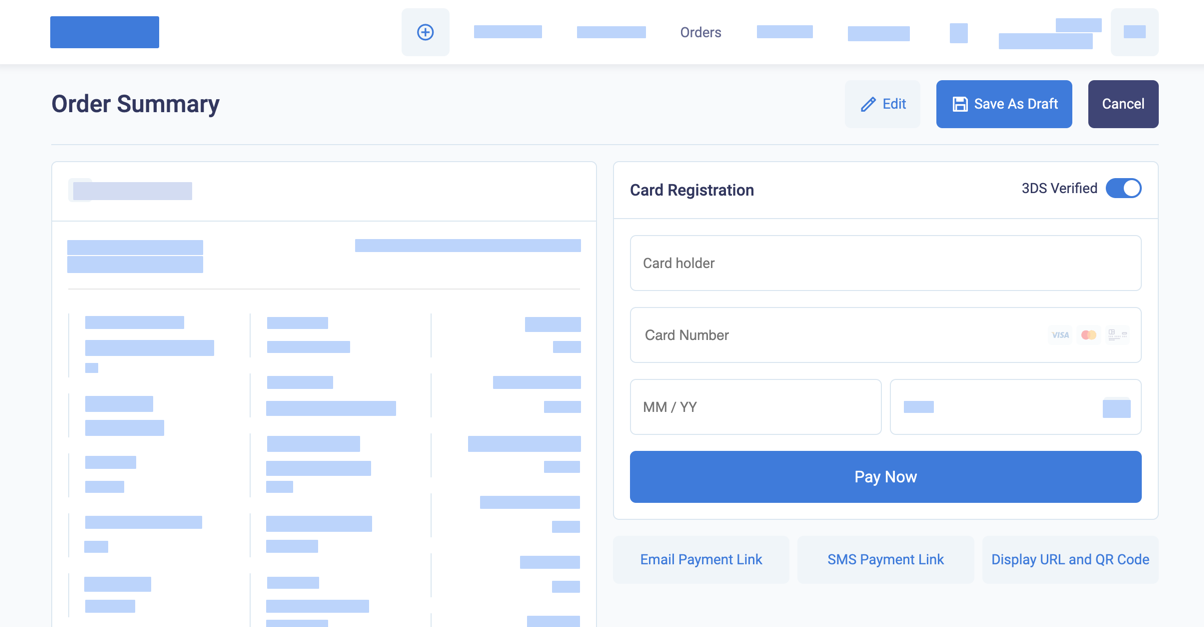
Add a card or request payment with a link for a draft order
Using an existing cardIf your customer selects an existing card for a new order with recurring payments, to check that the card is still valid, BillPro makes another pre-authorisation transaction.
If you open a draft order but you cannot collect payment right now, you can save the order with a Draft status again. For instalment orders, when the customer makes a successful initial payment or card registration, BillPro adjusts the billing cycles to the activation date.
Updated 3 months ago