Display a payment link and QR code
You can display a payment link to copy and send it to your customer via digital messaging, or display it on a product page. Or you can display the QR code on a product page, or display it in person for the customer.
Order statusAfter you display a payment link, remember to get it to your customer! When you display the link, the order will become
Pendingin BillPro. You can still get the link again inside the order view. See Process pending orders
When you have created an order, to display a payment link with a QR code, click the Display URL and QR Code button.
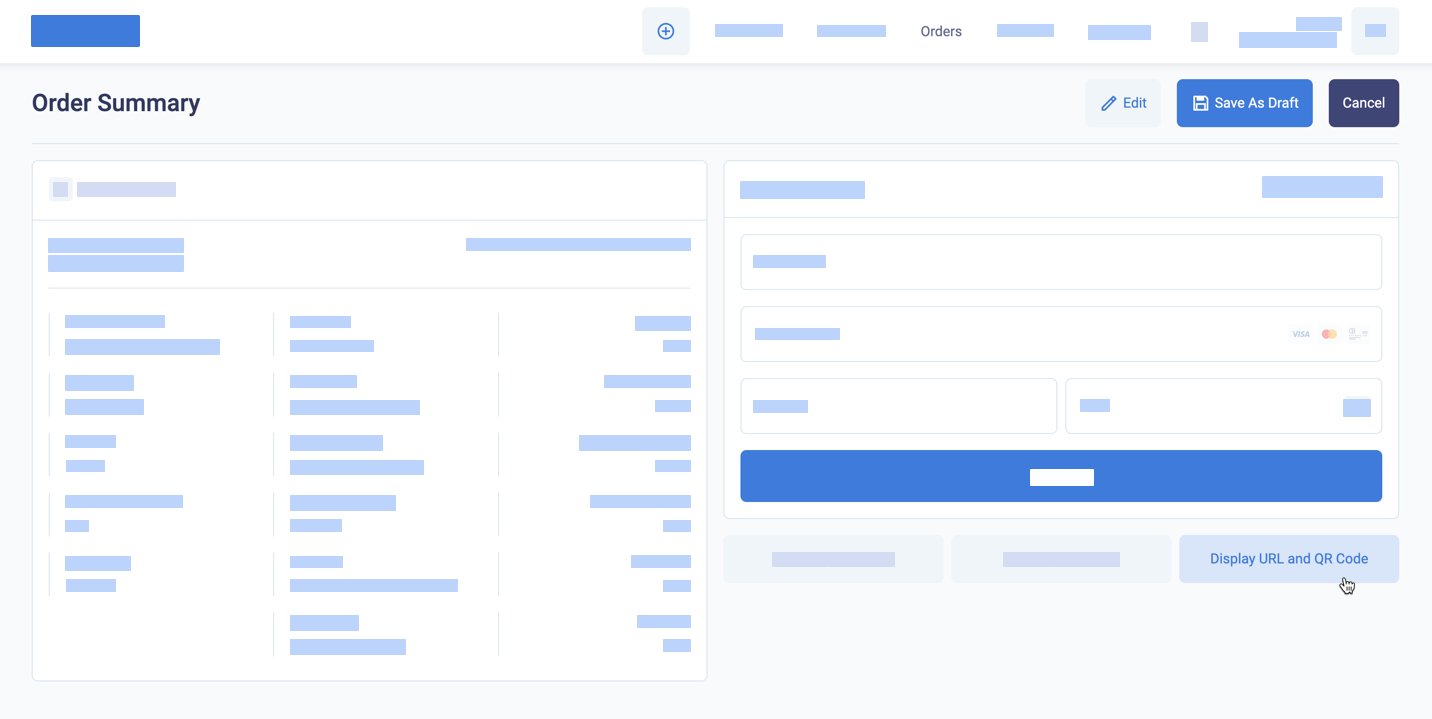
Display the URL and QR Code
BillPro displays the URL and the QR code, which you can copy to send by chat or display to the customer.
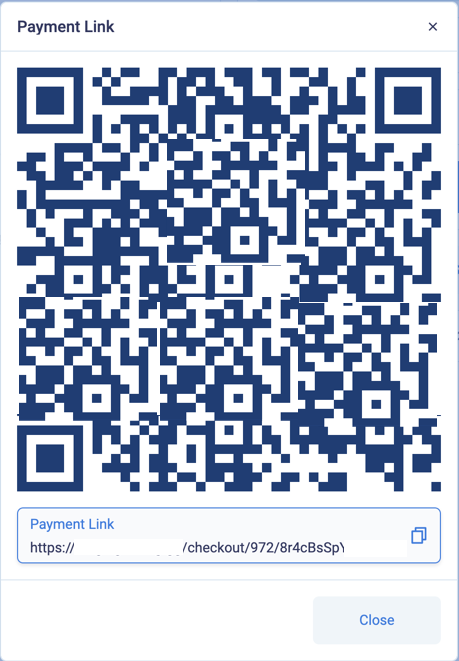
A QR code and payment link that were modified for display in the documentation
After you display the payment link and QR code, the order will have a Pending status. The payment links open the checkout until the customer makes a payment. If the customer's payment is declined, the order status will be Pending until the customer makes an approved payment or card registration. See Process pending orders, You can also cancel the order.
After the customer makes an approved payment, the payment links open the order portal. Here the customer can view the order details and billing history, manage cards for recurring payment, and download invoices, receipts and credit notes.
Updated 3 months ago