Retry declined billing events
Try to collect a scheduled payment after it is declined
Learn how to manually retry a failed billing event.
In BillPro, there is a billing event for each scheduled payment. The billing event includes all the actions to collect or cancel the payment. If a billing event is declined, it may be because of a temporary or permanent issue with the card. When the issue is temporary, the transaction is soft declined. This means you can retry the billing event.
After a transaction is soft declined, BillPro asks the customer to update their card. This is the only option in the email notification and in the order portal. But the customer may have resolved the issue with their card. For example, they may have added more funds to their account. In this case, you can manually retry the payment with the same card.
Before you begin
You will need an order with recurring payments (instalment, subscription, or metered). The order must have the failed status. This means that the last billing event was soft declined.
Steps
- In the navigation bar, select Orders to open the Orders list. You can filter the list to display a specific order. For example, we filtered by text in the customer name with a value of Jane Smith.
- Find an order with a
Failedstatus. - Click on the CUSTOMER name or the order ID to open the Order Summary.
- In Related Transactions, check for the declined payment, which should be a
DBpayment with a red flag.- For more details, click on the TRANSACTION UNIQUE ID. The Transaction Details pop-up opens. It may show a Merchant Advice Code of
02or a Visa Category Code of2. Or there could be another response indicating that you can retry the transaction.
- For more details, click on the TRANSACTION UNIQUE ID. The Transaction Details pop-up opens. It may show a Merchant Advice Code of
- Go to the gear options button, and from the menu, select Payments.
- In the Scheduled Payments pop-up, select the soft-declined billing event.
- Click Retry and confirm the action.
BillPro will try to process the billing event again. If the payment is not approved, the order still has a Failed status. In this case, if you did not already contact the customer, you should contact them. If the issue with the card cannot be resolved, then the customer should replace the card.
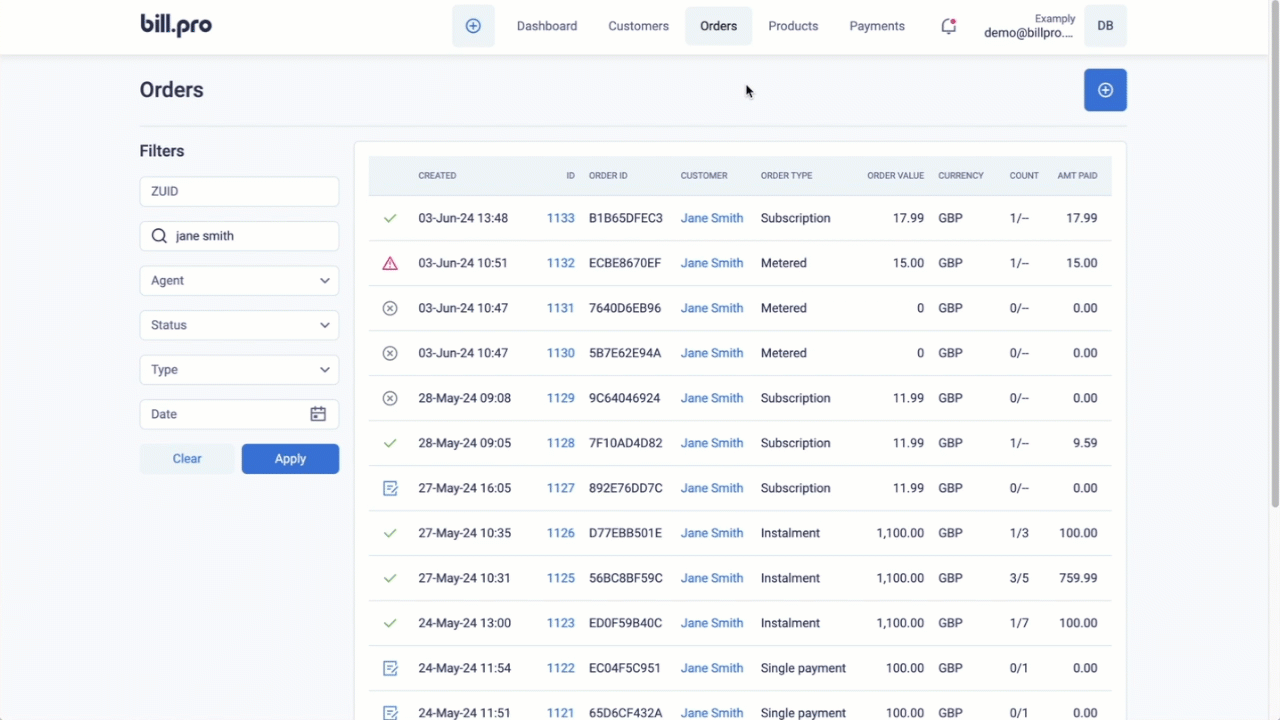
Retry a soft-declined payment
Updated 3 months ago
Learn about how to update a card to collect payments