Track pending orders
Track orders awaiting payment with a payment link
The Pending Orders section is a separate list with more details about the state of pending orders to help you process them more quickly and efficiently.
Cancel old pending ordersWe recommend that you create a regular process to cancel old pending orders.
To display and filter the Pending Orders list, do the following steps.
- On the navigation bar, go to Payments > Pending Orders.
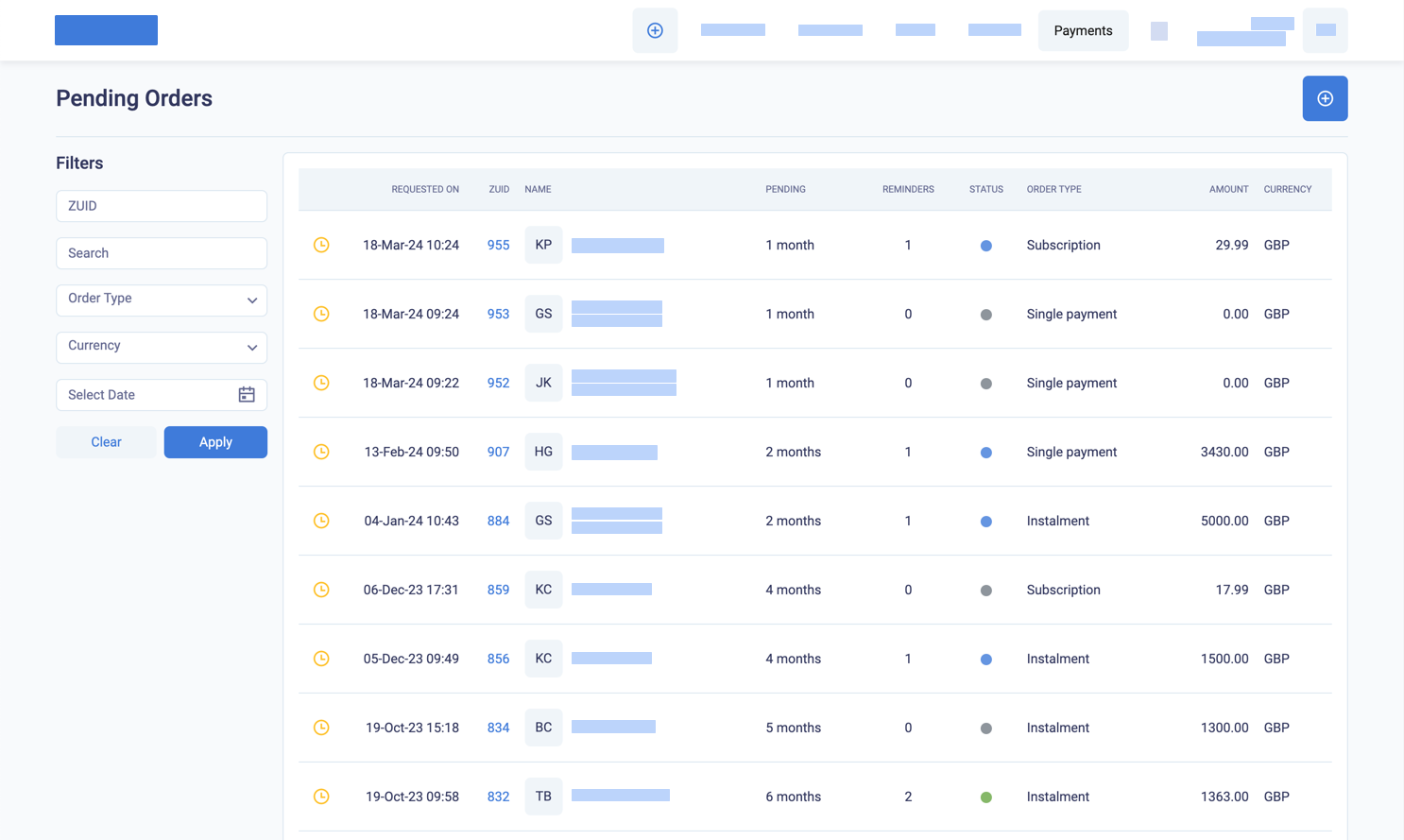
Display the pending orders list under payments
The Pending Orders list contains the following extra details unavailable in the Orders list.
| Column | Description |
|---|---|
| PENDING | The time since the initial order was created. If the customer clicks on the order link but does not successfully make a payment or register a card, the pending time will be reset. |
| REMINDERS | The total number of automatic and manual reminders sent to the customer. The customer can use any links in the original email or the reminders to pay or register a card. |
| STATUS | The status of the last email sent to the customer, which can be a grey flag for Sent, or a green flag for Delivered, or a blue flag for Opened. |
You can also filter the Pending Orders list with the filters in the table below.
Display the Customer nameIf the customer name does not display, make your BillPro window bigger or zoom out in your browser.
Table of filters for pending orders
| Filter field | Description |
|---|---|
| ZUID | Enter numbers from the system identifier of an order or orders |
| Search box | Enter text to search for in the CUSTOMER name |
| Order Type | Select from Single payment, Instalment, Subscription, and Metered |
| Currency | Select an order currency |
| Date | Select a date or period from the calendar selector |
Updated 10 months ago