Process overpaid instalment orders
When the collected amount is more than the order value
Instalment orders have the Review status because the merchant should check the order.
For example, BillPro marks orders as Review when the total amount collected is more than the order value, so that you can take action and avoid chargebacks.
BillPro uses the review status for orders when they are:
- Overpaid because the amount collected is higher than the order value; or
- Underpaid because all billing events have been processed but the amount collected is lower than the order value.
You could collect less than the order value if you rescheduled a billing event and reduced the amount of the payment.
Note that when an order has a Review status, BillPro continues to try to collect scheduled billing events.
In the Orders list, orders with the Review status are marked with an orange eye symbol.
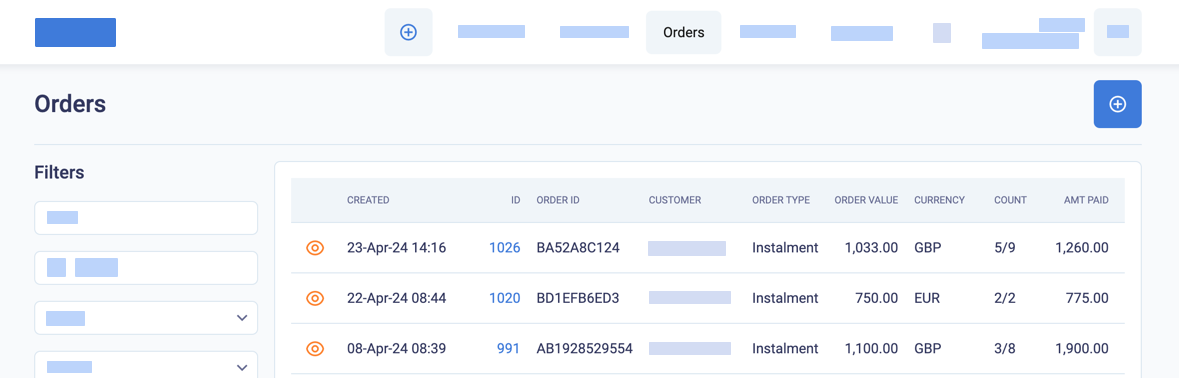
Orders with the review status
Review orders in the customer portal
If an order has a Review status in BillPro, it will have a Complete status in the customer portal, so the customer may consider that the order is finalised.
However, BillPro will continue to collect scheduled billing events, even if the order is already overpaid. So it is extremely important to check and resolve these orders as described below in Process review orders.
Workflows for review orders
The following diagram shows how you can process review orders in BillPro. If an order has the Review status, you can refund payments. If the order has more billing events to collect, BillPro will continue to collect billing events. To not collect these billing events, you can skip billing events, or mark the order as Complete. To close an order with a review status, mark the order as Complete.
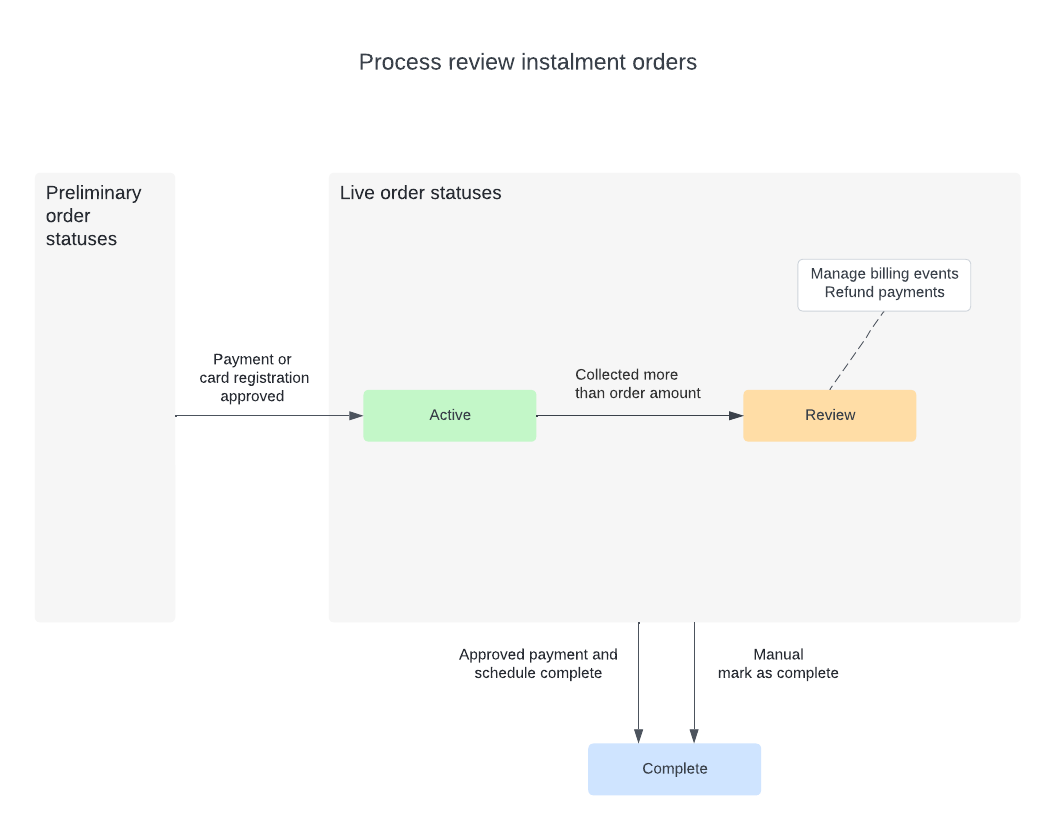
Process review orders
Process review orders
To process review orders, do these steps.
-
To check the overpaid amount, in the Order Summary subtract the Total to be paid from the Net Paid amount.
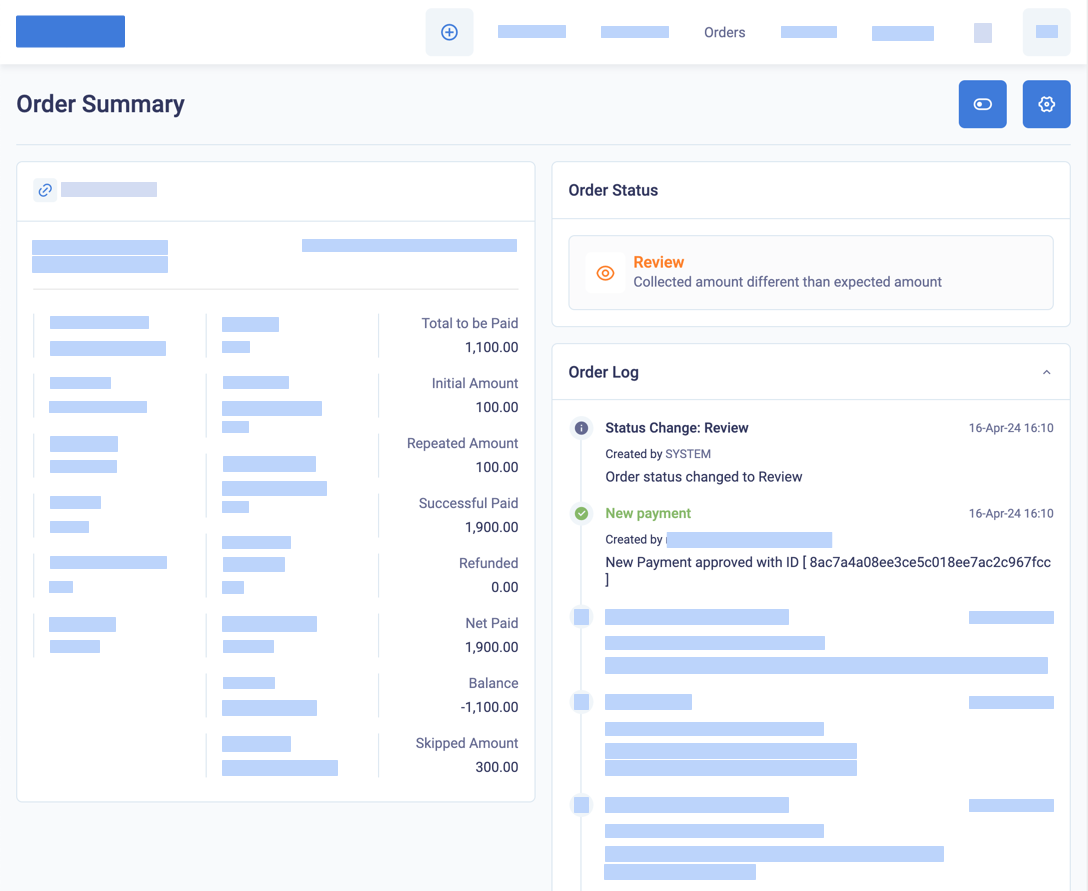
An order with the review status has been overpaid
-
To refund part or all of the payments, you must refund each payment separately to the same card that made the payment. For issues of customer satisfaction, BillPro recommends that you make full refunds of each payment.
-
From the Order Summary, go to Related Transactions.
-
Click the round arrow refund button beside each payment to refund.
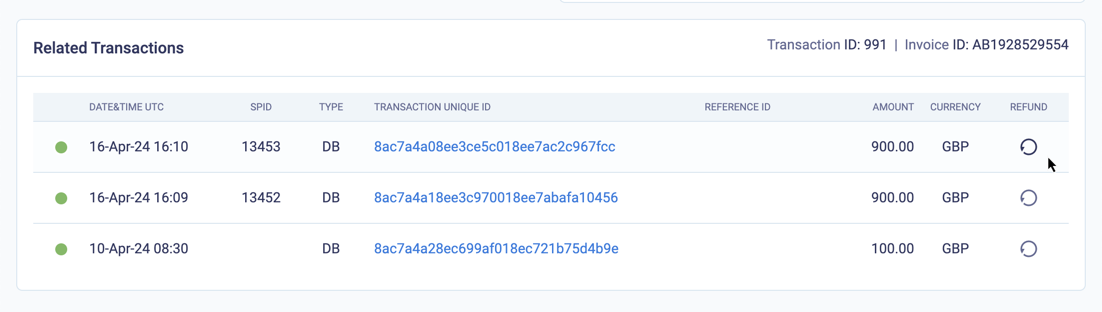
Select a transaction to refund part or all of the amount
- Enter the Amount to refund and confirm. Note that for each payment, you can only refund up to the full amount of the payment.
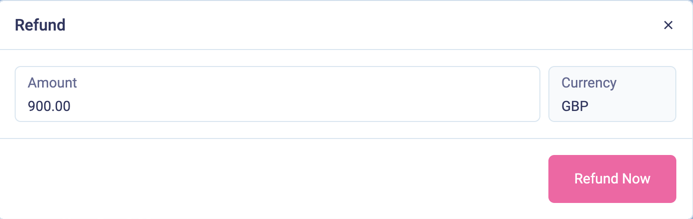
Refund a payment for a review order
-
-
If the order has more billing events, you can skip or otherwise manage the billing events with these steps.
- From the Order Summary, go to the gear options menu and select Payments.
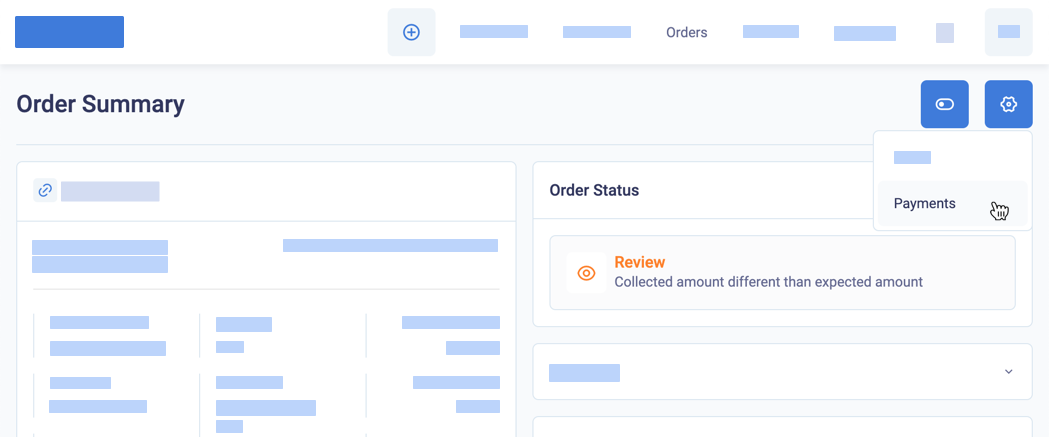
Select payments for a review order
- In the Scheduled Payments pop-up, select the billing events to skip and click Skip. BillPro marks the skipped billing events with the skipped symbol (fast-forward double arrow) and it will not collect the skipped billing events. You can also merge billing events and reduce the amount of the new merged billing event. See Manage billing events
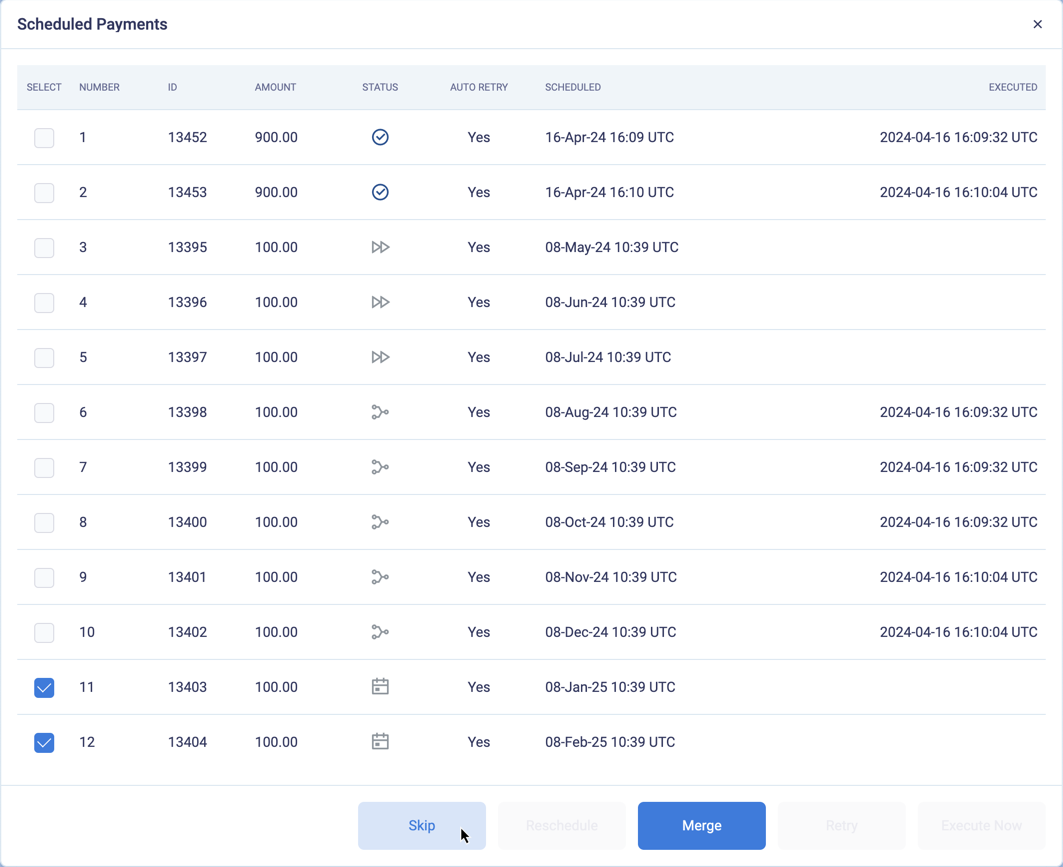
Select payments to skip
Updated about 2 months ago
You can refund payments, manage billing events, and mark the order as complete