Secure checkout
BillPro's 3D secure checkout for ecommerce payments
When the customer clicks on Proceed to Checkout in a payment request message or uses a payment link directly, BillPro opens a secure checkout page.
PCI DSS Level 1 complianceIn BillPro, merchants and customers enter card details directly into the payment gateway iframe. The payment gateway has PCI DSS Level 1 compliance. BillPro does not process or store sensitive card data. BillPro displays masked card numbers and stores tokens to represent the cards stored in the payment gateway.
Secure checkout page
The secure checkout page displays the merchant details and the full details of the products and pricing, fees, discounts, and tax. It also has a link to your terms and conditions and privacy policy.
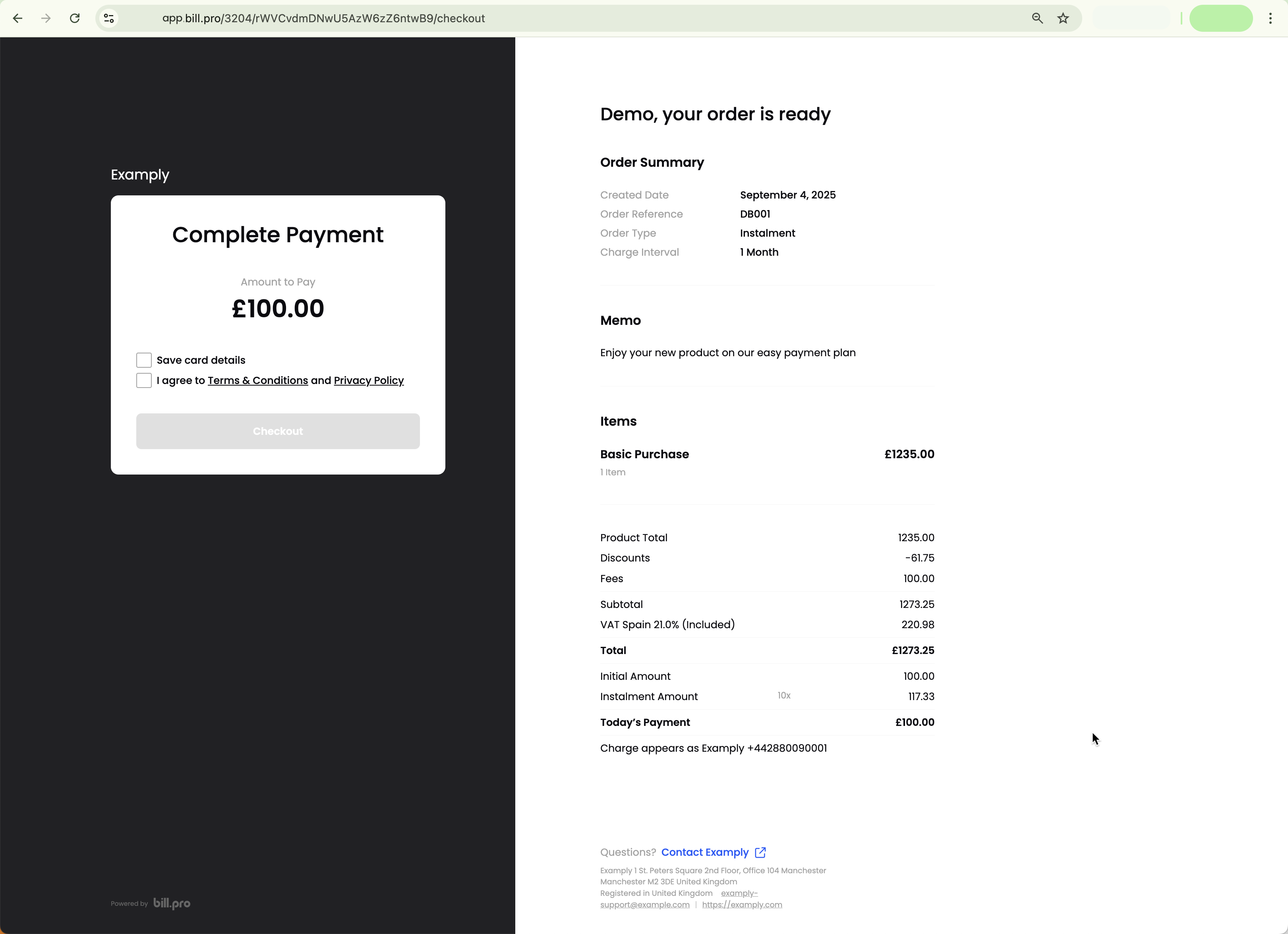
Display the order details and the checkboxes to accept
The customer must select the checkboxes to continue.
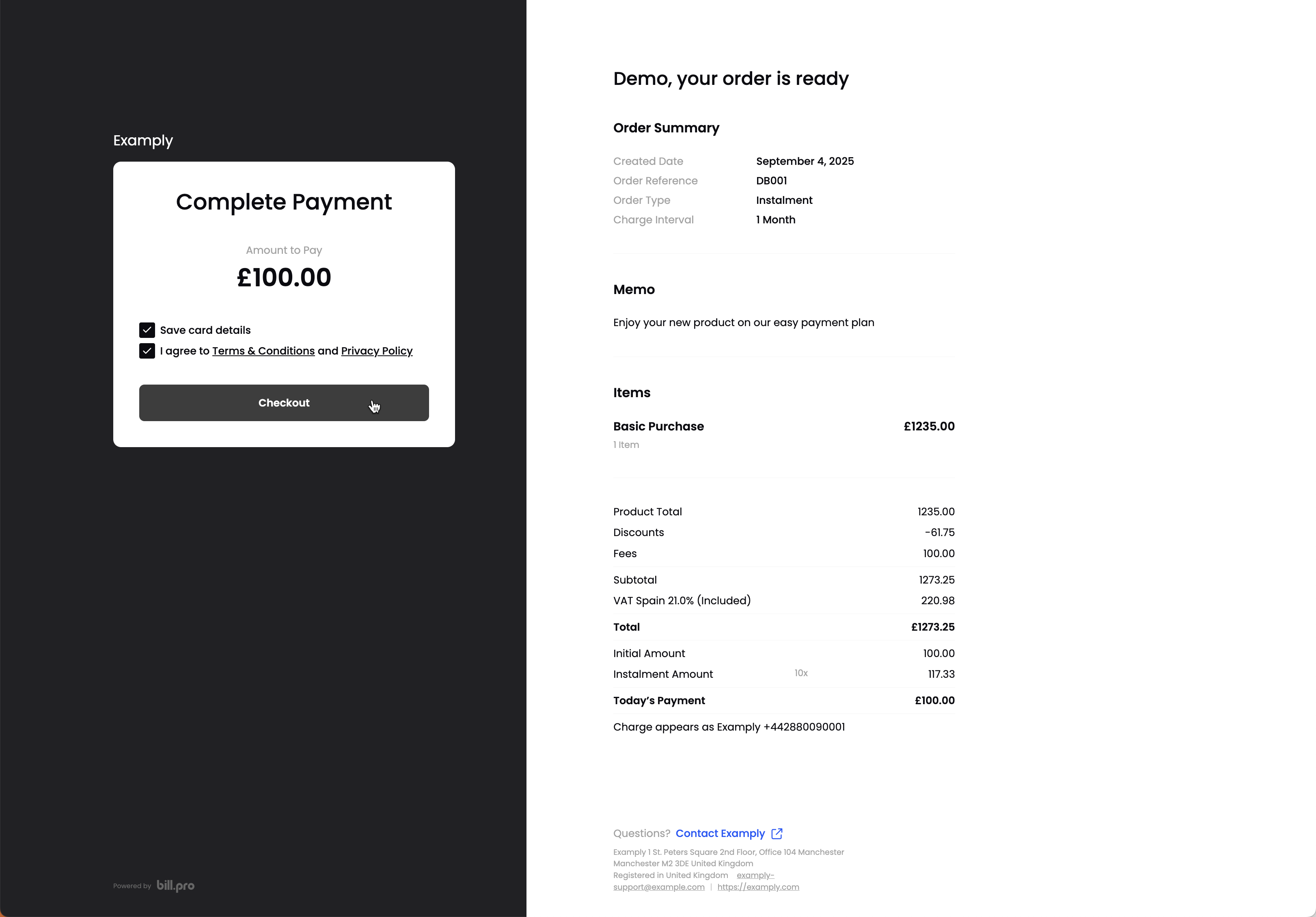
Accept the terms and conditions, privacy policy, and saving card details
When the customer clicks the Checkout button, the Payment Card Details iframe displays. The customer enters card details to pay or register their card.
Apple Pay and Google Pay are active with Stripe by default, and with CardCorp if you request the configuration. If the customer's email address has Apple Pay and/or Google Pay, then the checkout will display a tab or button for each wallet.
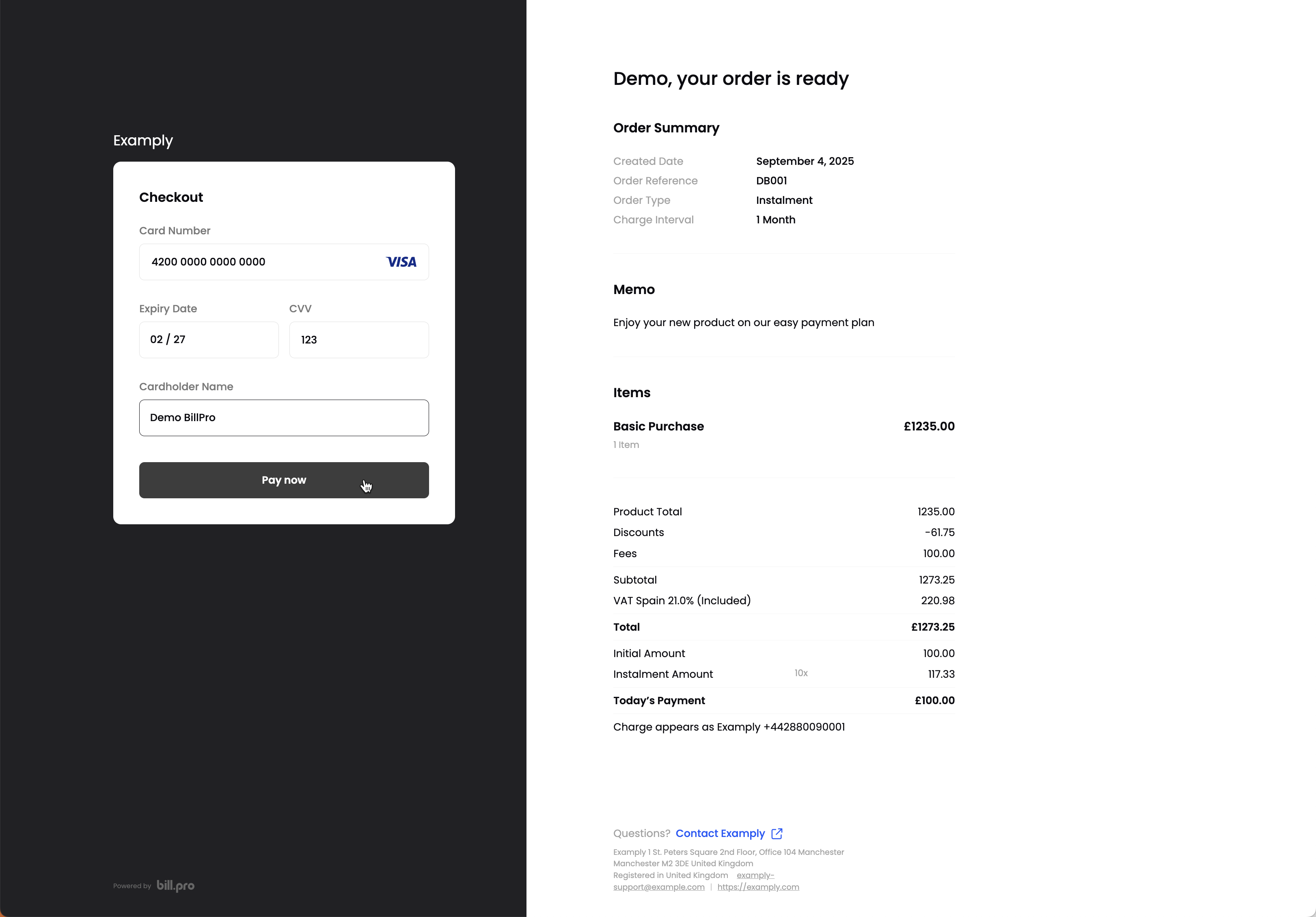
Enter card details in the secure checkout iframe
If the customer takes over 25 minutes to enter their card details, the checkout ID expires. The customer must reload the page to try the payment again.
The checkout will display a confirmation message if the customer's transaction is approved.
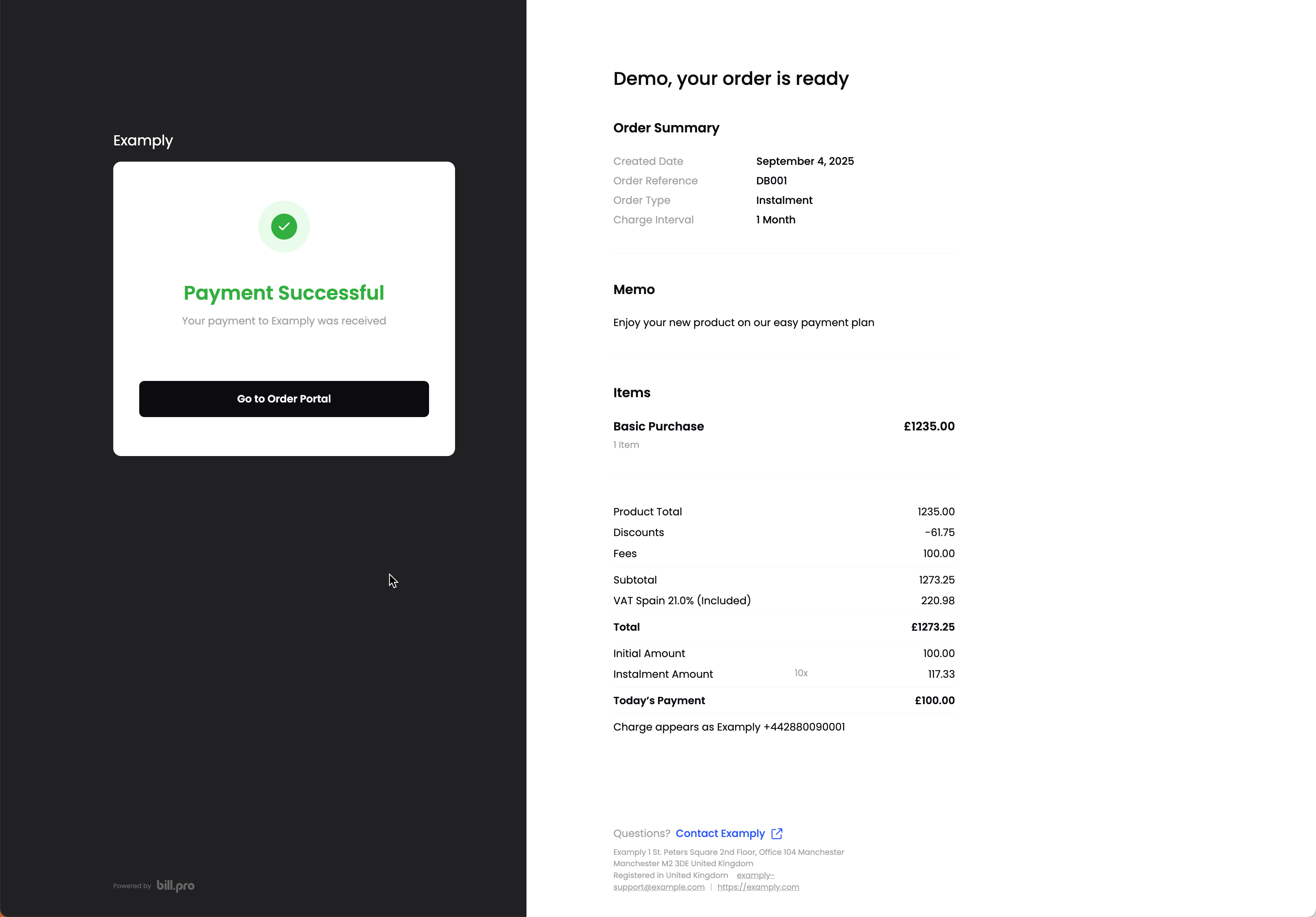
Payment successful message on the checkout
The customer can click on the Go to Order Portal button to view the full details of their order, and manage cards for recurring payments. If PDF invoicing is active, the customer can download invoices, receipts, and credit notes. All payment links will now also open the customer's order in the order portal.
If the customer's transaction is declined, the checkout will display a message with the Retry Payment button.
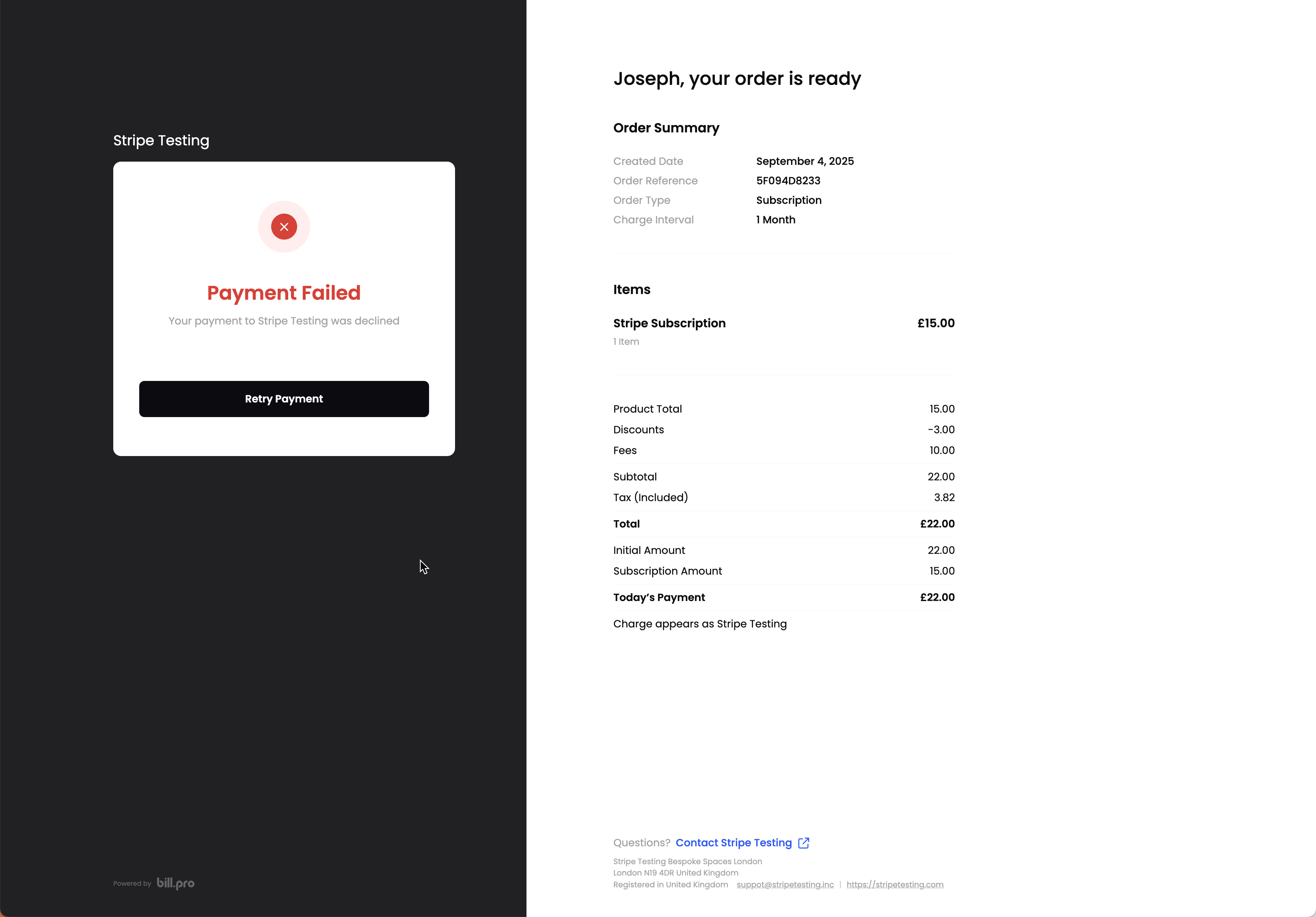
Payment failed message on the checkout
The customer can then try the declined payment again.
Updated about 2 months ago