Create a metered order
Sell a product with a variable payments based on usage
For a metered order, you charge a variable amount at a regular or irregular interval for a usage-based model.
Before you begin:
- Create at least one metered product. See Create a metered product
- Create a customer or have the customer's details ready to create the customer directly in the order. See Create customers.
To create a metered order, follow these steps.
-
Access the New Order pop-up by one of the following methods:
- On the navigation bar, select Orders. In the top right corner of the Orders list, click (+).
- On the navigation bar, click (+), and select Add Order.
- In a customer account, from the gear options menu, select Create Order.
-
Select the Customer, or to add a new customer, click (+), and enter the customer details.
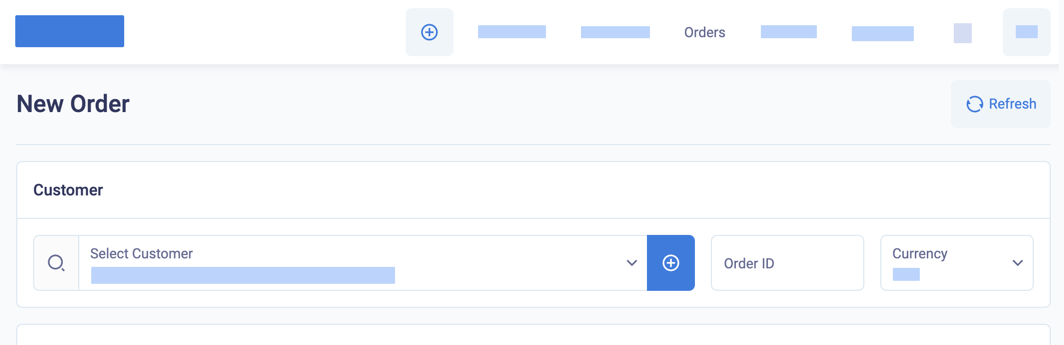
Click (+) to create a new customer as part of an order
-
(Optional) Enter your Order ID, or BillPro will create one for you.
-
If you are selling in a different currency, select a Currency.
-
For the Product, select a metered product.
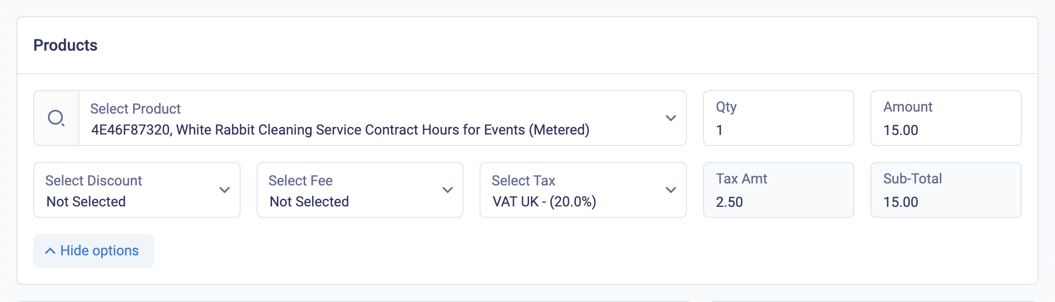
Select a metered product
-
For the Qty, enter the units the customer will buy.
-
If product pricing is not locked:
-
For the Amount, you can change or enter the product's price. To register a card for future use, you can charge an initial amount of
0, and BillPro will create a pre-authorisation for the default initial amount configured for your merchant. -
To change or enter a discount, fee, or tax, click Show options.
-
(Optional) Select a Discount or select
CUSTOMand enter a discount amount. -
(Optional) Select a Fee or select
CUSTOMand enter a fee amount -
(Optional) Select a Tax to display as included in the product's price. BillPro calculates the tax amount.
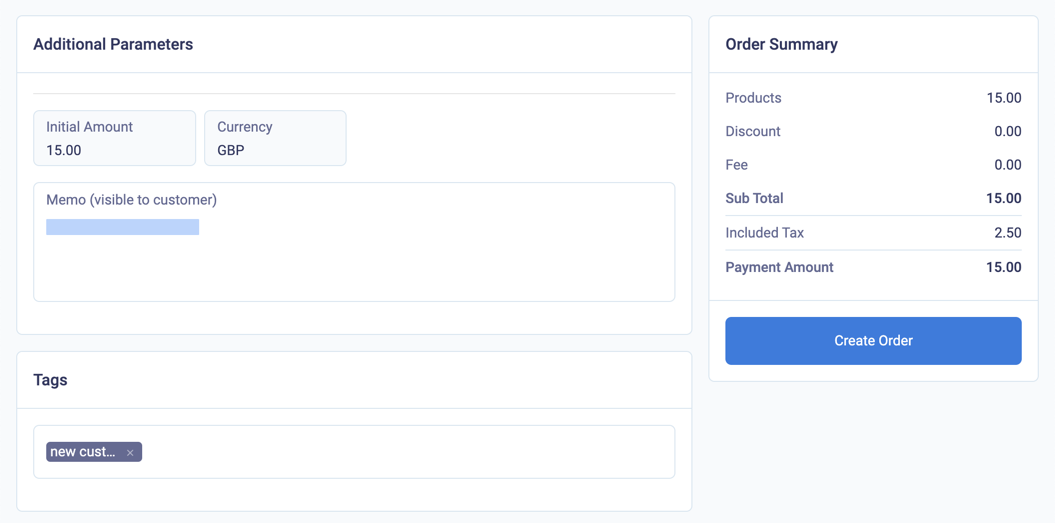
Order summary for an initial payment of a metered product
-
-
-
(Optional) To display a message for the customer, enter a Memo.
-
(Optional) To classify the order, enter or select Tags. Tags are text labels for internal use only. You can assign tags to an order when creating it, and you cannot change them later. You can use the same tags for orders and customers. For example, if you have partners who refer customers or sales agents in the field, you can create a tag for them and then calculate commissions or rewards based on the Order Tags field in the Orders report.
-
Click Create Order.
BillPro creates a metered order. It displays the Order Summary with the customer details and the Card Registration.
Now, for the initial payment or card registration, you can send the customer a payment link or take a payment over the phone. After the initial payment is approved, BillPro sets the order status to Active.
You can now use the metered order to collect multiple payments.
Charge for metered productsYou can take payments for usage-based products with the virtual terminal and payment links, and you can also schedule payments. See Charge for metered products
Refresh buttonWhen you are creating an order, the round arrow Refresh button at the top right of the screen will reset the order by deleting all values.
The following diagram shows the status transitions of pay-per-use orders.
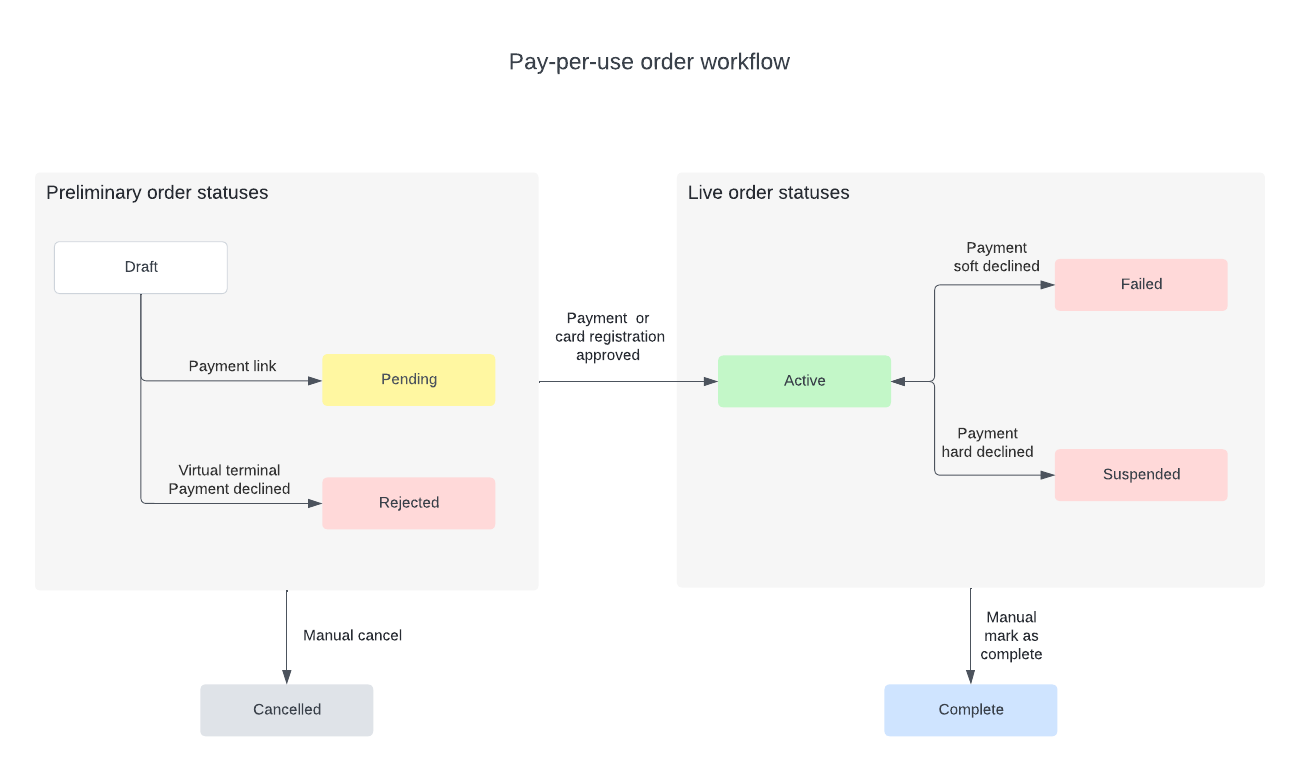
Workflow for pay-per-use orders
Updated 3 months ago
Take an initial payment or card registration and further payments