Activate BillPro with Stripe
Quick start using BillPro with the Stripe integration
To sign up to use BillPro with Stripe, do these steps:
- Go to https://app.bill.pro
- Enter your name and email address
- Enter your basic business details
- Select Stripe as your payment processor
- Complete the Stripe signup process.
After you sign up to use BillPro with Stripe, configure your BillPro account.
The steps shown in the video are also described here.
Step 1
- Check your Company Information and enter any missing details.
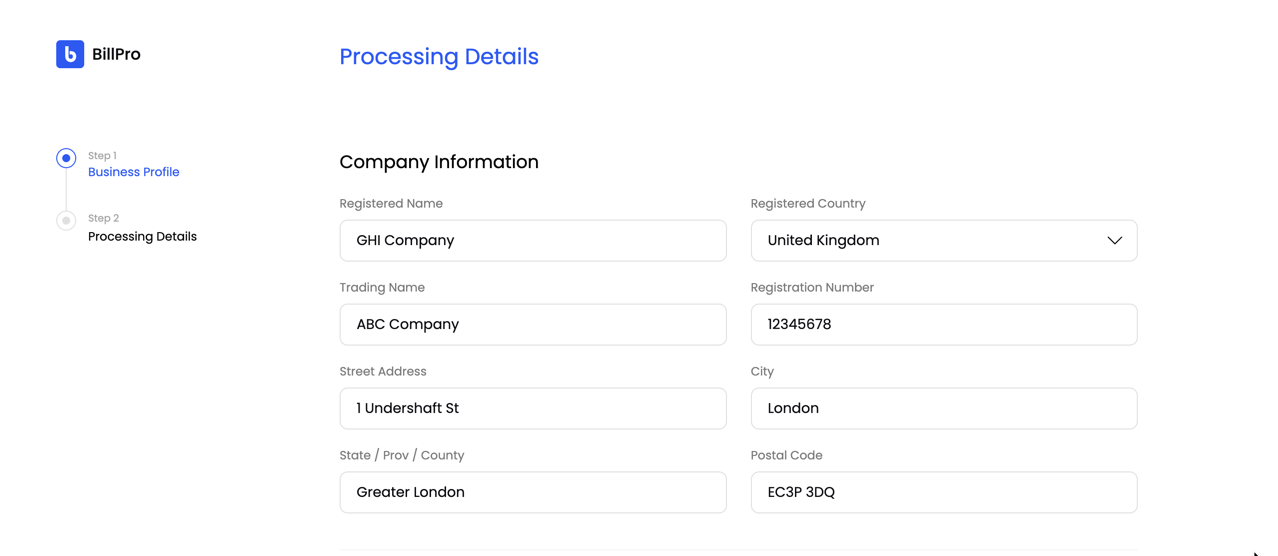
Check and update your company information
- Enter your customer service contact email, phone number, and business and legal information.
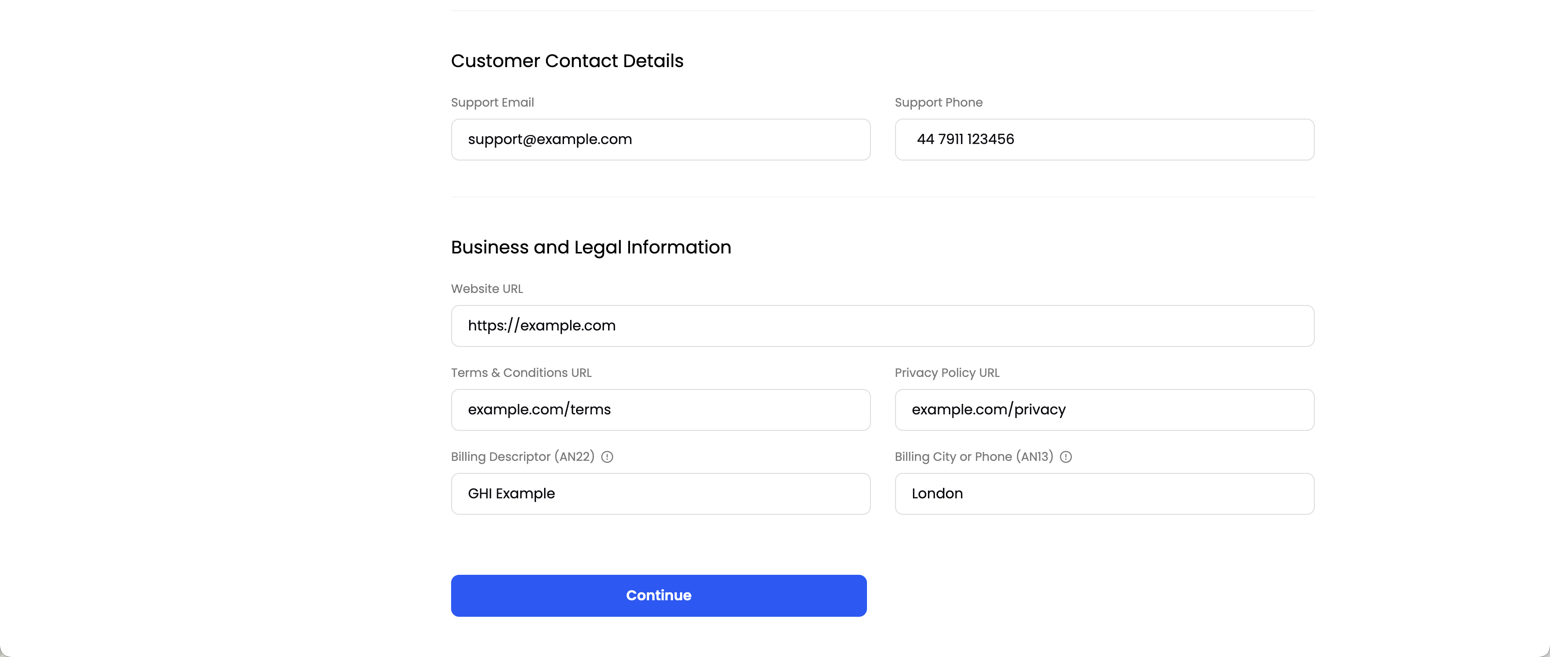
Enter your customer service contacts and business and legal information
BillPro displays your contact details and billing descriptor in the email notifications with payment links and on the secure checkout.
Why do you need to enter business details?
You should enter business details to comply with card scheme and legal requirements.
BillPro displays your company information for your customers, for example, on the Secure checkout and in the payment Mandate agreement notification.
The card schemes require you to send customers a mandate agreement for orders with recurring payments (instalments, subscriptions, and metered billing).
To accept online payments, the card schemes require your website to have terms and conditions. Privacy laws such as GDPR and DPA require your website to have a privacy policy.
On the Secure checkout page, BillPro links to your terms and conditions and privacy policy. Your customers must accept them before paying. The links are also in the Mandate agreement. To create your documents, you can use online resources and generator tools. Examples are tools provided by Shopify (for terms and conditions), and ICO (for privacy policies in the UK).
Step 2
Processing details
BillPro allows all the purchase types selected for your Stripe account. You should select the appropriate purchase types for your business model.
The Single Payment type for one-time purchases is always allowed.
You can also select the following recurring payment types:
- Instalment for purchases paid over time with an optional deposit and payment schedule
- Subscription for recurring billing with a fixed price charged periodically
- Metered For usage-based or pay-per-use billing, which is flexible based on consumption.
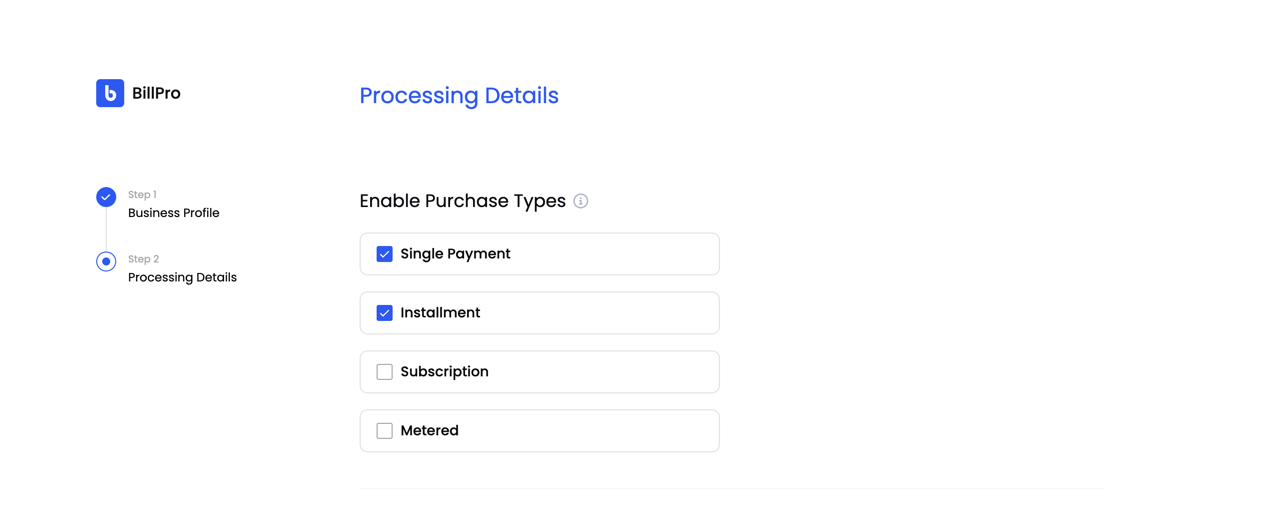
Select purchase types
Your purchase types determine the types of products and orders you can create and the payments you can schedule.
Payment link reminders
You can use BillPro to send email notifications to your customers with payment links to open a secure checkout. After you generate a payment link, the order becomes pending until the initial payment is approved.
If you select the Send Reminder option BillPro automatically sends reminder emails for pending orders. By default, BillPro sends one email every two days. BillPro can send up to 3 reminder emails.
For an example of the automatic reminder email, see Order ready and reminder emails. The reminder SMS is the same as the Order ready SMS, but BillPro doesn't send it automatically. See also Process pending orders.
To send reminders without this option, you will need to go into each pending order and select the reminder option.
Auto retry
BillPro automatically collects recurring payments for instalments, subscriptions, and metered billing. If a recurring payment fails for a temporary reason, you can retry it up to 15 times within 30 days.
If you select the Retry Soft Declines option, BillPro will retry each billing event that failed with a soft decline. A soft decline means that a card issue may resolve without your intervention. For example, if the decline was caused by a lack of funds and then the customer added more money to their account.
By default, BillPro will make 3 automatic retries, with one retry every 2 days after the scheduled collection date.
BillPro stops the auto-retries after all the attempts are consumed. It also stops immediately if a payment is approved or hard declined.
To retry payments without this option, you will need to go into each failed order and open the payments pop-up and select the retry option.
The auto-suspend option shown in the video is not available in the current version of BillPro with Stripe. Please contact BillPro Customer Support for more information.
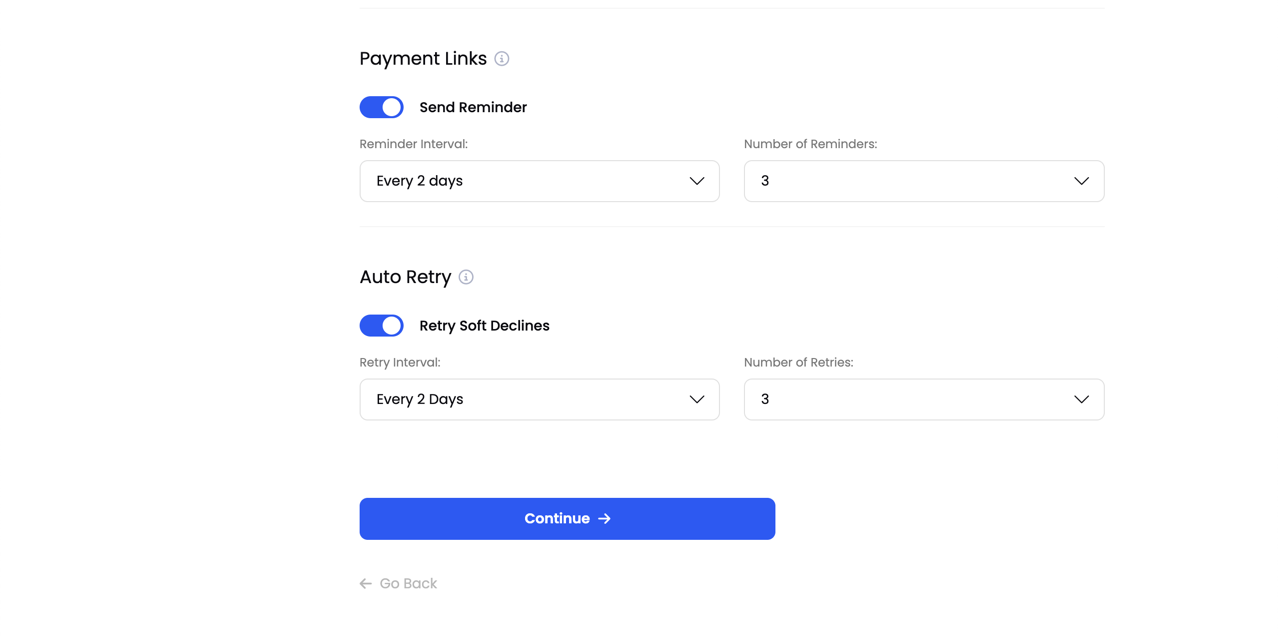
Configure reminders and auto-retry
Updated about 2 months ago