Order portal preview
BillPro will soon introduce the Order Portal, giving your customers access to the checkout and letting them view their order, manage cards for recurring payments, and download invoices, receipts, and credit notes. Customers can open the checkout and order portal from a payment link in email and SMS notifications.
Payment links and order portal links
When an order is ready, the customer clicks on the Proceed to Checkout button, which opens the Checkout. When a payment, pre-authorisation or card registration is approved, all the payment links for the order will open the Order Portal.
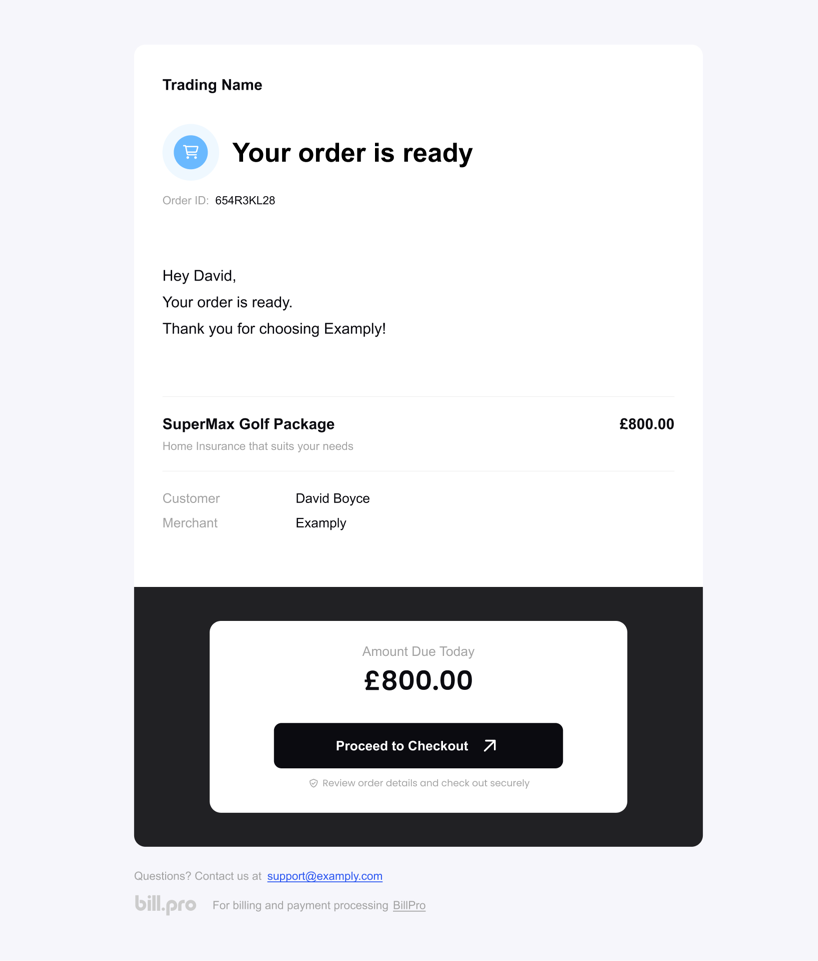
Checkout page
When you create an order for the customer, the customer accesses the Checkout.
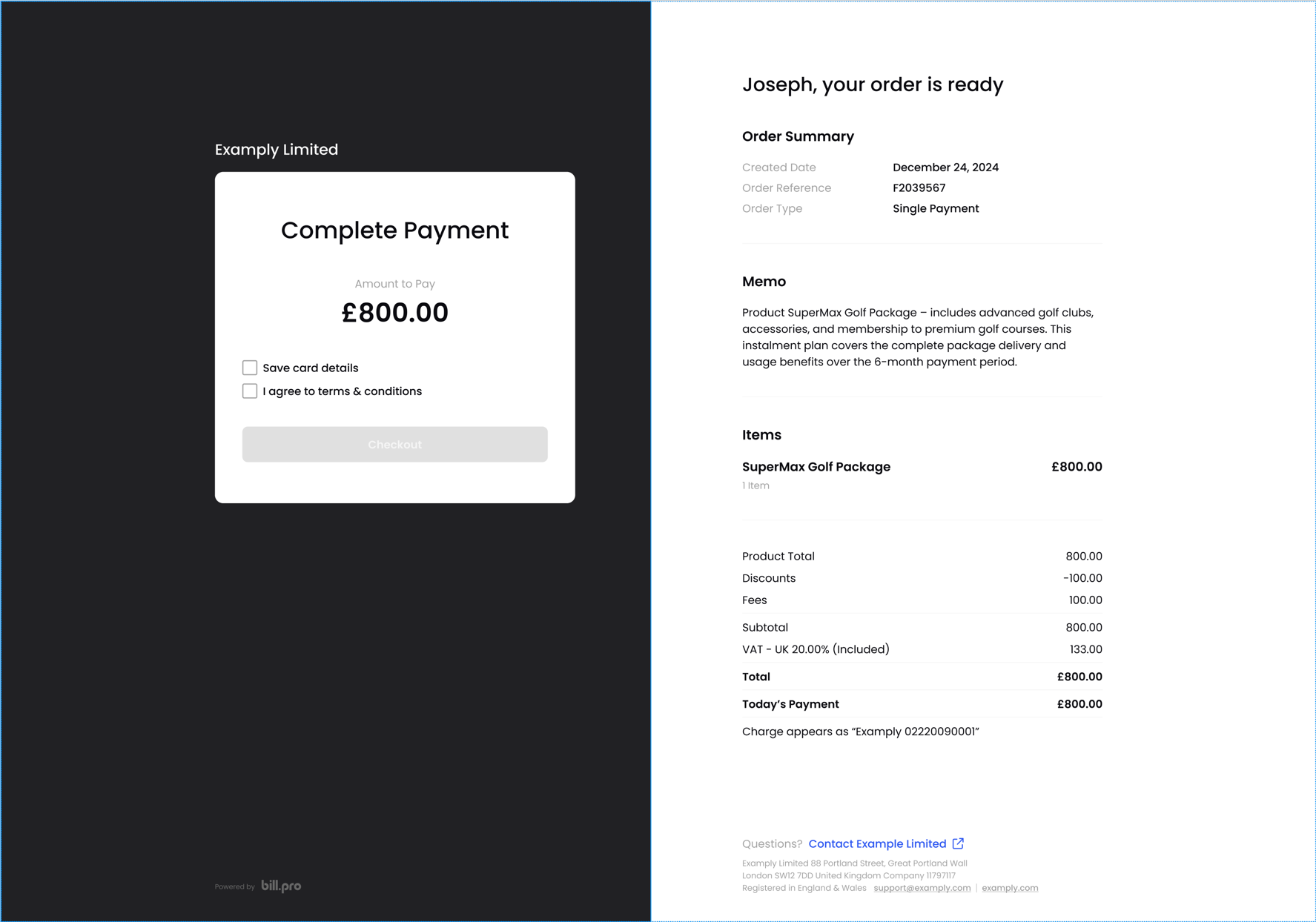
The checkout displays the order details, which have different data and formatting for each purchase type.
The customer can make a payment or register a card in the secure payment form.

After the payment or card registration succeeds, the checkout will display the success message and the order details.
This includes the amount paid, refunded or credited, any skipped payments, and the balance of an instalment order. And the customer can click the button to Go to Order Portal.
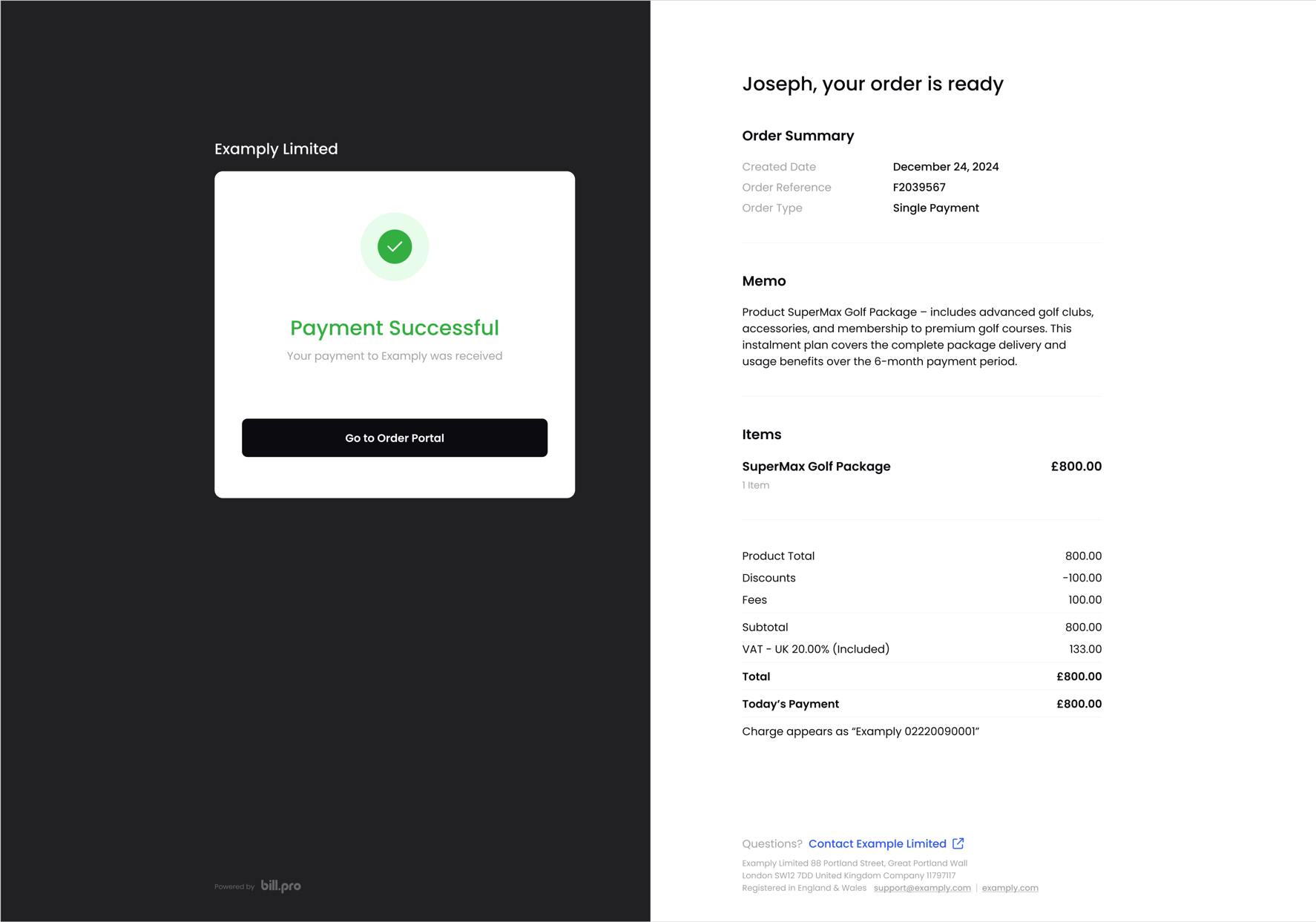
Main order screen
The main order screen displays the order status and payment methods and the billing history list. The order status, order details, and billing history are updated after each recurring payment.
Order status and order details button
The order portal displays the status of the order, which depends on the type of order and the status of the last payment. For example, the Active status is for recurring payment orders where the last payment was approved. For more details, see Order status and Order flow.
If the order is an instalment order with the Review status, this order will display as Complete in the order portal.
To display the order details, the customer can click the View order details button at the top of the order, beside the Order Reference. For more information, see Order details view below.
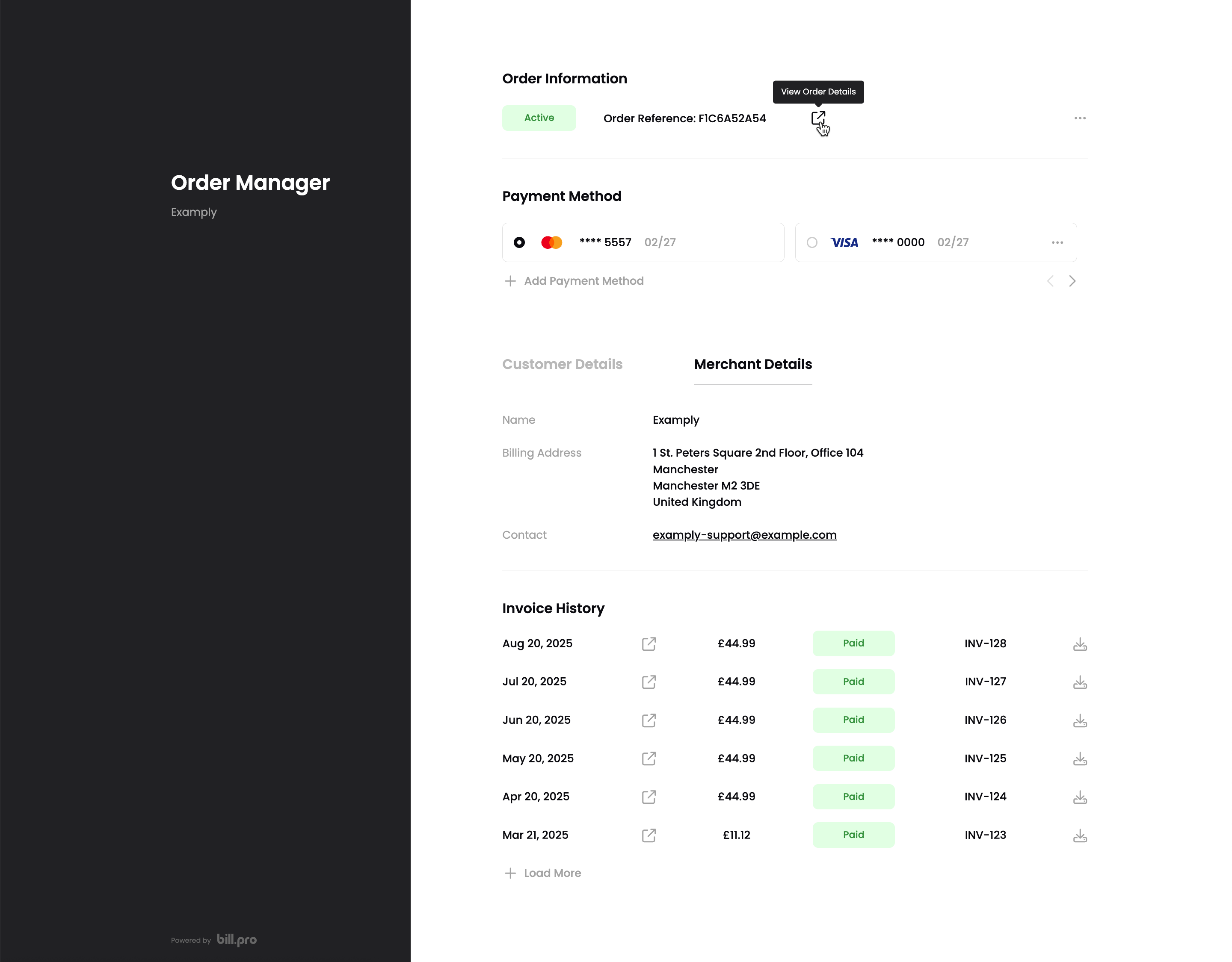
Payment methods
In the Payment Methods section, the customer can add new cards, select other cards, and remove unused cards.
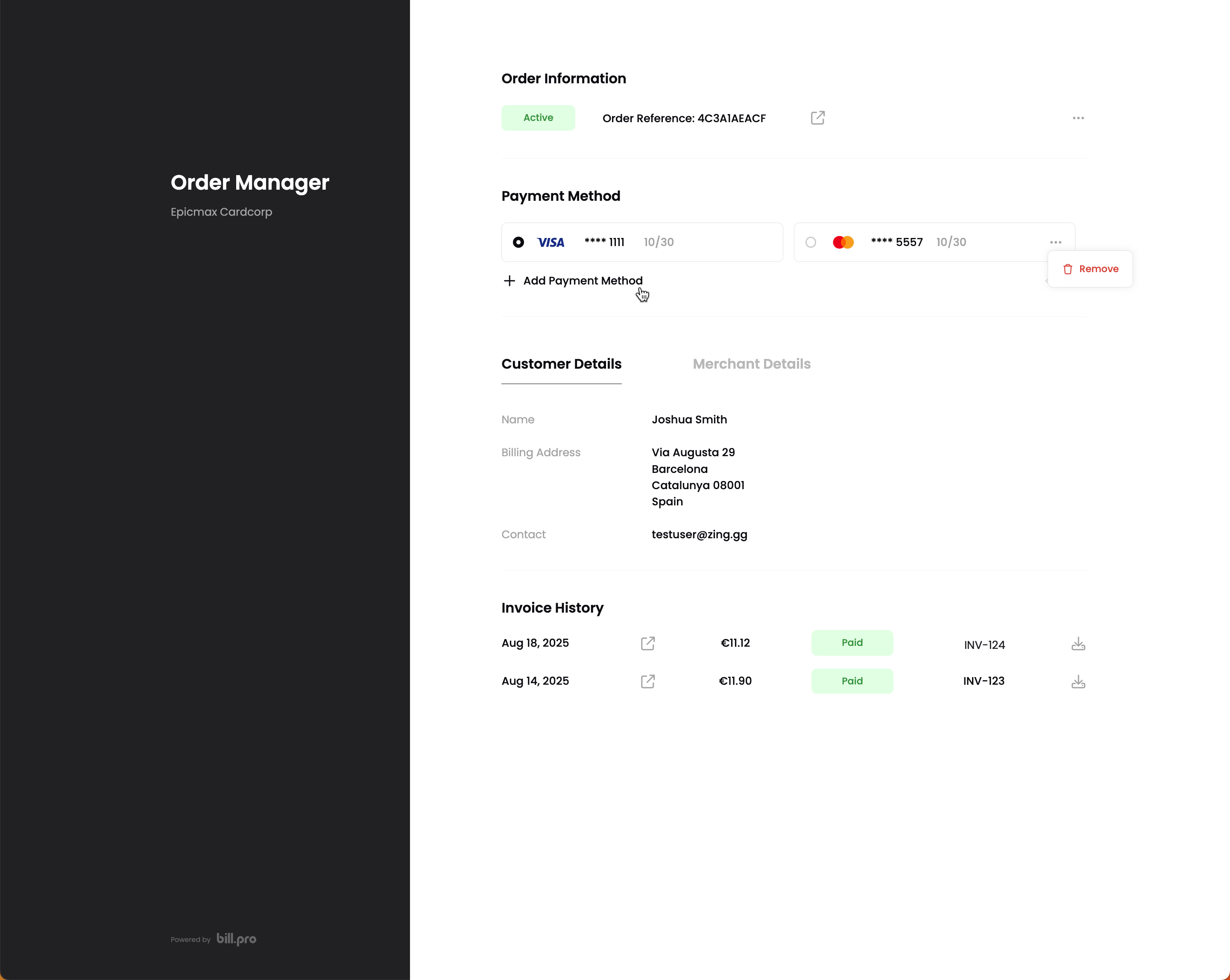
For expiring or expired cards, and for declined payments, the customer receives a notification to go to the order portal and update their card.
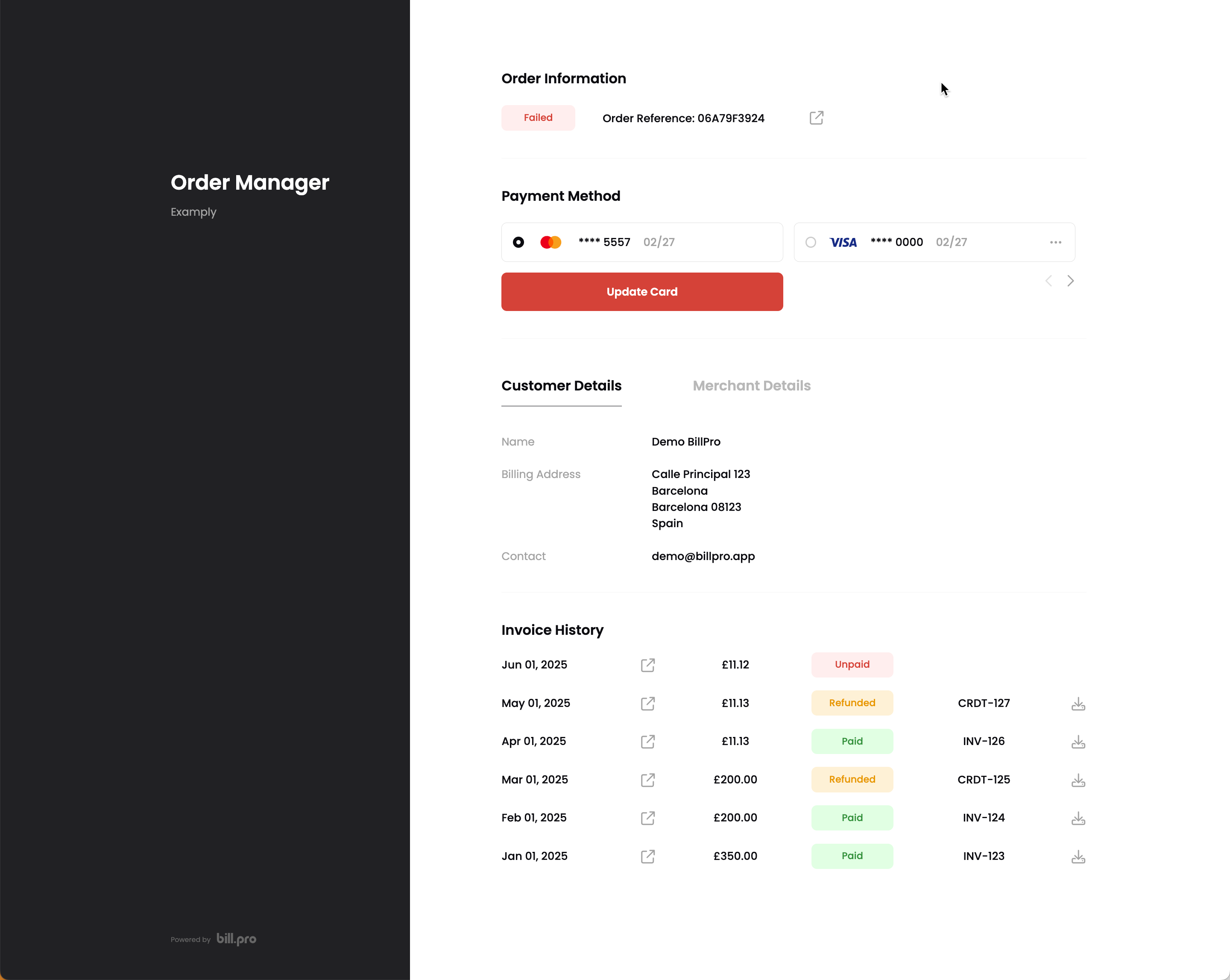
When the customer clicks + Add Payment Method or Update Card, BillPro opens a secure checkout and the customer can enter their card details.
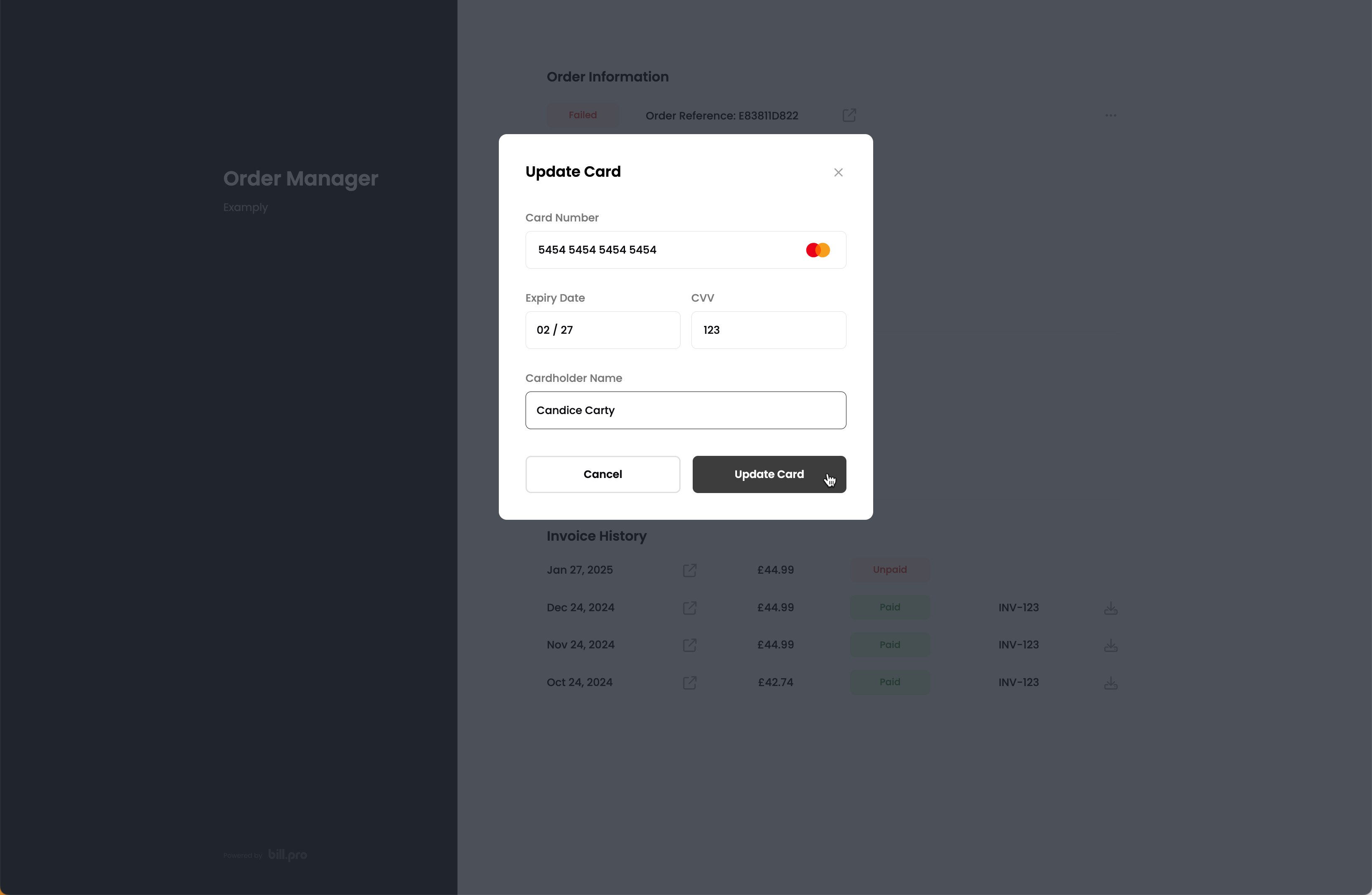
Billing history
From the Billing History, the customer can view all payments, view the details of approved payments and refunds, and download invoices and credit notes.
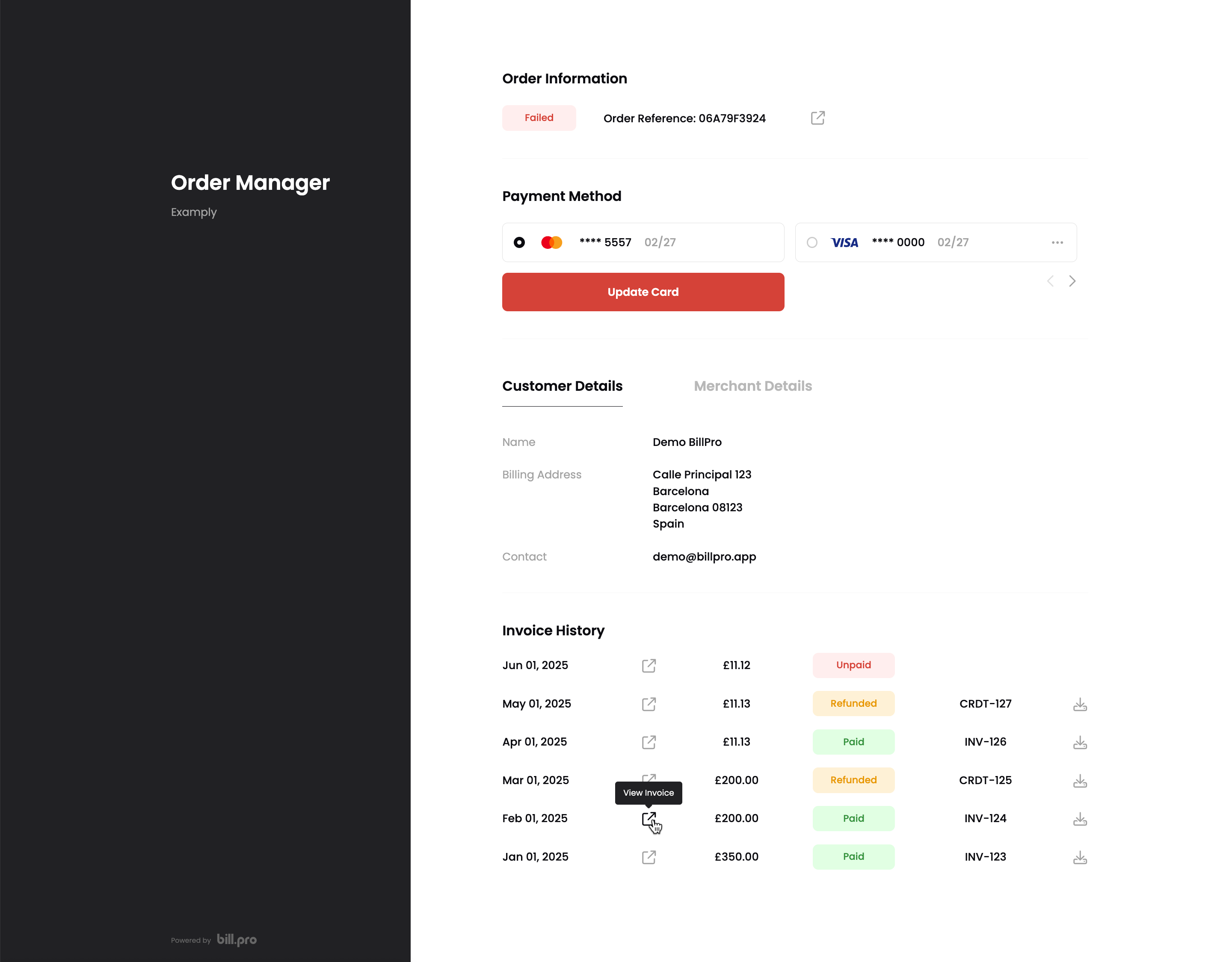
To open the Invoice details view, the customer can click the button near a billing history line.
Detail views
From the main order view, the customer can access two detail views.
Order details view
The order details view contains all the details of the order and from this view, the customer can download the order summary.
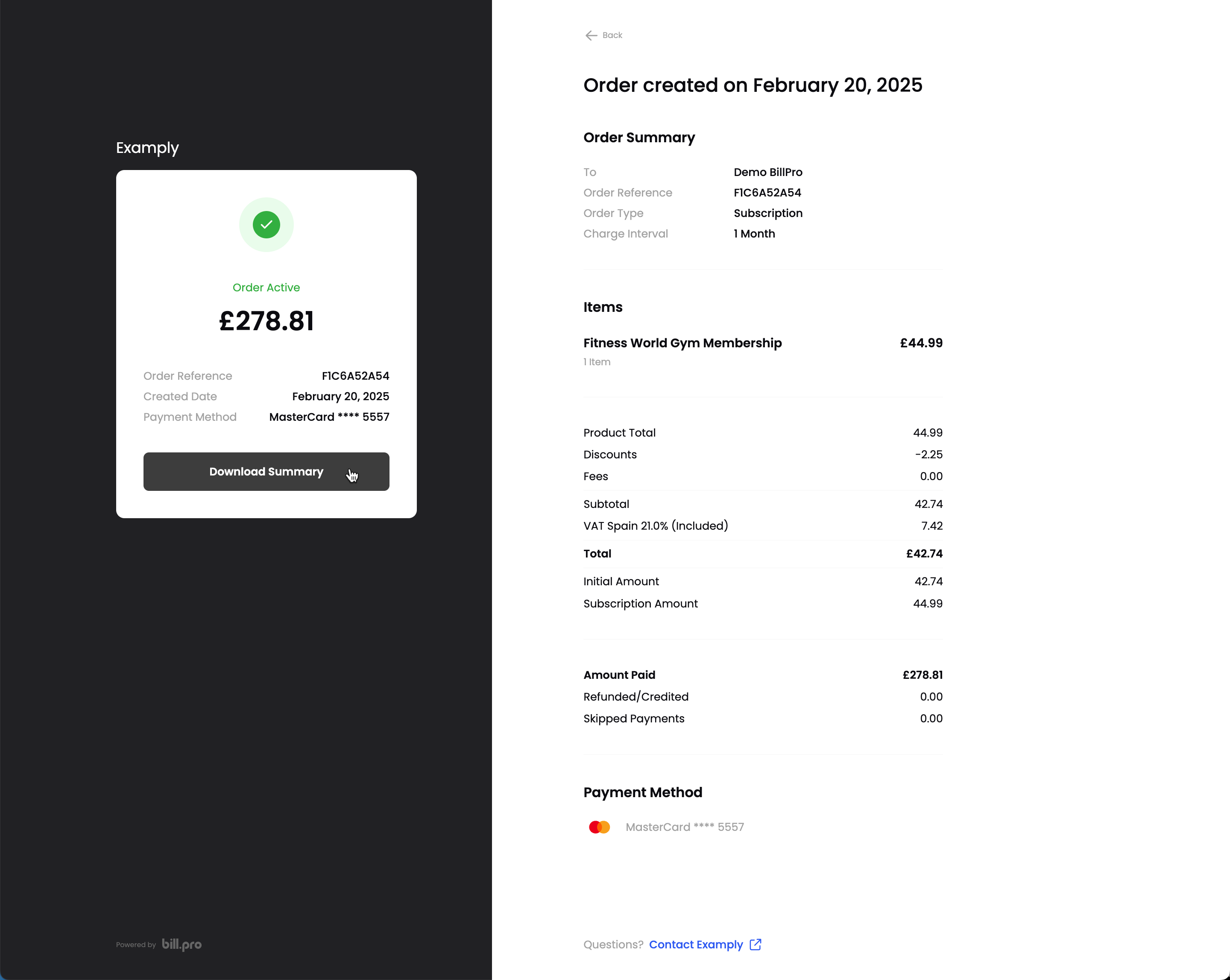
Invoice details view
From the invoice details view, the customer can download the invoice and receipt. This is in addition to the invoice download function in the Billing History.
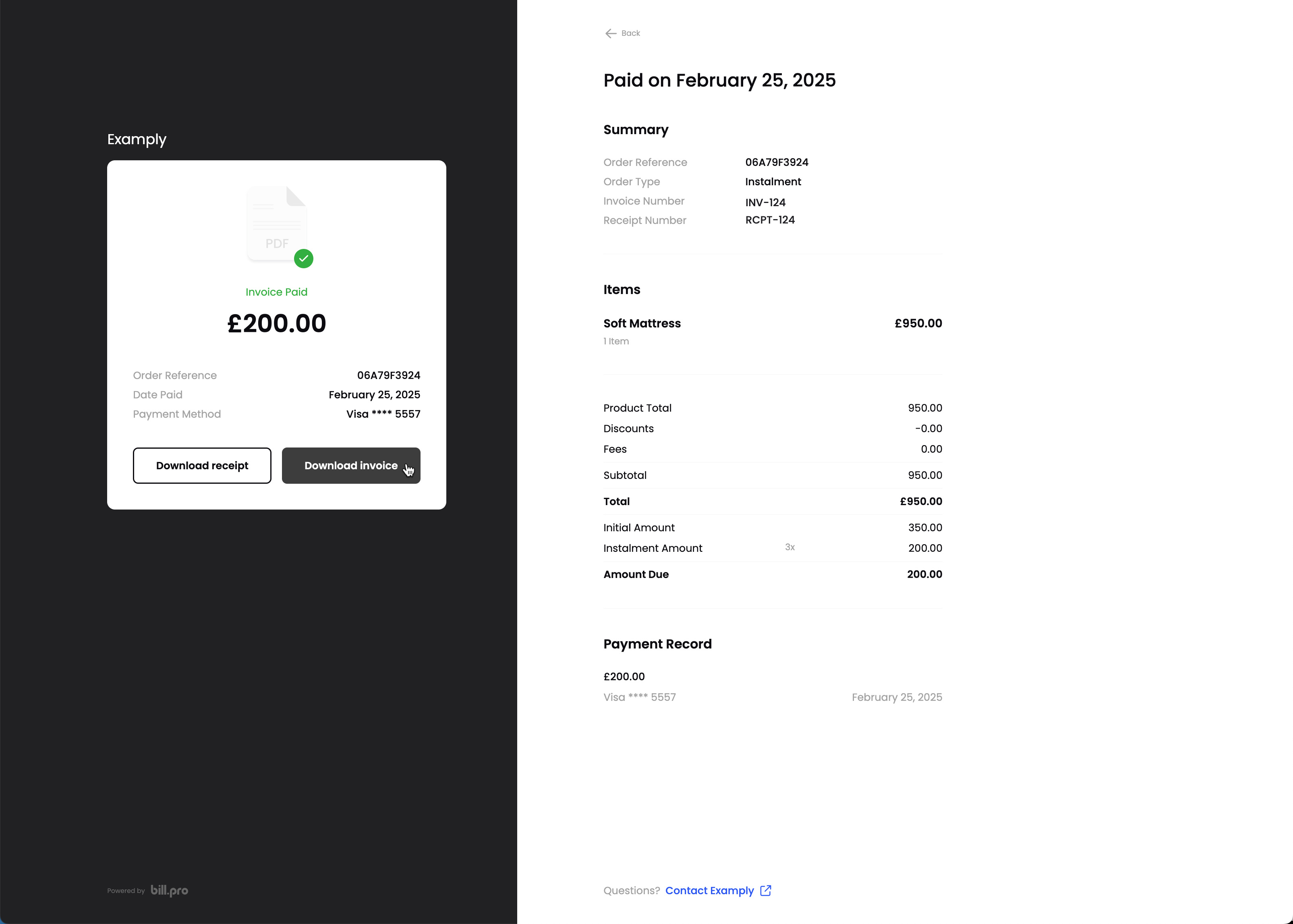
For a declined payment, you can display the details of the payment, but you cannot download an invoice or a receipt.
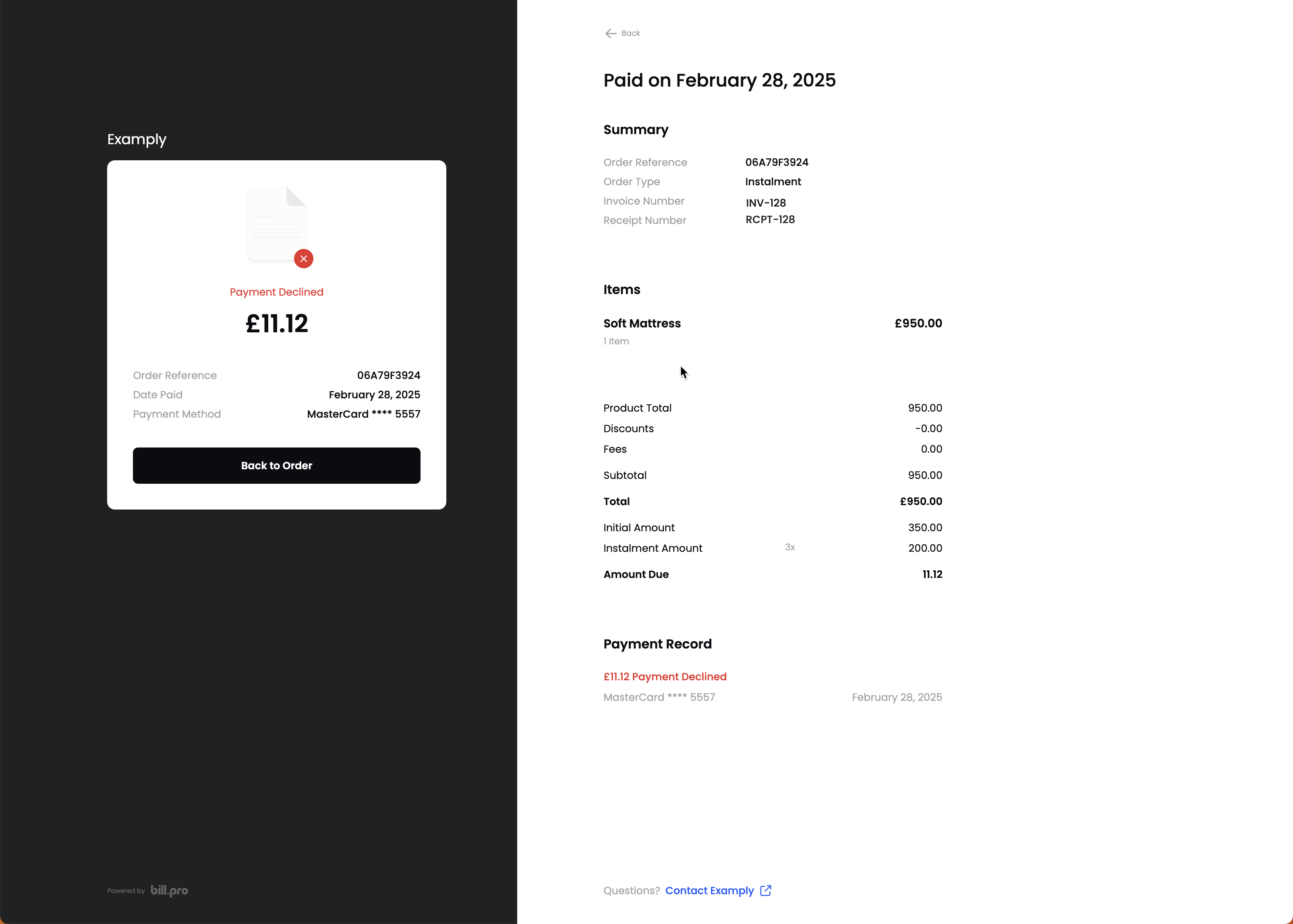
For a credit note, you can display the details view, and download the credit note.
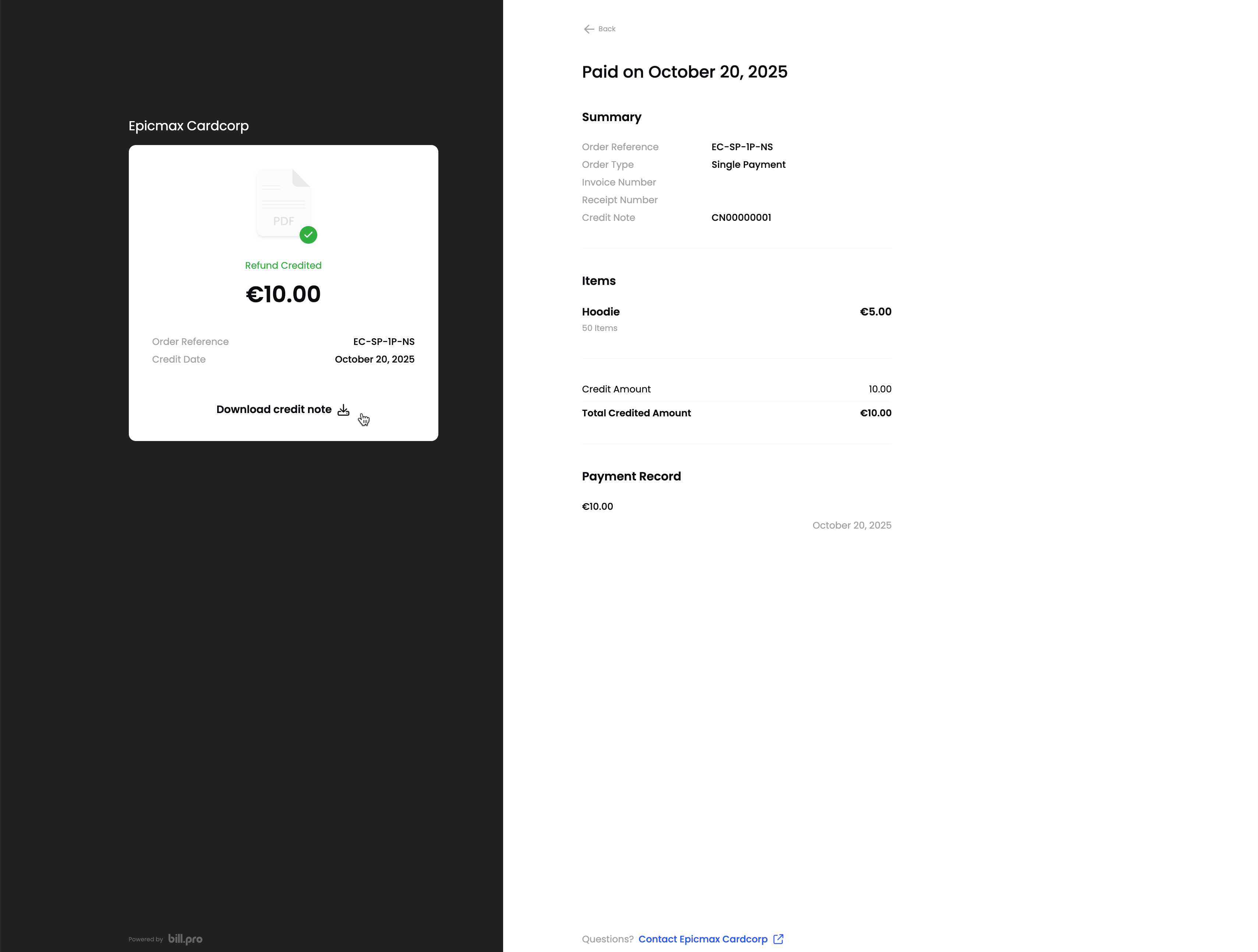
Order actions
Cancel subscriptions
If the order is a subscription, the customer can cancel the order using the Cancel Subscription option at the top of the main screen of the order portal.
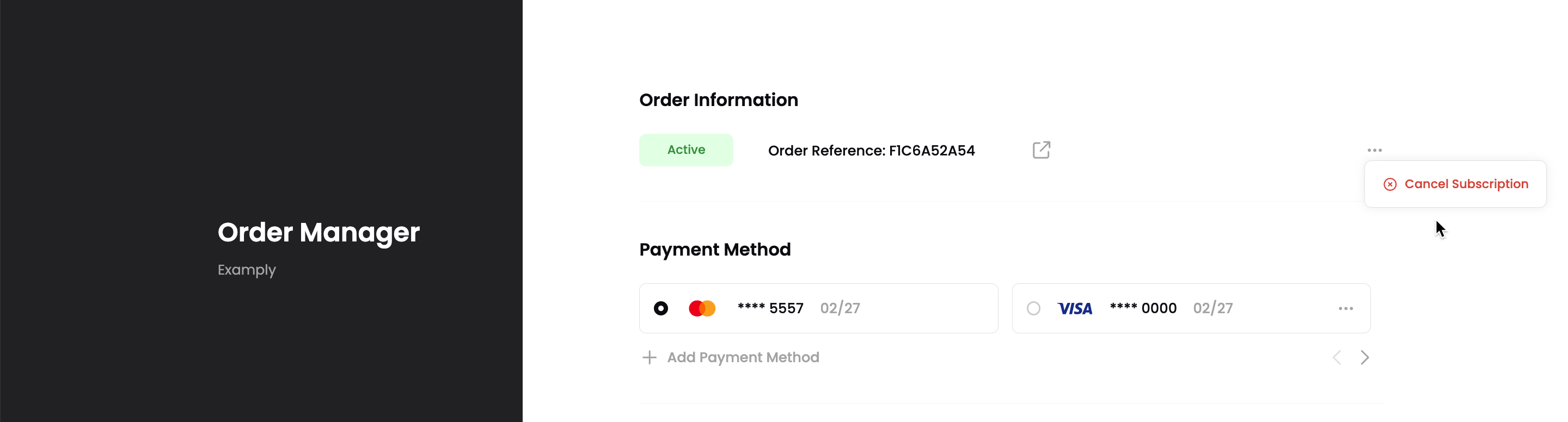
After the customer cancels the subscription, in BillPro and the Order Portal, it will have the Complete status.
Paused, cancelled, and complete orders
When an order is Paused or Cancelled orComplete, customers can only view their order details and download invoices, receipts, and credit notes. Customers cannot make changes to payment methods or cancel subscriptions.
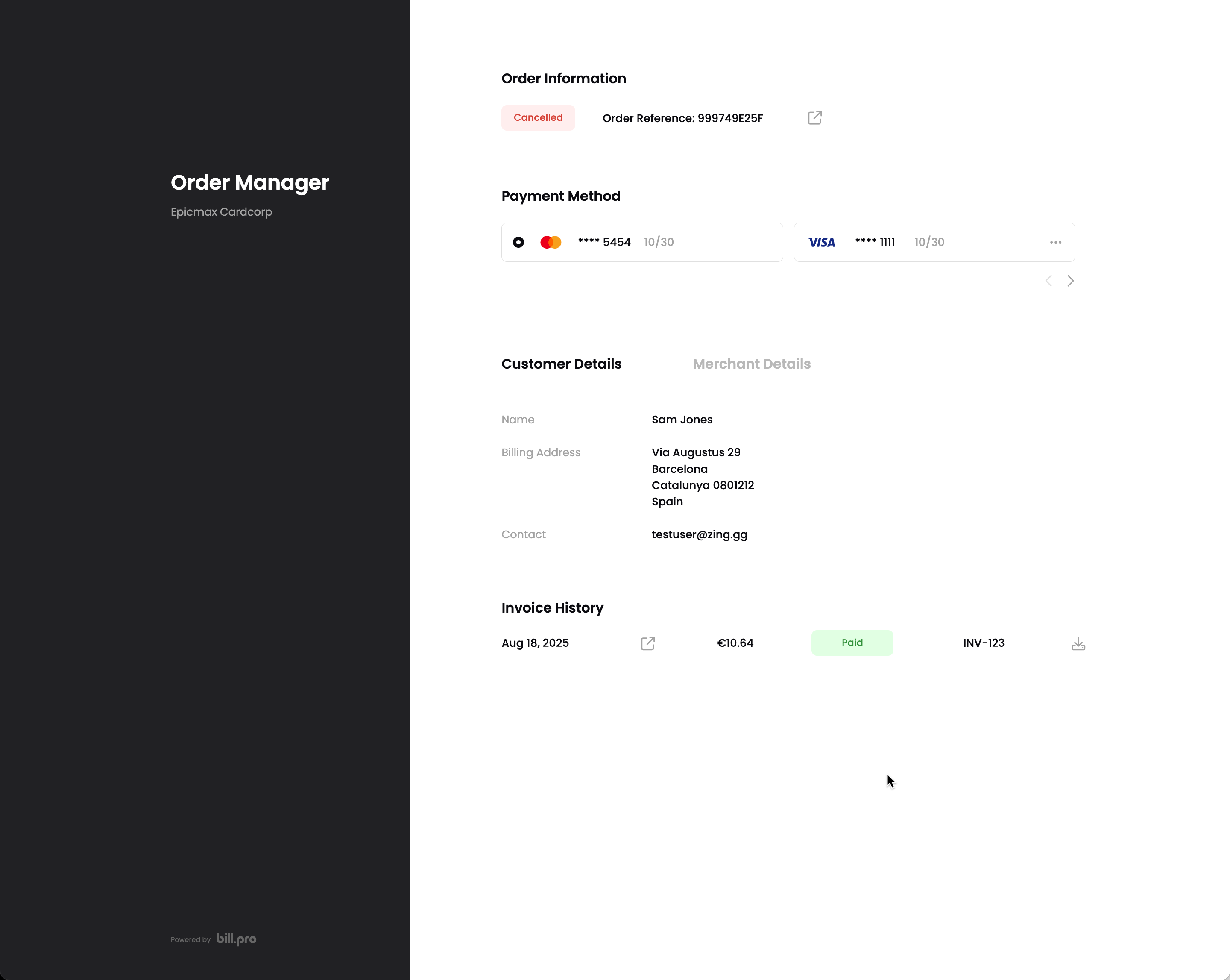
PDF invoice, receipt, and credit note
The customer can download the order summary and invoice detail, receipt, and credit note in PDF format.
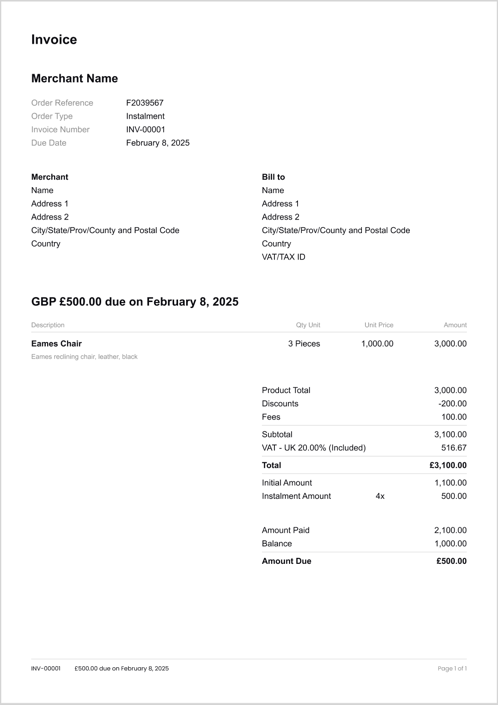
Updated 10 days ago