Merchant profiles
Easily switch between your different businesses in BillPro
BillPro uses merchant profiles to allow users to switch between merchant business cases. You can select a new profile and switch to work in it without signing out and signing in again.
Select a profile when you sign in
If you can access more than one merchant business case, when you sign in to BillPro, you must select a merchant profile in the top right corner of the screen.
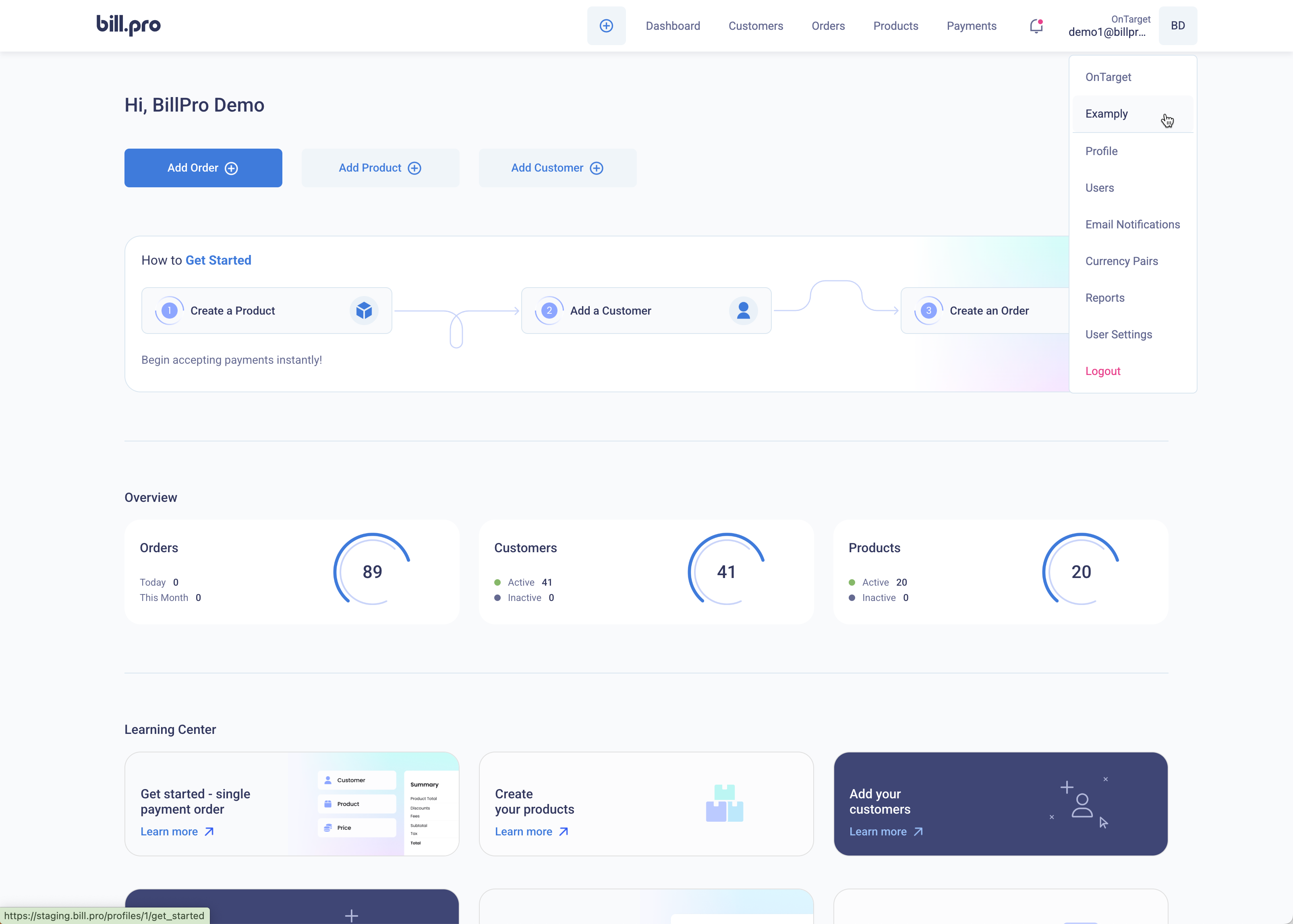
Select a merchant profile when you sign in
After you select the merchant profile, you can access the billing platform for this profile according to your user role. BillPro displays the selected profile name in the top right corner of the screen.
Switch merchant profiles
When you first sign in, BillPro displays the Orders list for your current profile. To switch to another profile, go to the user account menu and select the profile from the list at the top of this menu.
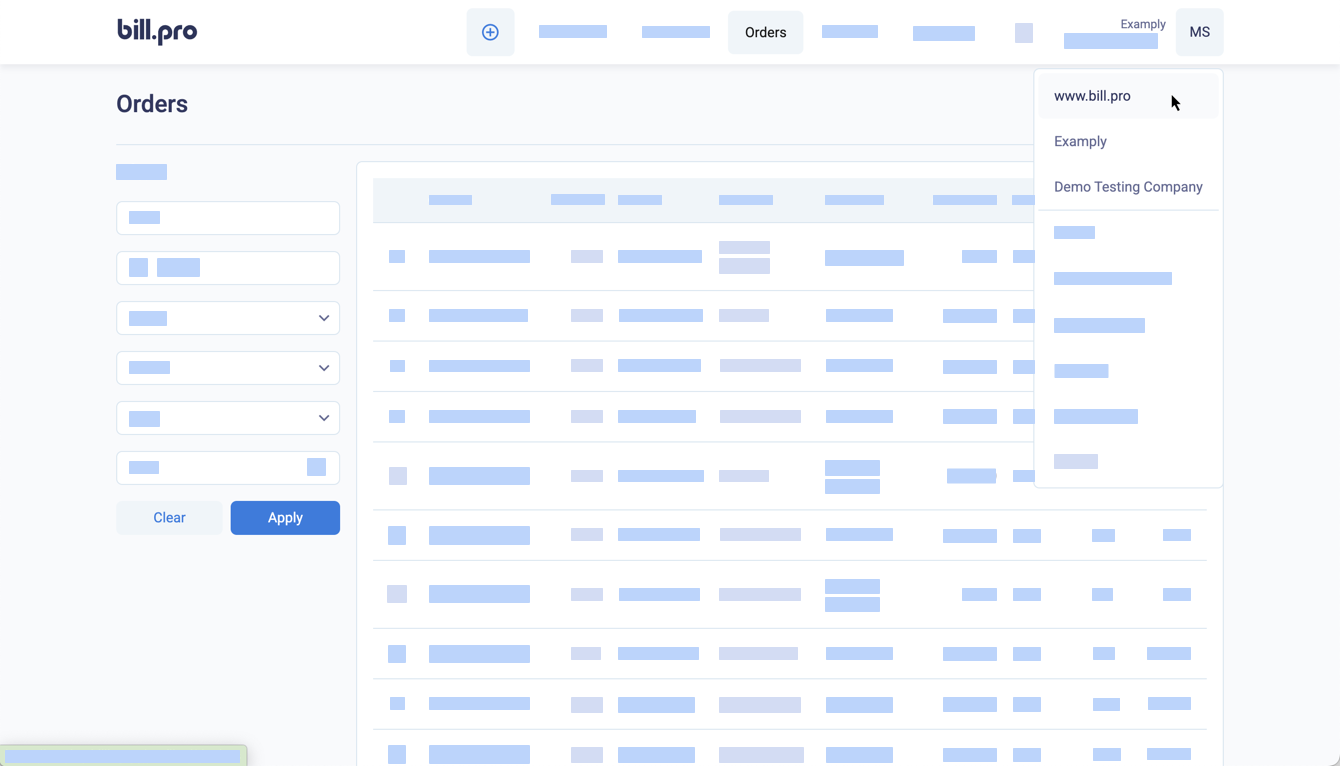
Select a new profile
Alerts
BillPro manages alerts for all profiles per user, so all your alerts are displayed on the same screen. After you have viewed your alerts, select a merchant profile to return to the BillPro platform. See Alerts
API credentials per user
Each user will have one set of API credentials for all the profiles they can access.
One API user per merchant profileWe recommend that you create one API user for each merchant profile.
If an API user can access more than one profile, the user must specify the identifier of the merchant profile to use with each API request. To do this for your own user.
-
Go to the user icon menu and select User settings.
-
If API Access is not active, activate it.
-
Click Submit.
-
Obtain the API Token and, from the Merchants list, the IDs of the merchant profiles the user can access.
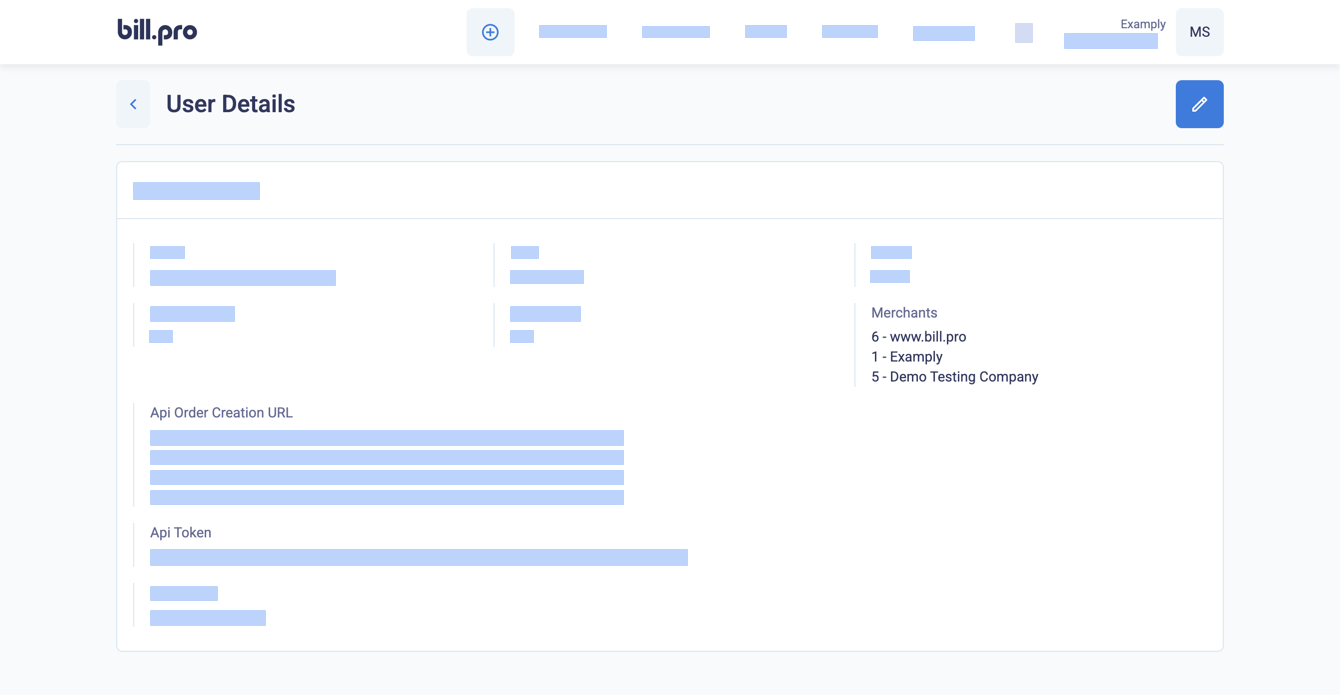
Obtain the API token and merchant profile IDs
For more details, see Get started with the BillPro API.
Updated about 2 months ago