Authorise and capture payments
Collect deposits or make reservations and then collect the funds
This page describes how to create a pre-authorisation. You can use a pre-authorisation to secure funds on a customer's card for a deposit or reservation.
First you authorise the customer's card for an amount. The amount is secured on the card for a few days. Then you can capture the pre-authorisation to collect the funds or reverse it to release the funds.
We recommend that you capture (or reverse) a pre-authorisation within 7 days. However, the cardholder's issuing bank decides how long to hold the funds.
You will need:
- One or more single payment products, see Create a single payment product, or an instalment product with an unlocked payment configuration .
- To use an instalment product, deselect the Split Payments option because this option is not compatible with the pre-authorise option.
- A customer or their details to enter when creating an order (at least the name and email address are required).
How to authorise and capture a payment
To hold funds on a customer's card for later collection, do these steps.
- Create a new order. For example, you can click + and select Add Order.
- Select or add your customer.
- Select one or more single-payment products and enter a quantity and a price, then set pricing options.
- Optionally, select the checkbox to Save Card Details.
- Select the Pre-authorise option.
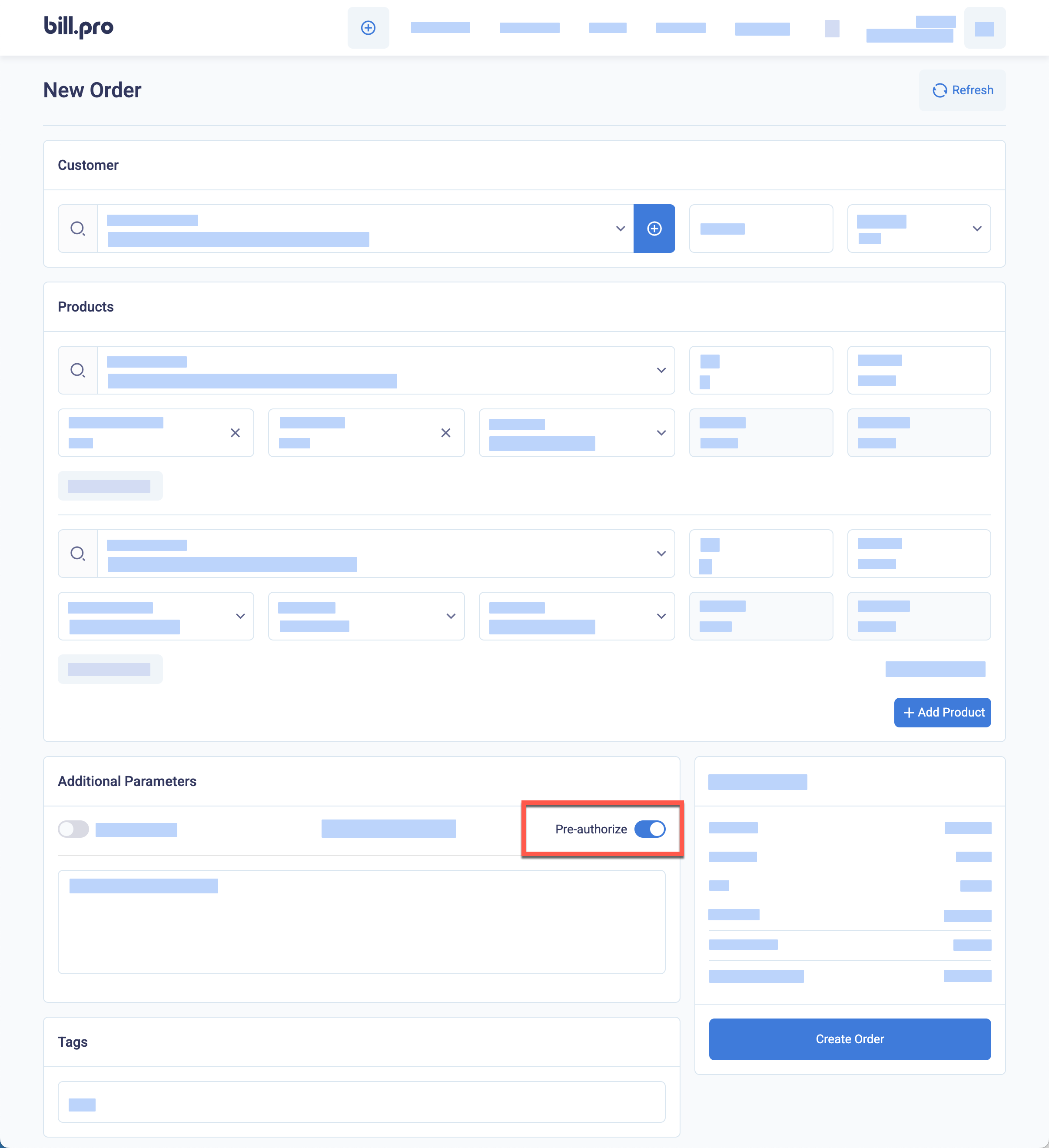
The Pre-authorise option for a single payment order
- Click Create Order and send a payment link or enter card details over the phone.
- If the pre-authorisation is approved, the order status becomes
Active. The approved transaction with the type ofPA(pre-authorisation) is in the Related Transactions list. To collect the authorised amount, click the round arrow button to Capture the payment.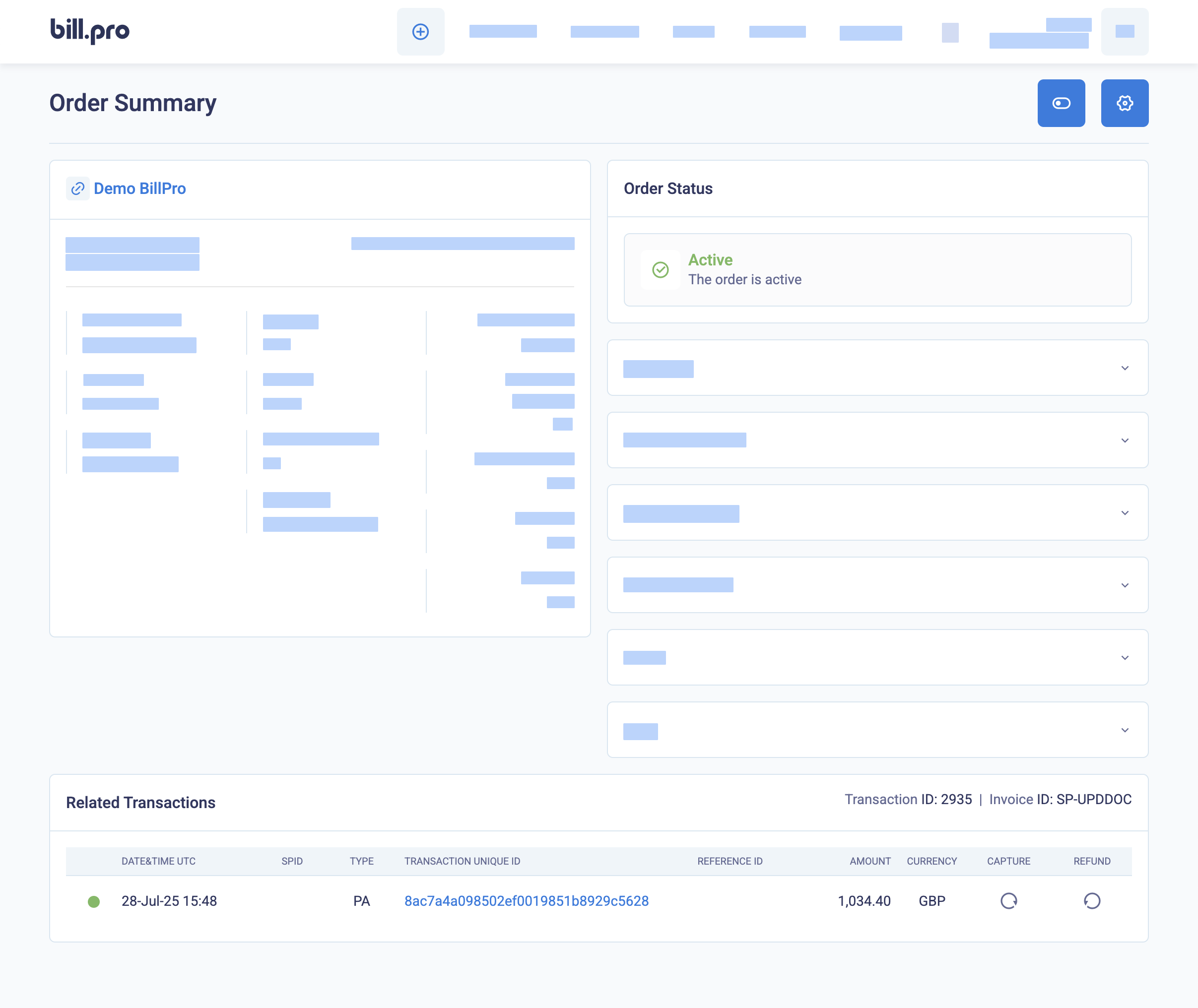
The pre-authorisation transaction in the Related Transactions list
- You can capture the full amount or enter a partial amount to capture. With Stripe you can capture a payment once only. Click Capture Now to charge the amount to the customer's card.
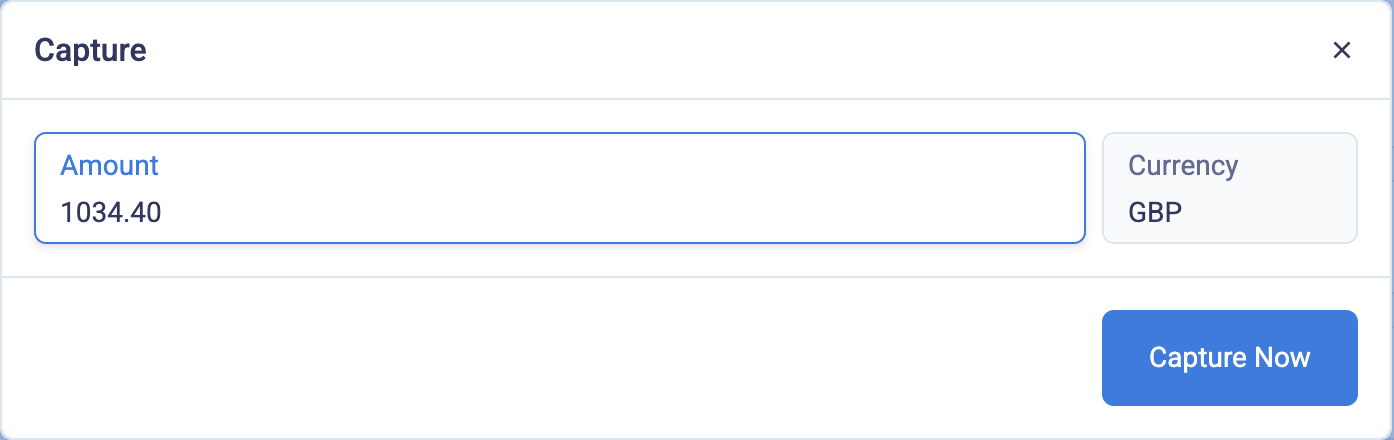
Enter the amount to capture
After the capture is processed, the order status becomes Complete.
The capture transaction appears in the Related Transactions list with the transaction type of CP (capture) for CardCorp or DB (debit) for Stripe. You can use the round-arrow Refund button to make a full or partial refund, as for any DB (debit) transaction. We recommend that you make a full refund.
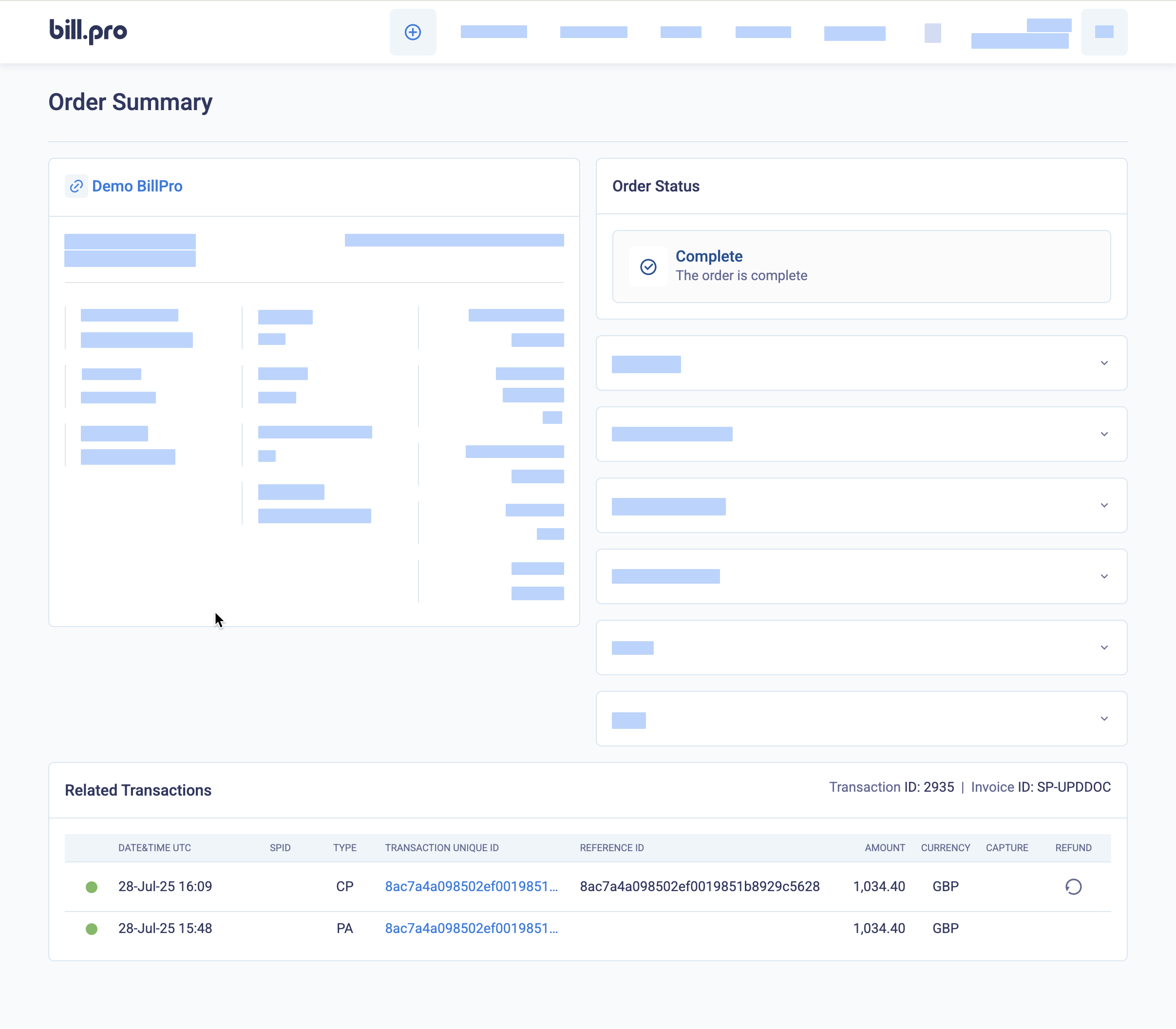
The Refund button beside the capture transaction in Related Transactions
When the customer's card is successfully authorised, BillPro sends a payment confirmation email. From a payment link in this notification, the customer can open the order portal and view the order details, and download invoices, receipts, and credit notes.
How to reverse an authorisation
You can use the Refund option to reverse the authorisation and release the funds held on the customer's card. The time that the funds are held before they are released automatically depends on the issuing bank, but it is usually about a week.
We recommend that you always use a full reversal, but some acquirers support partial reversals. Please check with BillPro Merchant Support for more information.
After you authorise a payment, to release the amount held on the customer's card, do these steps.
- In the order, go to Related Transactions and find the
PAauthorisation transaction.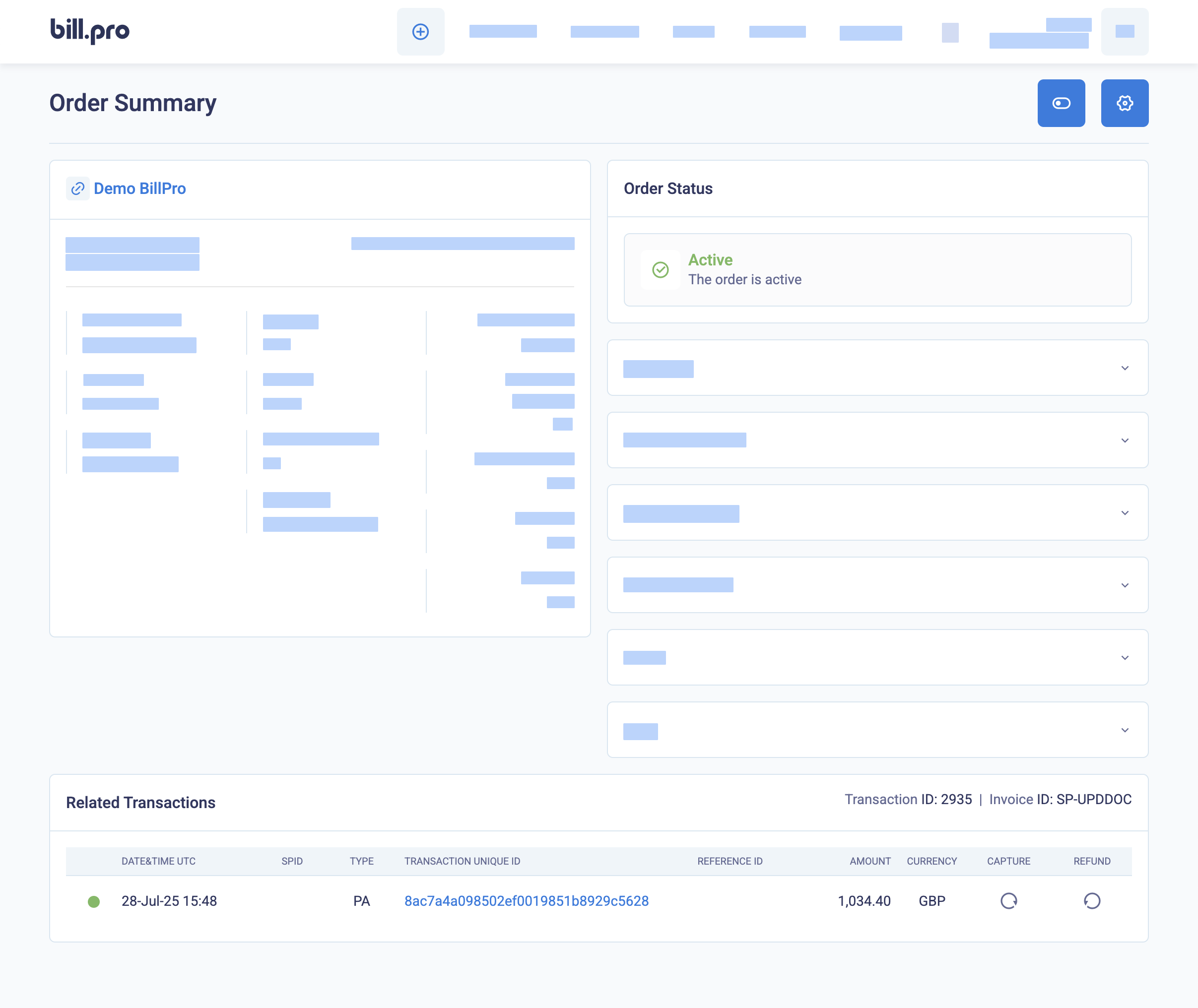
The pre-authorisation transaction in the Related Transactions list
- Click the round-arrow Refund button beside the the payment to reverse the pre-authorisation.
- You can reverse the amount that has not yet been captured, or enter a partial amount if your acquirer supports it. In Stripe, you can make one reversal only with a full or partial amount.
- After you reverse the payment, the order status becomes
Complete.
The reversal transaction displays in the Related Transactions list and the amount reversed will be returned to the customer's card within a few days.
Updated 2 months ago