Capture an authorised amount
Charge a payment previously authorised with the pre-authorise option
When creating single payment orders, you can select the Pre-authorise option to authorise the payment and reserve an amount on the customer's card for a few days to later charge it or release it.
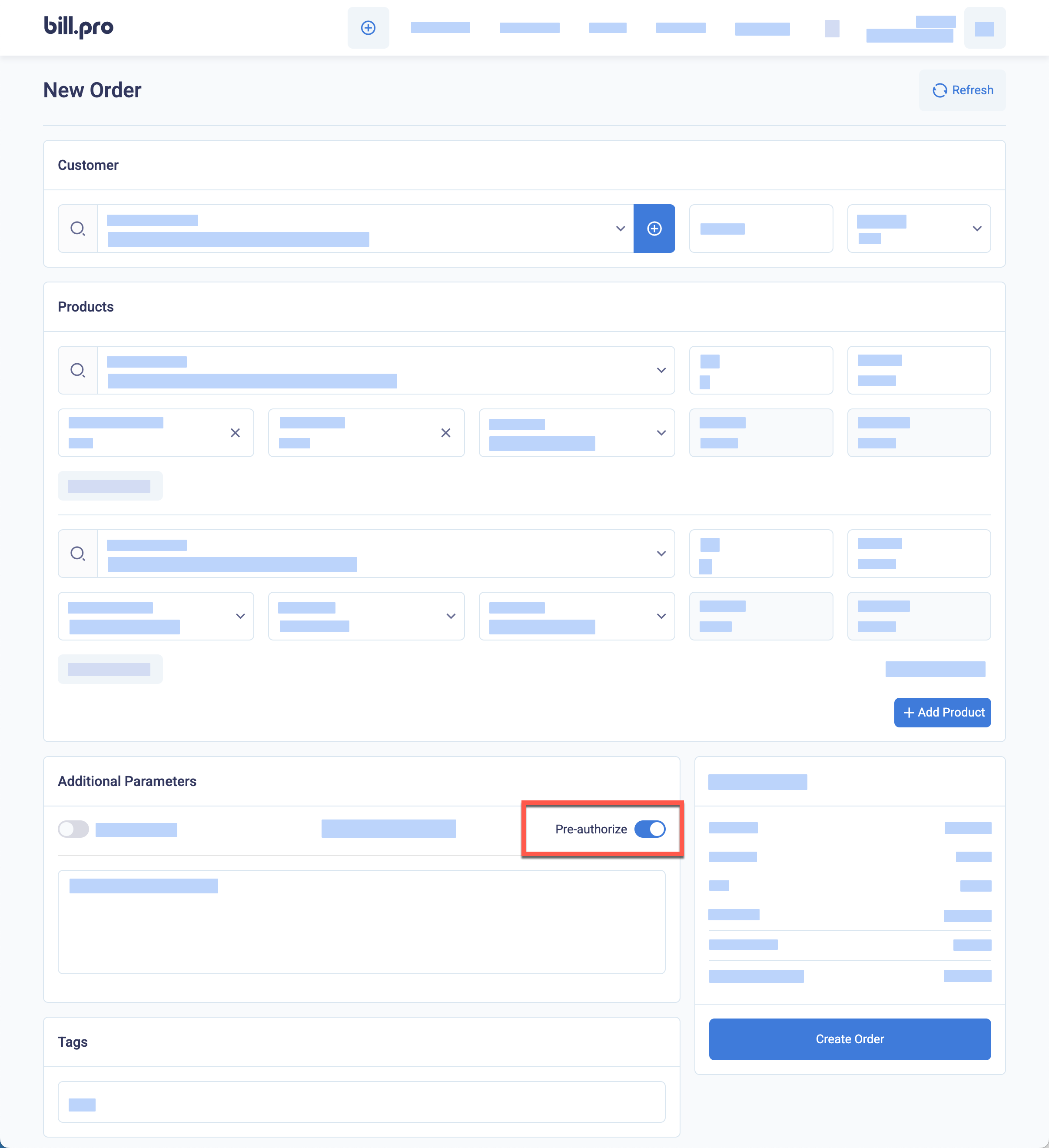
The Pre-authorise option for a single payment order
If the payment is authorised, the order status becomes Active until you do one of these actions:
- Capture the payment to charge the card; or
- Refund the payment to reverse the pre-authorisation and release the reserved funds from the customer's card.
BillPro sends the customer an email to confirm that their card was authorised. The customer can use the payment link in this notification to open the order portal and view the order details and their billing history, and download invoices, receipts, and credit notes.
Capture a pre-authorised amount
To capture a pre-authorised amount, do these steps.
- Open an
Activesingle payment order and find the authorised payment with the type ofPAin the Related Transactions list. - Click the round-arrow capture button beside the payment.
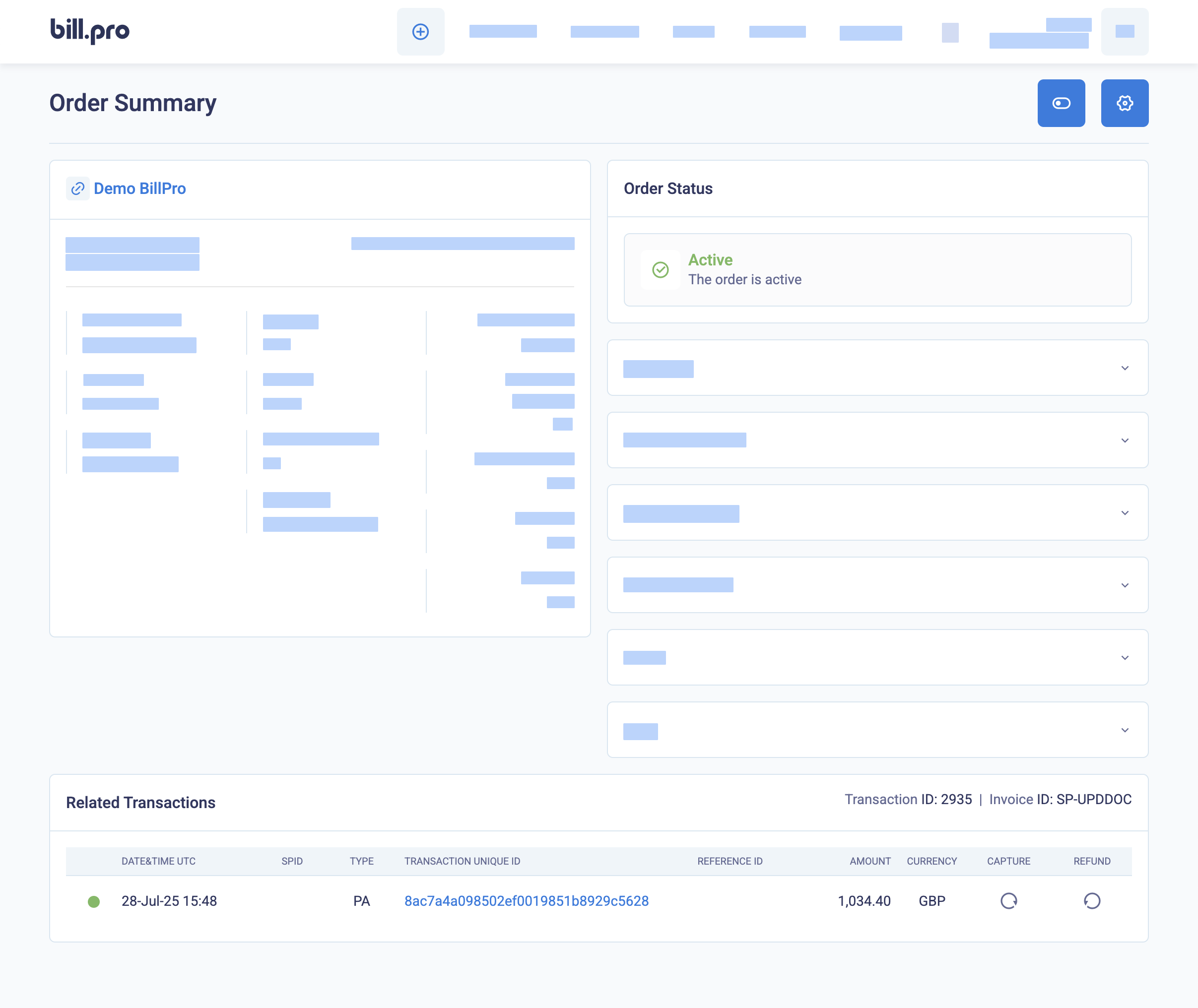
The pre-authorisation transaction in the Related Transactions list
- Enter the full amount or a partial amount to capture. Click Capture Now. In Stripe, you can capture the payment once only.
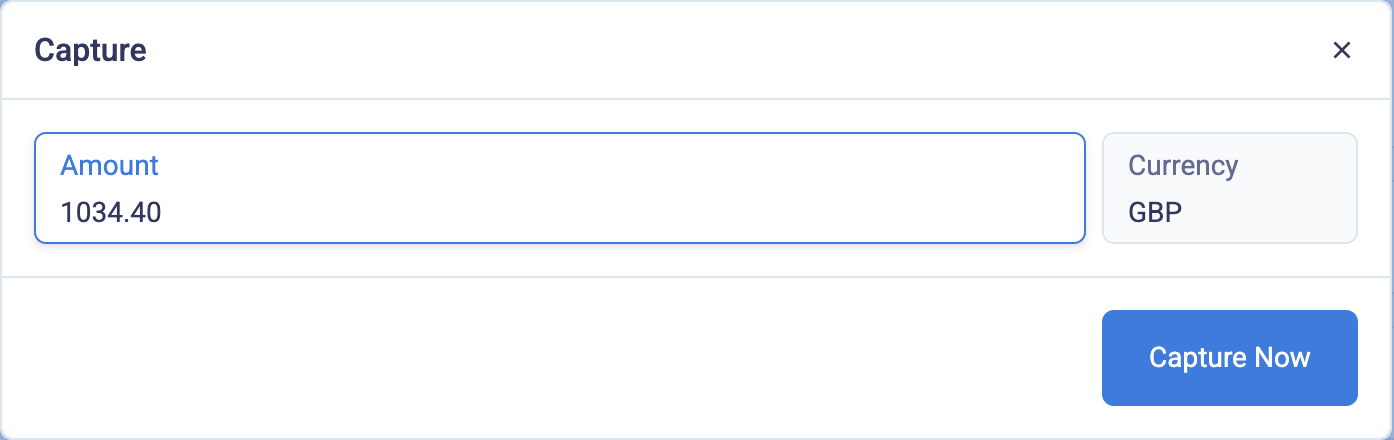
Enter the amount to capture
After the capture is approved, the status of single payment order becomes Complete.
The capture transaction appears in the Related Transactions list with the transaction type of CP for CardCorp and DB for Stripe.
You can use the round-arrow refund button to make a full or partial refund, as for any debit (DB) transaction.
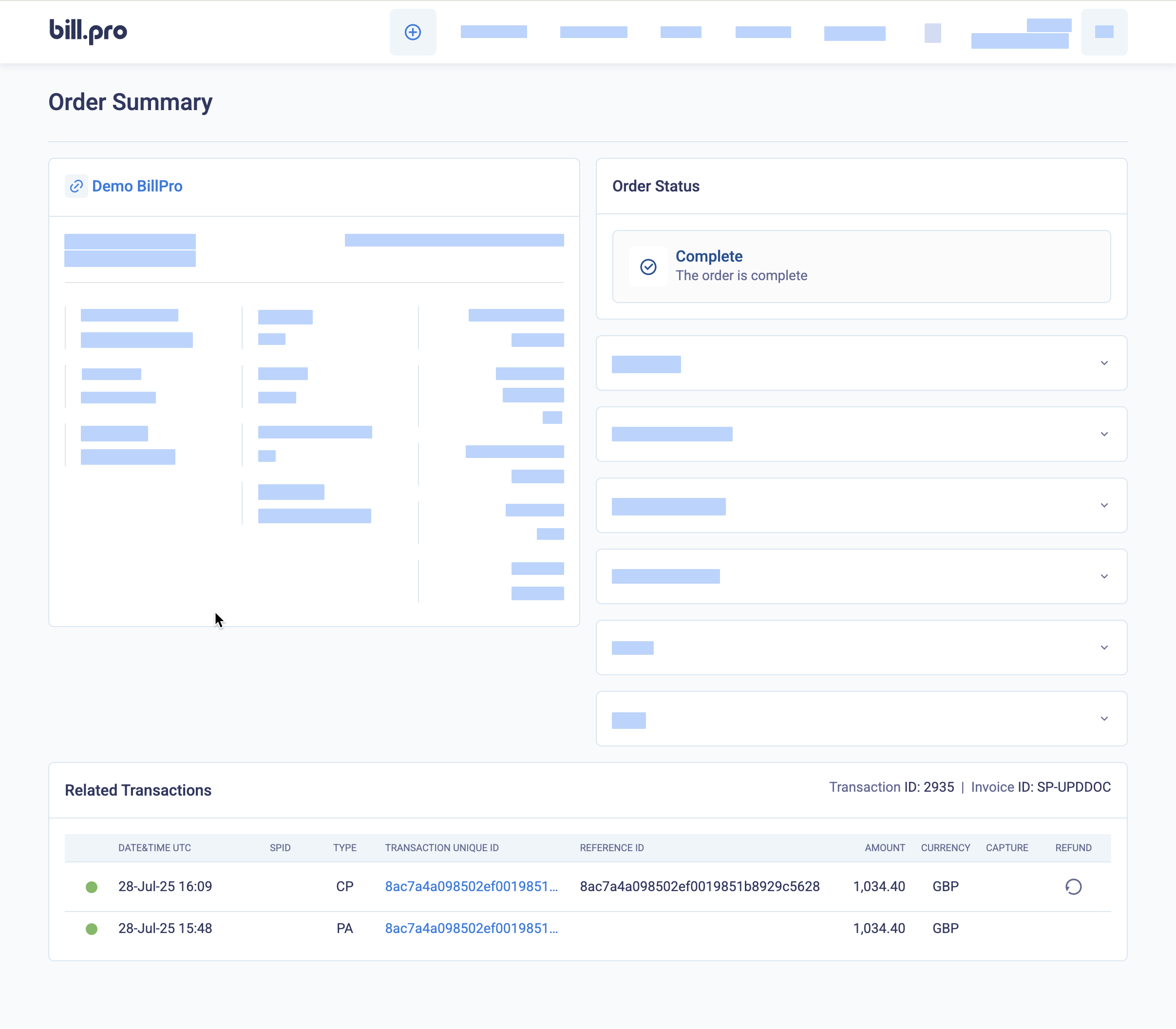
The Refund button beside the capture transaction in Related Transactions.
Updated 4 months ago