Cancel a subscription
Customers can cancel their own subscriptions in the order portal
A subscription order is active until cancelled. In BillPro, if an order is active, then to cancel the order, you should mark it as complete.
Customers can cancel their own subscriptions in the order portal, and BillPro will mark them as complete.
When BillPro marks a order as complete, it does not collect any more scheduled payments. All uncollected scheduled payments are marked as cancelled.
Customers can cancel subscriptions
A customer can cancel their subscription in the order portal, using the Cancel Subscription option at the top of the main screen.
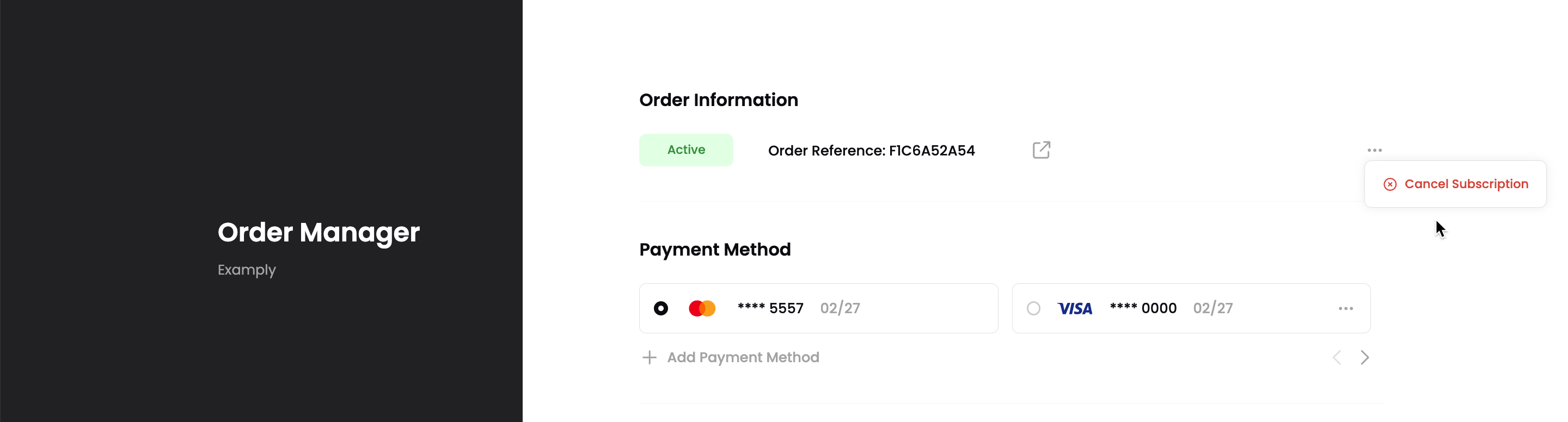
After the customer cancels the subscription, in BillPro and the Order Portal, it will have the Complete status.
Mark an order as complete
To mark an order as Complete, do these steps.
-
Access an Orders list, for example, by one of the following methods:
- From the navigation menu, go to Orders
- From a Customer Account, in the Related Orders section
- From Payments > Billing Exceptions
-
Click on the order ZUID or customer name to open the Order Summary.
-
From the order actions menu, next to the gear options menu, select Mark as Complete.
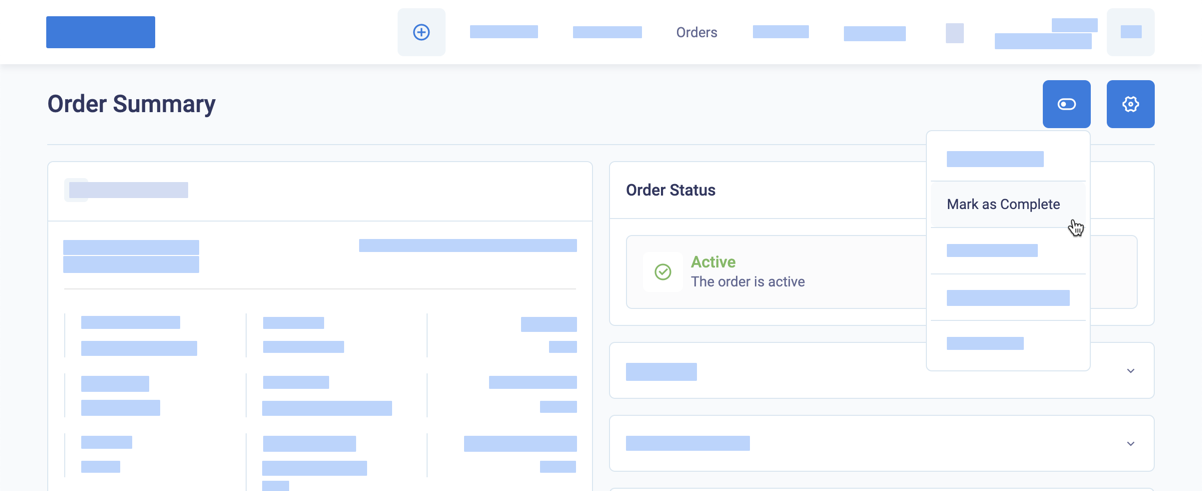
Mark a live order as complete
Updated 2 months ago
If your order is in a preliminary state, you can cancel the order.